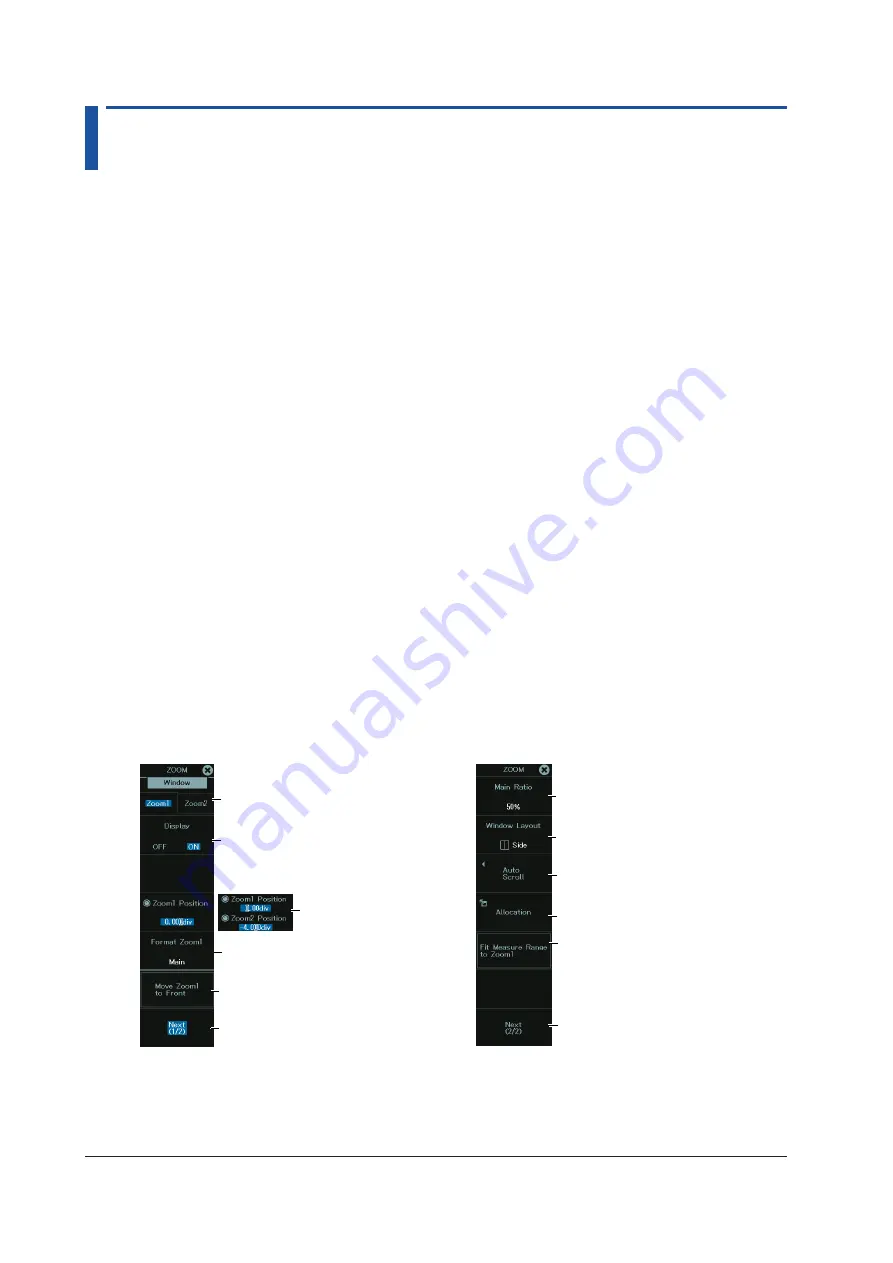
7-2
IM DL950-02EN
7.1 Zooming In on or Out of Waveforms (Scope
mode)
This section explains the following settings for zooming in or out of waveforms in Scope mode:
Applicable to Scope Mode
• Setting the target (Zoom1, Zoom2)
• Turning zoom on and off
• Zoom source window (for Zoom2)
• Zoom position
• Display format
• Main window’s display ratio
• Window layout
• Auto scroll
• Zoom source waveform
• Changing the range for performing automated measurement of waveform parameters
• Zoom factor
► “Zooming In on or Out of Waveforms” in the Features Guide
ZOOM Menu
1.
On the waveform screen’s MENU, tap
ANALYSIS
>
ZOOM
, or press
ZOOM
. The ZOOM
menu appears.
If a zoom window is not displayed on the screen, zoom box 1 (Zoom1) is automatically turned
on, and a zoom window appears.
To switch between Zoom1 and Zoom2, tap the
Zoom1
or
Zoom2
tab, or press the zoom
POSITION
or
MAG
knob.
Configuring Zoom1
Set the zoom position.
Select Zoom1.
Turns the zoom window display
on or off
When both Zoom1 and Zoom2 are on
Set the display format (Main (same as
Main), 1, 2, 3, 4, 5, 6, 8, 12, 16).
Moves the zoom position to the
most recent position
Displays the second
page of the menu
ZOOM menu (page 1/2)
Set the main window’s
display ratio (50%, 20%, 0%).
Set the window layout
(Side, Vertical).
See “Setting Auto
Scrolling.”
See “Allocating Zoom Source
Waveforms.”
Displays the first
page of the menu
Set the range of automated
measurement of waveform
parameters to the zoom area.
Select either one when both
Zoom1 and Zoom2 are on.
ZOOM menu (page 2/2)
















































