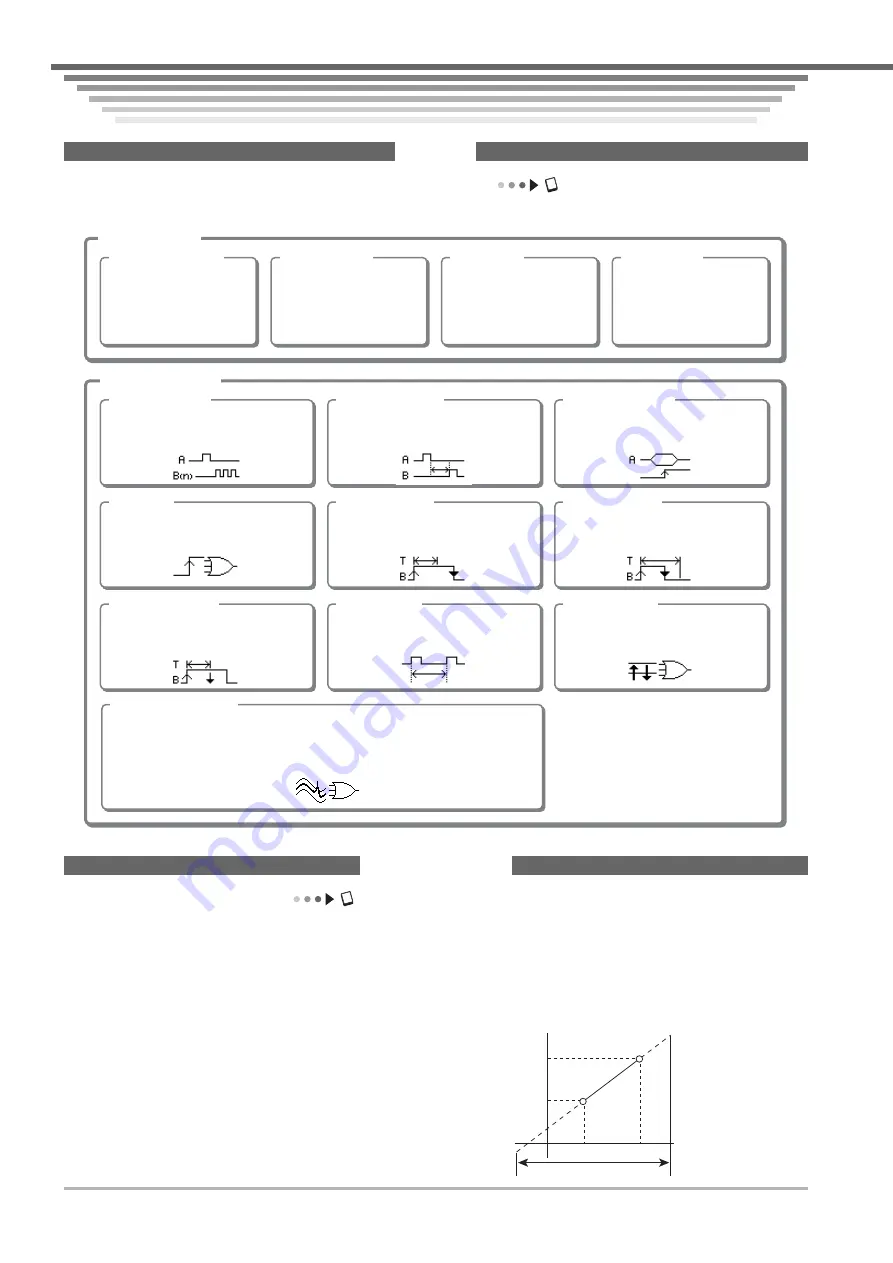
IM 701210-07E
10
Main Functions of the DL750/DL750P
Main Functions of the DL750/DL750P
Main Functions of the DL750/DL750P
Trigger
Chapter 6, “Triggering” in the User’s Manual Part 1
There are two main types of triggers: simple triggers and enhanced triggers.
Input signal trigger
A trigger is activated when
the trigger source passes
through a specified trigger
level (rising edge, falling
edge, or both).
External trigger
A trigger is activated when
the signal applied to the EXT
TRIG terminal passes through
a specified trigger level
(rising edge or falling edge).
Line trigger
A trigger is activated on the
rising edge of the power
supply signal.
Timer trigger
A trigger is activated at a
specified time or at specified
time intervals.
A
→
B(N) trigger
A trigger is activated on the nth time
condition B becomes true after condition
A becomes true.
A Delay B trigger
A trigger is activated on the first time
condition B becomes true the specified
time after condition A becomes true.
Edge On A trigger
A trigger is activated on the OR condition
of the edges while trigger condition A is
true.
OR trigger
A trigger is activated when any one of the
trigger conditions of multiple trigger
sources becomes true.
B > Time trigger
A trigger is activated when the pulse
width is greater than the specified time.
B < Time trigger
A trigger is activated when the pulse
width is smaller than the specified time.
B TimeOut trigger
A trigger is activated when the specified
timeout time is reached.
Period trigger
A trigger is activated when the period of
the signal matches the specified
condition.
Window trigger
A trigger is activated when the trigger
source enters or leaves the range
specified by two signal levels.
Wave window trigger
This trigger is used to monitor the po wer supply waveform. It detects abnormalities in
the po wer supply (disruption, sag, ser ge, frequenc y fluctuation, v oltage drop, etc.).
Applicable waveforms are AC waveforms whose frequency is between 40 to 1000 Hz.
A trigger is activated when the waveform deviates from the reference waveform*.
Simple triggers
Enhanced triggers
Waveform created by setting a tolerance to
1 c ycle of the w aveform obtained by
averaging 1 to 4 previous cycles of 1 cycle
of the w aveform set to be the reference
(realtime template).
*
Linear Scaling
Section 5.11, “Using the Linear Scaling Function (AX+B, P1-P2)” in the User’s Manual Part 1
Linear scaling is a function used to convert measured values (mainly voltage) to physical values. The following two methods are
available.
AX + B
Computation is performed using scaling coefficient A and offset B according to the following equation.
Y = AX + B
(X: measured value, Y: physical value)
P1-P2
Specifying the physical values after the conversion that correspond to
the measured values of two arbitrary points (P1:X, P2:X) determines
the scale conversion equation (y = ax + b). Computation is performed
using this conversion equation.
Main Functions of the DL750/DL750P
Measurement range
P1
P2
P1:X
P2:X
P1:Y
P2:Y
y = ax+b
Measured value
Physical value
Summary of Contents for ScopeCorder DL750P
Page 1: ...ScopeCorder IM 701210 07E 3rd Edition...
Page 60: ...IM 701210 07E 59 MEMO...
Page 61: ...IM 701210 07E 60 MEMO...












































