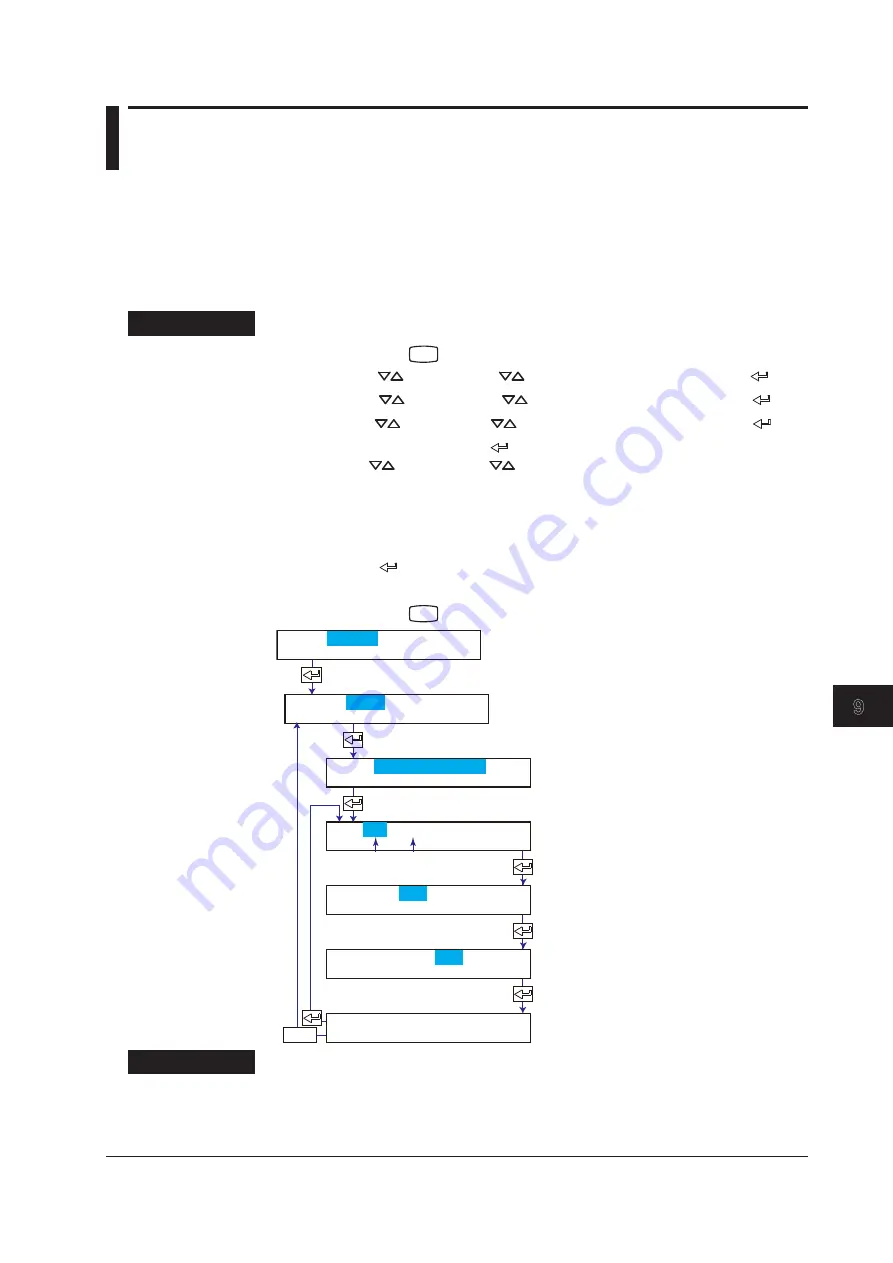
9-17
IM 04P01B01-01E
Operations Related to the Computation Function (/M1 Option)
1
2
3
4
5
6
7
8
9
10
11
12
App
Index
9.9 Turning Trend Recording (Dot Model) and
Periodic Printout (Including the Printout Using
the TLOG Timer) ON/OFF for Each Channel
This section explains the details of setting the trend recording and periodic printout for
each computation channel.
The following settings can be entered for each channel.
• Turn trend recording ON/OFF (dot model only).
• Turn the printing of computed values ON/OFF during periodic printout.
Procedure
1.
Hold down the
MENU
key for 3 seconds to enter Setting mode.
2.
Press the
key or
SHIFT
+
key to select
Math
and then press the key.
3.
Press the
key or
SHIFT
+
key to select
Aux
and then press the key.
4.
Press the
key or
SHIFT
+
key to select
Print out
and then press the key.
5.
Set each item and press the key.
Use the
key or
SHIFT
+
key to select values.
For the procedure on how to enter values or characters, see section 4.2.
If you press the
ESC
key in the middle of the operation, the settings entered up to
then are cancelled, and the display returns to a higher level menu.
6.
When the
Setting complete
screen appears, do either of the following:
Press the key to set other channels.
If you are done, press the
ESC
key.
7.
Hold down the
MENU
key for 3 seconds to return to Operation mode.
Set the channel range.
The new setting takes effect.
ESC/?
Turn trend recording On/Off.
Select whether to print the computed
values during periodic printout and
printout using the TLOG timer (On/Off).
First channel
(Dot model)
Last channel
0A-0A Channel
Setting complete
Set=Math
Math=Aux
Aux=Print out
Trend=On
Periodic=On
CH=0A-0A
Explanation
Periodic Printout
On: Prints the computed values (instantaneous values or report data) of the specified
channel during periodic printout.
Off: Does not print the channels and computed values during periodic printout.
Summary of Contents for MuR10000
Page 2: ......
Page 14: ...Blank...
Page 18: ...Blank...
Page 58: ...Blank...
Page 72: ...Blank...
Page 92: ...Blank...
Page 220: ...Blank...
Page 268: ...Blank...






























