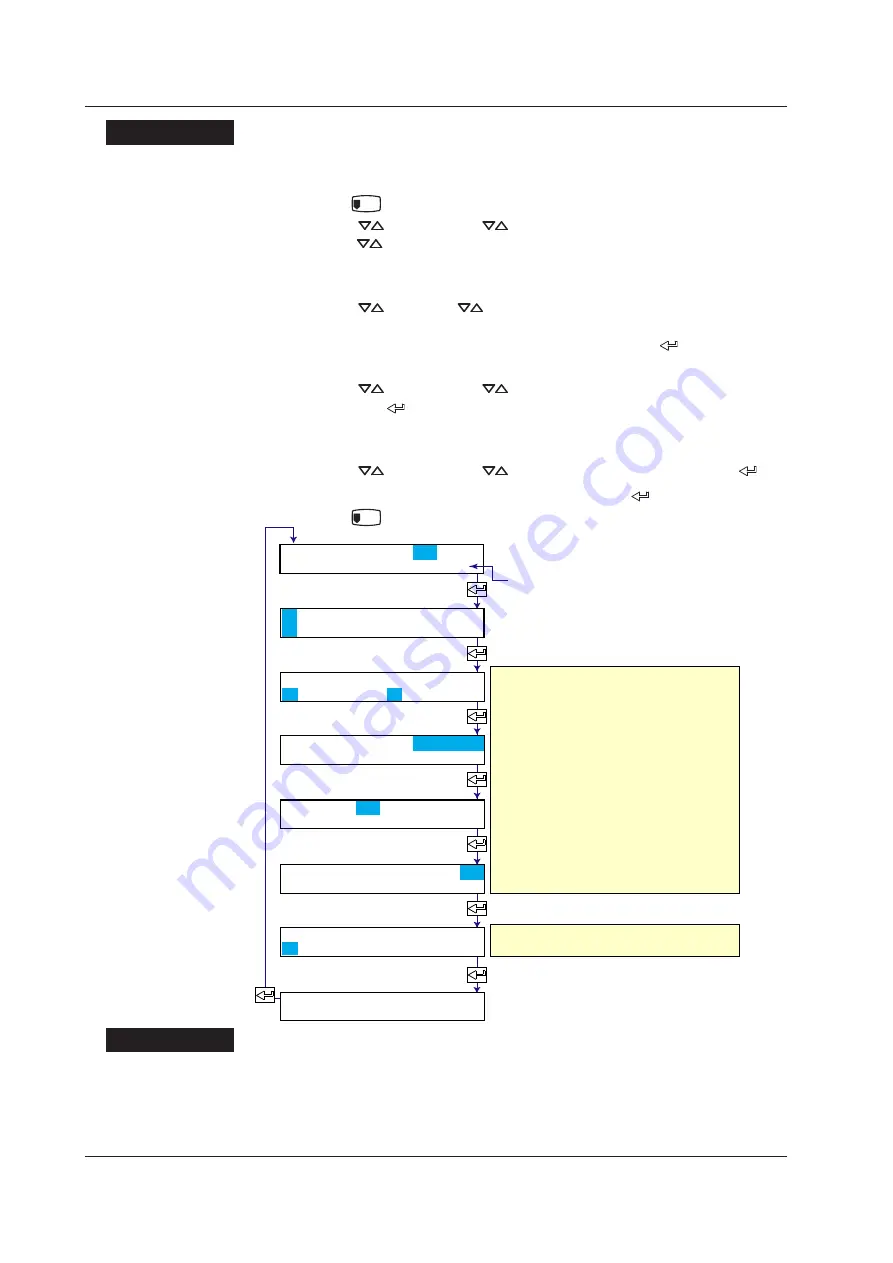
IM 04P01B01-01E
8-4
Procedure
Display in Which Different Screens Can Be Assigned to the Top and
Bottom Sections (Top: 2-Channel Digital Display, Bottom: Date/Time)
1.
Hold the
MENU
1
key for 3 seconds to show the data display setup screen.
2.
Press the
key or
SHIFT
+
key to select the screen number and then
press the
key.
A sample screen of the display type appears. A section of the display blinks to
indicate that this is a data display setup screen.
3.
Press the
or
SHIFT
+
key to switch the display. Select the display in
which different screens can be assigned to the top and bottom sections (display in
which UP and DW are shown at the left edge) and press the key.
4.
Set the display type for the top section.
Press the
key or
SHIFT
+
key to select 2-channel digital display, and
then press the key.
Set the channel switching interval and other settings.
5.
Set the display type for the bottom section.
Press the
key or
SHIFT
+
key to select date/time, and press the key.
6.
When the
Setting complete
screen appears, press the key.
Hold the
MENU
1
key down for 3 seconds to exit from the data display setup screen.
Select the display type.
Select the channel switching interval.
In this example, select Manual.
Select the channel to be displayed
at the left.
Select the channel to be displayed
at the right.
Select the display type of the
bottom section.
Display type of the bottom section
Select the display type.
Display type of the top section
Select the screen No.
Current display type name.
The new setting takes effect.
Screen No.02
Setting complete
Screen No.=02
Upper kind=
1 2000.0 2 2000.0
U_Interval=Manual
UL_CH=01 UR_CH=02
UP: 1 200.0 mV
DW: 05/01/01 00:0
UL_CH=01 UR_CH=02
Lower kind=
05/01/01 00:00:00
Explanation
Display in Which Different Screens Can Be Assigned to the Top and
Bottom Sections
You can select the display type (see page 12-12) for the top and bottom sections.
Interval:
See “Interval” on the previous page.
8.2 Changing the Displayed Information
Summary of Contents for MuR10000
Page 2: ......
Page 14: ...Blank...
Page 18: ...Blank...
Page 58: ...Blank...
Page 72: ...Blank...
Page 92: ...Blank...
Page 220: ...Blank...
Page 268: ...Blank...






























