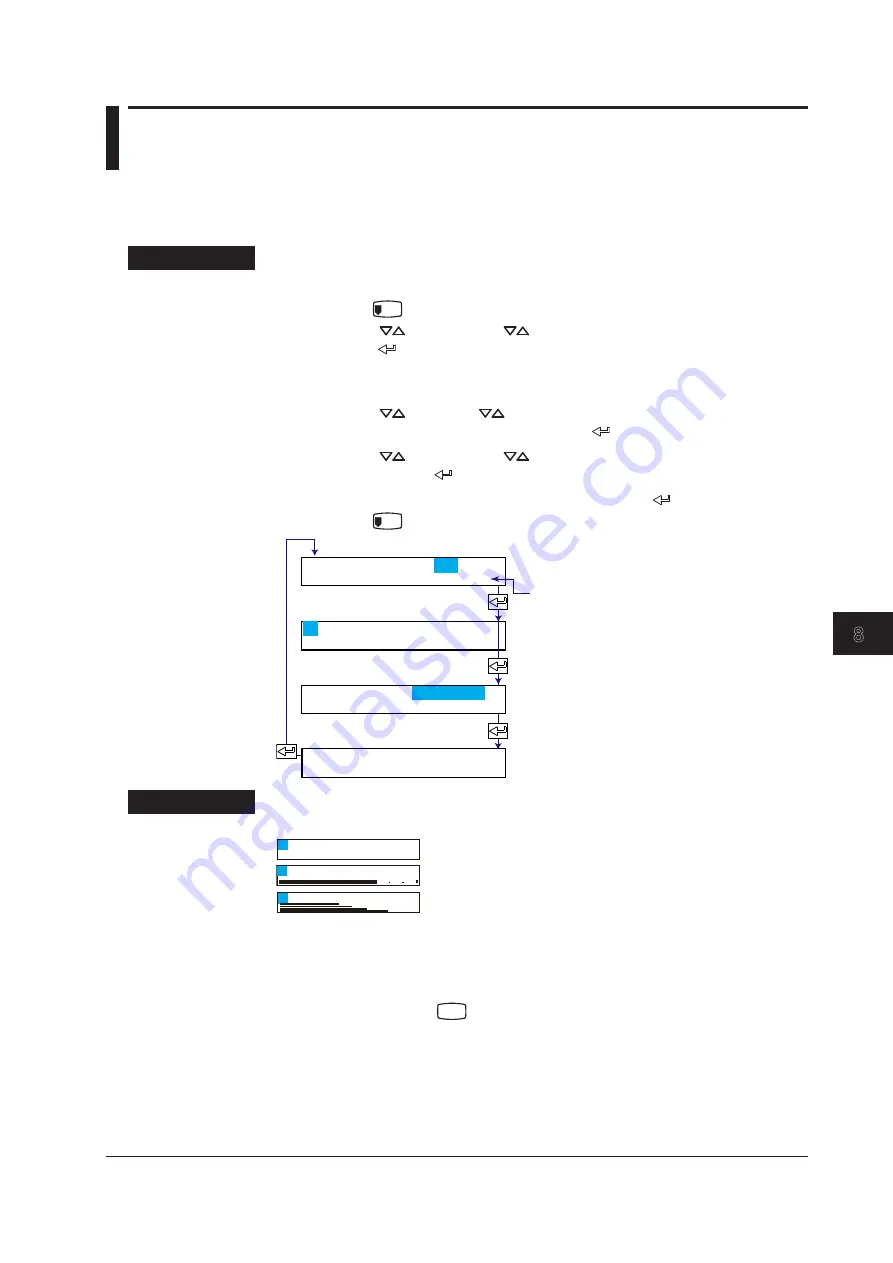
8-3
IM 04P01B01-01E
Setup Operations for Changing the Displayed Contents
1
2
3
4
5
6
7
8
9
10
11
12
App
Index
8.2 Changing the Displayed Information
This section explains the details of registering display types to screens 01 to 15. As an
example, the procedure to set 1-channel digital display (tag display) and the display in
which different channels are assigned to top and bottom sections is explained below.
Procedure
1-Channel Digital Display (Tag Display)
1.
Hold the
MENU
1
key for 3 seconds to show the data display setup screen.
2.
Press the
key or
SHIFT
+
key to select the screen number and then
press the key.
A sample screen of the display type appears. A section of the display blinks to
indicate that this is a data display setup screen.
3.
Press the
or
SHIFT
+
key to switch the display. Select the
TAG001A
(Tag_1CH digital) display and then press the key.
4.
Press the
key or
SHIFT
+
key to select the channel switching interval
and then press the key.
5.
When the
Setting complete
screen appears, press the key.
Hold the
MENU
1
key down for 3 seconds to exit from the data display setup screen.
Select the channel switching interval.
Select the display type.
Select the screen No.
Current display type name.
The new setting takes effect.
Screen No.01
Setting complete
Screen No.=01
Interval=Auto2s
TAG001A
200.0 mV
Explanation
Tag Display Type
Tag_2CH digital
Tag_1CH d 4CH bargraph (Pen model)
Tag_1CH d 1CH bargraph
TAG001A:200. 0 mV
TAG002A:200. 0 mV
TAG001A
TAG001A
Interval
Sets the channel switching interval.
Select the interval from 1 s, 2 s, 3 s, 4 s, 5 s, and manual.
1s, 2s, 3s, 4s, 5s: Switches the channels at the specified interval.
Manual:
Use the
CH UP
key to switch the channel. If you select Manual, specify
the channels to be displayed.
Assigning Other Display Types
• When assigning the flag display, specify whether to display the flag for each channel.
• The display in which different screens can be assigned to the top and bottom sections
is explained on the next page.
<Related Topics>
Display types: Section 12.4
Summary of Contents for MuR10000
Page 2: ......
Page 14: ...Blank...
Page 18: ...Blank...
Page 58: ...Blank...
Page 72: ...Blank...
Page 92: ...Blank...
Page 220: ...Blank...
Page 268: ...Blank...






























