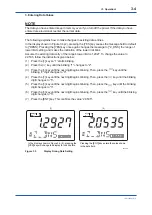<3. Operation>
3-3
IM 11T03E01-51E
3.1.4
Basic Key Operation
The basics of key operation are the selection between modes/levels, the selection and execution
of the function/action, and entry of data values.
1. Selecting Between Modes at the Operation Level (See Chapter 5, 6 or 7 for details.)
l
You can enter the measurement mode by pressing the [MODE] key while the analyzer is in
a mode other than the measurement mode.
When switching between modes, note the following two points:
(1) Press the [MODE] key once. The message field first shows ”DISP” in Figure 3.3-(1)
(then password is not selected in first condition). And then changes to look like one shown in
Figure 3.3-(2).
When password is selected, the message field
<*PASSW>, prompting you to enter a passwords.
Type [XXX] and press the
[
ENT
]
key. The
message field changes to look like one shown left.
In the display shown left, the [YES] and [NO]
fields blink. Pressing the
[
YES
]
key will change
the message to [KG/M3], indicating the analyzer
is now in the density mode.
(1)
(2)
F0303.ai
Figure 3.3
Examples of Display at Operation Level (In case of the Density Meter)
(2) In the display shown in Figure 3.3-(1), each press of the [NO] key changes the message
field, enabling you to choose a different mode by its indication.
2. Selecting Between Modes at the Setting Level (See Chapter 5, 6 or 7 for details.)
(1) In the measurement mode, press the [*] key (to select between settings).
When password is selected, the message field shows
<*PASSW>, prompting you to enter a passwords.
Type [XXX] and press the
[
ENT
]
key. The
message field changes to look like one shown left.
In the display shown left, the [YES] and [NO]
fields blink. Pressing the
[
YES
]
key will change
the message to read [OUT1] , indicating the
analyzer is now in the analog output setting mode.
(1)
(2)
F0304.ai
Figure 3.4
Examples of Display at Setting Level
(2) In the display shown in 3.4-(1), each press of the [NO] key changes the message field,
enabling you to choose a different mode by its indication.
Summary of Contents for GD402G /M1
Page 21: ...Blank Page ...
Page 37: ...Blank Page ...
Page 81: ...Blank Page ...
Page 115: ...Blank Page ...
Page 159: ...Blank Page ...
Page 167: ......
Page 169: ......
Page 171: ...Blank Page ...