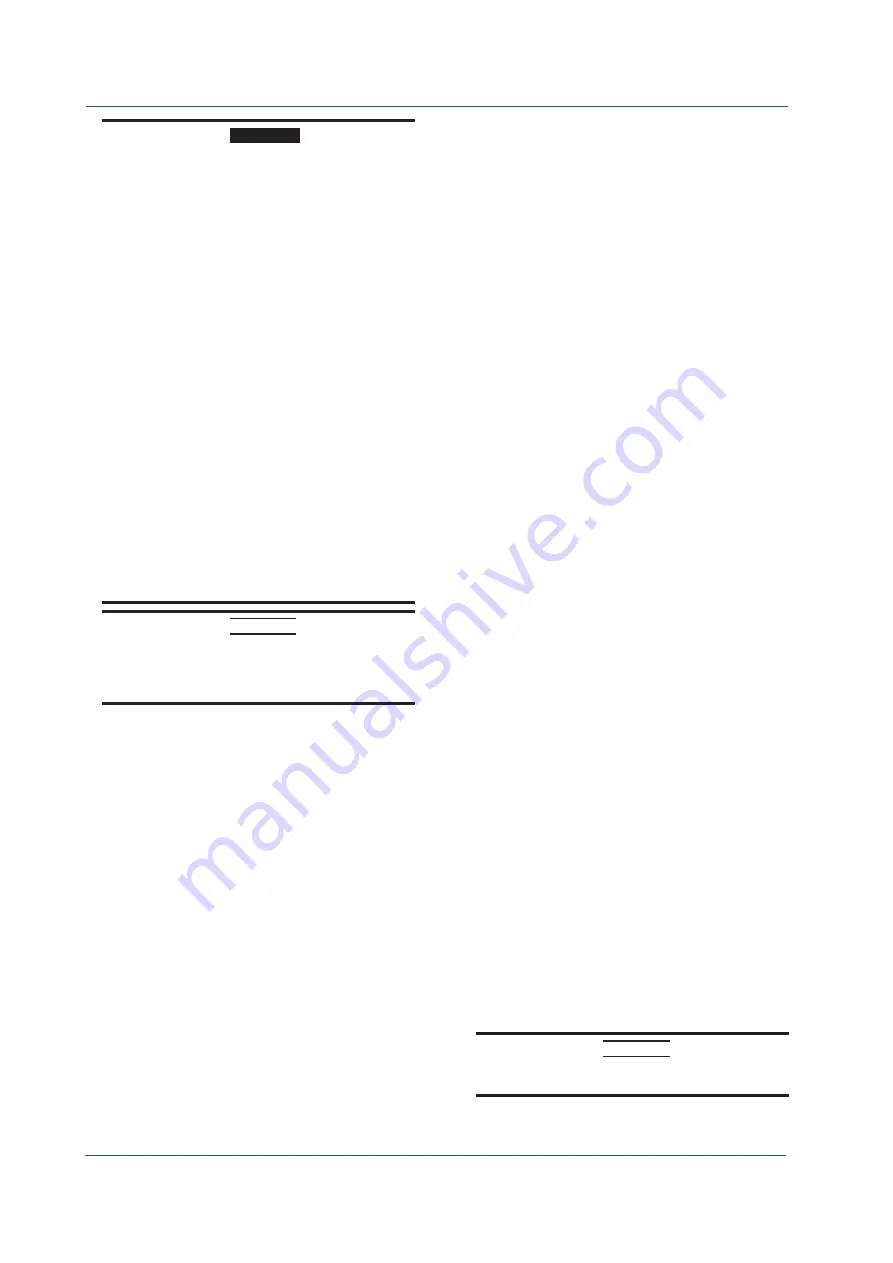
4
IM 04L21B01-02EN
WARNING
• Use the Correct Power Supply
Ensure that the source voltage matches the voltage of the power
supply before turning ON the power.
• Connect the Protective Grounding Terminal
Make sure to connect the protective grounding to prevent
electric shock before turning ON the power.
• Do Not Impair the Protective Grounding
Never cut off the internal or external protective grounding wire or
disconnect the wiring of the protective grounding terminal. Doing
so invalidates the protective functions of the instrument and
poses a potential shock hazard.
• Do Not Operate with Defective Protective Grounding
Do not operate the instrument if the protective grounding might
be defective. Also, make sure to check them before operation.
• Do Not Operate in an Explosive Atmosphere
Do not operate the instrument in the presence of flammable
liquids or vapors. Operation in such an environment constitutes
a safety hazard.
Prolonged use in a highly dense corrosive gas (H
2
S, SOx, etc.)
will cause a malfunction.
• Do Not Remove Covers
The cover should be removed by YOKOGAWA’s qualified
personnel only. Opening the cover is dangerous, because some
areas inside the instrument have high voltages.
• Ground the Instrument before Making External Connections
Connect the protective grounding before connecting to the item
under measurement or control unit.
• Damage to the Protection
Operating the instrument in a manner not described in this
manual may damage the instrument’s protection.
CAUTION
This instrument is a Class A product. Operation of this instrument
in a residential area may cause radio interference, in which case
the user is required to take appropriate measures to correct the
interference.
• Exemption from Responsibility
• YOKOGAWA makes no warranties regarding the product except
those stated in the WARRANTY that is provided separately.
• YOKOGAWA assumes no liability to any party for any loss
or damage, direct or indirect, caused by the user or any
unpredictable defect of the product.
• Handling Precautions of the Software
• YOKOGAWA makes no warranties regarding the software
accompanying this product except those stated in the
WARRANTY that is provided separately.
• Use the software on a single PC.
• You must purchase another copy of the software, if you are to
use the software on another PC.
• Copying the software for any purposes other than backup is
strictly prohibited.
• Please store the original media containing the software in a safe
place.
• Reverse engineering, such as decompiling of the software, is
strictly prohibited.
• No portion of the software supplied by YOKOGAWA may be
transferred, exchanged, or sublet or leased for use by any third
party without prior permission by YOKOGAWA.
Handling Precautions of the FX
• Use care when cleaning this instrument, especially its plastic
parts. Use a soft dry cloth. Do not use organic solvents, such
as benzene or thinner, or other cleansers. They may cause
discoloring and deformation.
• Keep electrically charged objects away from the signal terminals.
If you do, the FX may malfunction.
• Do not apply volatile chemicals to the display, panel keys, etc.
Do not allow rubber and vinyl products to remain in contact
with the FX for long periods of time. If you do, the FX may
malfunction.
• When not in use, make sure to turn OFF the power switch.
• If there are any symptoms of trouble such as strange odors or
smoke coming from the FX, immediately turn OFF the power
switch and the power supply source. Then, contact your nearest
YOKOGAWA dealer.
Handling Precautions of the External Storage
Medium (CF Card)
• Use caution in the handling of the external storage medium as it
is a delicate product.
• Write operation to storage media may fail under high-
temperature or low-temperature environments. If you are using
the FX in a low-temperature environment (around 10 °C or
less), use the FX after the warm-up time (at least 30 minutes)
has elapsed. If you are using the FX under a high-temperature
environment (around 40 °C or more), it is recommended that the
external storage medium be inserted into the drive when saving
the data and be removed after the data storage operation is
finished.
• Remove the storage medium from the drive when turning the FX
ON/OFF.
• Touching the compact flash section when static electricity is built
up on the human body can lead to erroneous operation.
• For the general handling precautions of the external storage
medium, see the instruction manual that came with the external
storage medium.
CAUTION
• Do not access the storage medium in a place with vibrations or
shock. The storage medium or drive may malfunction.






































