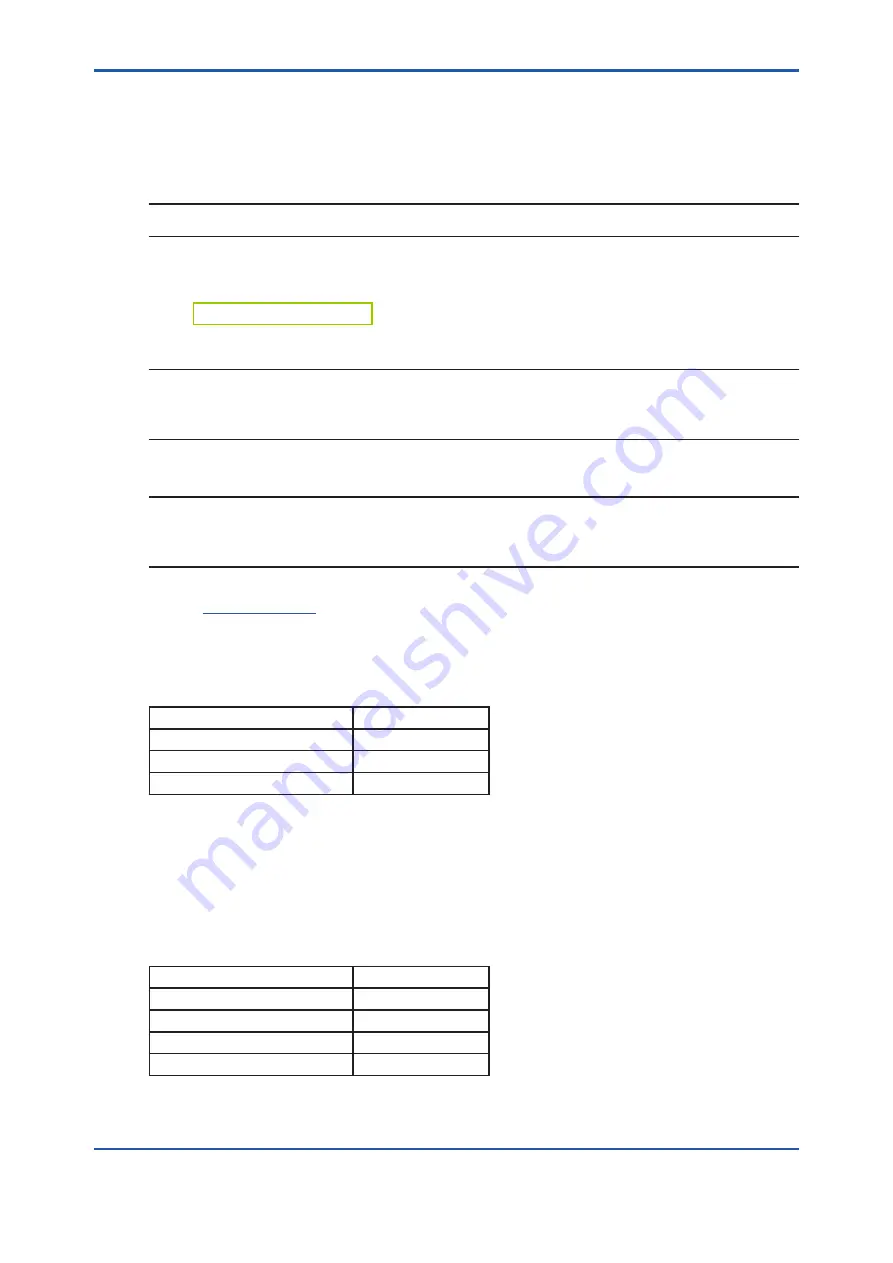
<4. Setting converter>
4-28
IM 12A01F01-03EN 2nd Edition : Feb. 19, 2019-00
l
PV, SV, TV, QV
PV is not displayed on HMI panel of the converter.
To set parameters of (SV, TV, FV), use Device variables on the list.
NOTE
Latest revision does not support Script, or multiple sensor arithmetic.
Device variable are selected by sensor connection number. MODBUS address has to be
assigned on each connected sensor appropriately in advance. Read4.6.1
NOTE
Latest revision allows the second sensor module to connect only one sensor. Do not select
Address CH 2-2, 2-3 or 2-4 to set Device variables. Should you select, AO current 1 would be
activated, but not would the expected operation.
NOTE
FLXA402 cannot configure setting on HMI and its communicated devices simultaneously. If you
open a setting screen on the converter or gain an authorization of MODBUS setting, you cannot
configure settings via HART. In this case, BUSY (0x20) is replied.
Refer to
on HART communication.
4.6.3
Ethernet setting (E)
Modbus TCP/IP is available by Ethernet cable-connection between the converter and master
devices.
Ethernet
Maximum session times
2
Protocol
Modbus//TCP
Port number
502
Ethernet 10/100 Mbps speed rate, Internet Protocol version 4 (Ipv4)
Set “DHCP enable” to “On” if you want DHCP server to assign IP address automatically. Set it
“Off” (Off is default) if you use a static IP address.
When you use a static IP address, set “Subnet mask” and “Default gateway”, according to
Ethernet you use.
The next table shows default of Ethernet parameter.
Parameter name
Default
DHCP
Off
IP address
192.168.1.10
Subnet mask
255.255.255.0
Default gateway
192.168.1.1
















































