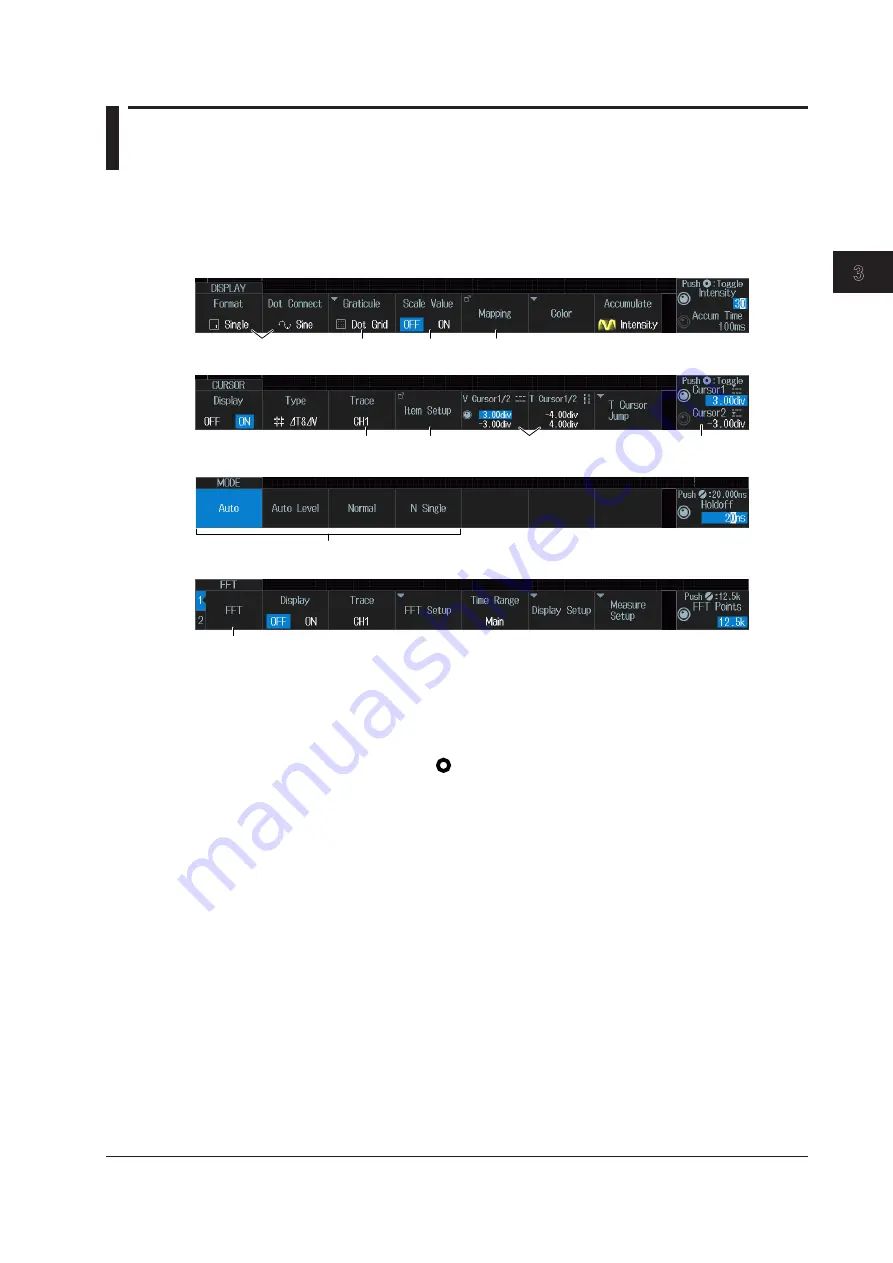
Common Operations
3-1
IM DLM3054-03EN
1
2
3
4
5
6
App
Index
Chapter 3
Common Operations
3.1 Key and Jog Shuttle Operations
key operations
How to Use Setup Menus That Appear When Keys Are Pressed
The operation after you press a key varies depending on the key that you press.
DISPLAY menu
CURSOR menu
A
B
C
D
MODE menu
F
FFT menu
G
D
Jog shuttle setting menu
E
D
A
: A selection menu appears when you press the soft key.
Press the soft key that corresponds to the appropriate setting.
B
: A related setup menu appears when you press the soft key.
C
: The selected value switches each time you press the soft key.
D
: A dialog box or a selection menu appears when you press the soft key.
Use the jog shuttle and the SET key ( ) to configure the settings.
E
: Pressing the soft key selects the item that you can control using the jog shuttle. The jog shuttle
setup menu, which appears on the right side of the setup menu, shows the selected setting.
Depending on the setting, you can set the value by moving between digits using the SET key.
F
: Press the soft key to apply the value assigned to the key.
G
: The soft key consists of tab 1 and tab 2. The selected tab switches each time you press the soft
key.
How to Display the Setup Menus That Are Written in Purple below
the Keys
In the explanations in this manual, “SHIFT+key name (written in purple)” is used to indicate the
following operation.
1.
Press
SHIFT
. The SHIFT key illuminates to indicate that the keys are shifted.
Now you can select the setup menus written in purple below the keys.
2.
Press the key that you want to display the setup menu of.






























