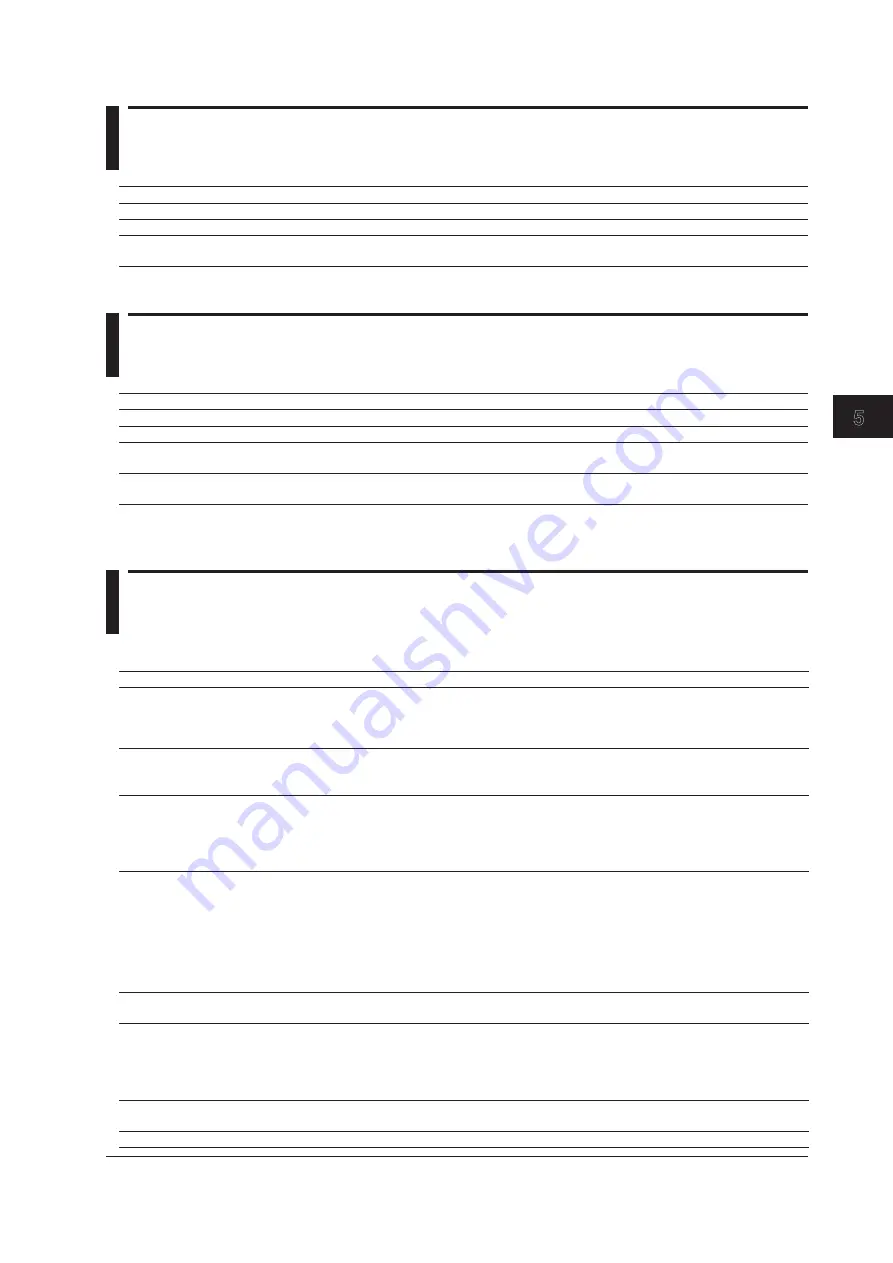
5-7
IM 710105-03E
Specifications
1
2
3
4
5
App
Index
5.3 Time Axis
Item
Specifications
Selectable time scale range 1 ns/division to 500 s/division
Timebase accuracy*
±0.002%
Time measurement
accuracy*
±(0.002% + 50 ps + 1 sample period)
* Values measured under standard operating conditions (see section 5.11 for details) after a 30-minute warm-up.
5.4 Display
Item
Specifications
Display
8.4-inch (21.3-cm) color TFT LCD*
Display screen size
171.264 mm (horizontal) × 128.488 mm (vertical)
Resolution of the entire
screen
1024 × 768 (XGA)
Resolution of the waveform
display
1000 × 640
* The LCD may include a few defective pixels (within 4 ppm over the total number of pixels including RGB).
The LCD may contain some pixels that are always lighted or that never light. Please be aware that these are not defects.
5.5 Features
Vertical and Horizontal Control
Item
Specifications
Channel on/off
CH1 to CH4
1
and LOGIC can be turned on and off separately.
Either CH4 or LOGIC
2
can be turned on at any given time.
When interleave mode is on, all even-numbered channels (including LOGIC
2
) are automatically are
turned off.
Logic waveform bus display Bus display can be used for logic waveform bits 0 to 7.
The bus display shows the logic signal according to the specified format (Format) and bit order (Bit
Order).
Vertical position setting
Analog waveforms: Waveforms can be moved in the range of ±4 divisions from the center of the
waveform display frame.
Logic waveforms:
2
The center of logic waveforms can be moved in the range of ±4 divisions from
the center of the waveform display frame.
Press the vertical position knob to reset the position to its default value (0 divisions).
Vertical scale settings
The vertical scale knob allows you to set the vertical scale.
Press the knob to switch between coarse and fine.
For the selectable range when using Coarse adjustment, see "Analog Input Section" in section 5.1,
"Signal Input Section."
Fine vertical sensitivity is achieved through digital zooming.
If you change the scale while the DLM2000 is stopped, you can vertically expand or reduce
waveforms.
Logic waveforms
2
can be expanded to three different display-size levels.
Input filtering
Bandwidth limit can be specified for CH1 to CH4
1
separately.
For the available filter types, see "Bandwidth limit" in section 5.1, "Signal Input Section."
Offset cancelling
Can be set to on or off for CH1 through CH4
1
.
OFF:
Does not apply the specified offset to the result of cursor measurements, computations,
and automated measurement of waveform parameters.
ON:
Applies the specified offset to the result of cursor measurements, computations, and
automated measurement of waveform parameters.
Inverted display
Waveforms can be inverted around the vertical position for CH1 to CH4
1
separately.
Configuration and measurement are executed on the waveforms before the inversion.
Linear scaling
Scaling coefficient, offset value, and unit can be specified for CH1 to CH4
1
separately.
















































