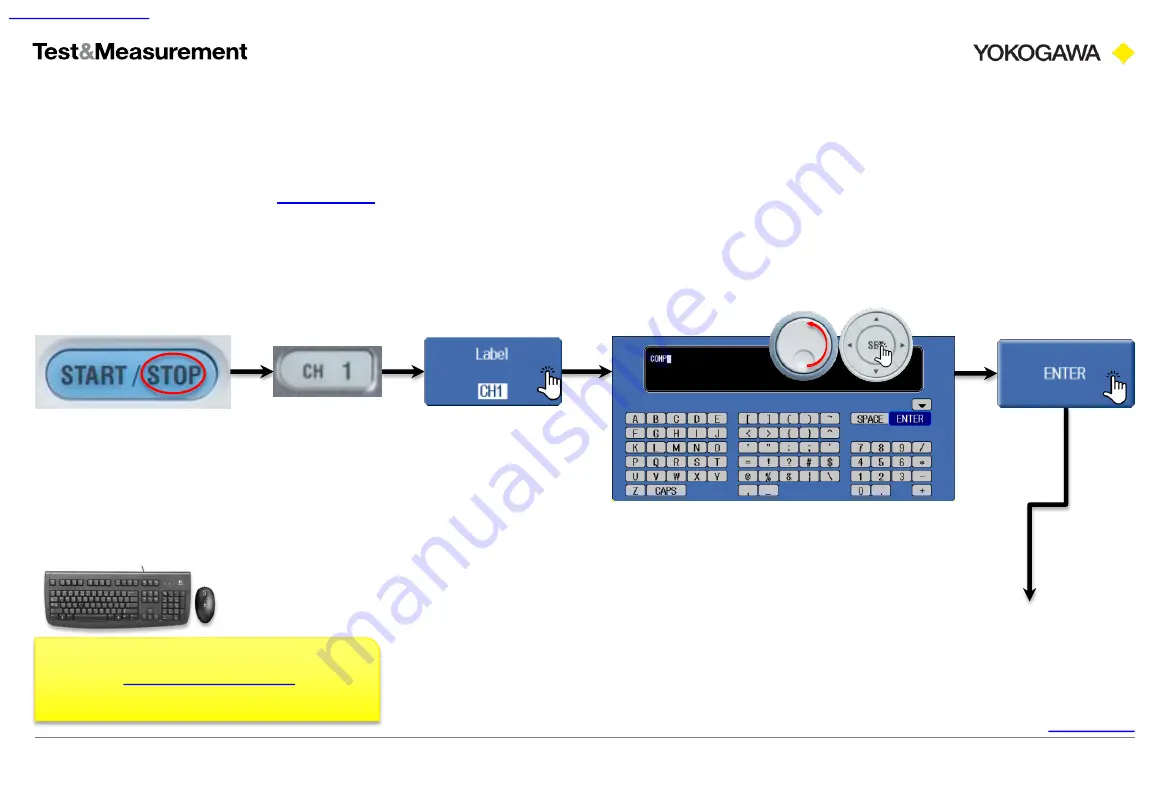
27
Precision Making
Setup
17. Channel labeling
ScopeCorder introduction workbook
Copyright © Yokogawa Electric Corporation
Prerequisite:
first.
In this exercise you will add a new channel label to channel 1.
Follow these keystrokes:
DONE!
Results are displayed
on the next page.
Input name, scale & unit string
Control your instrument
Connect a
input to the ScopeCorder easier.
















































