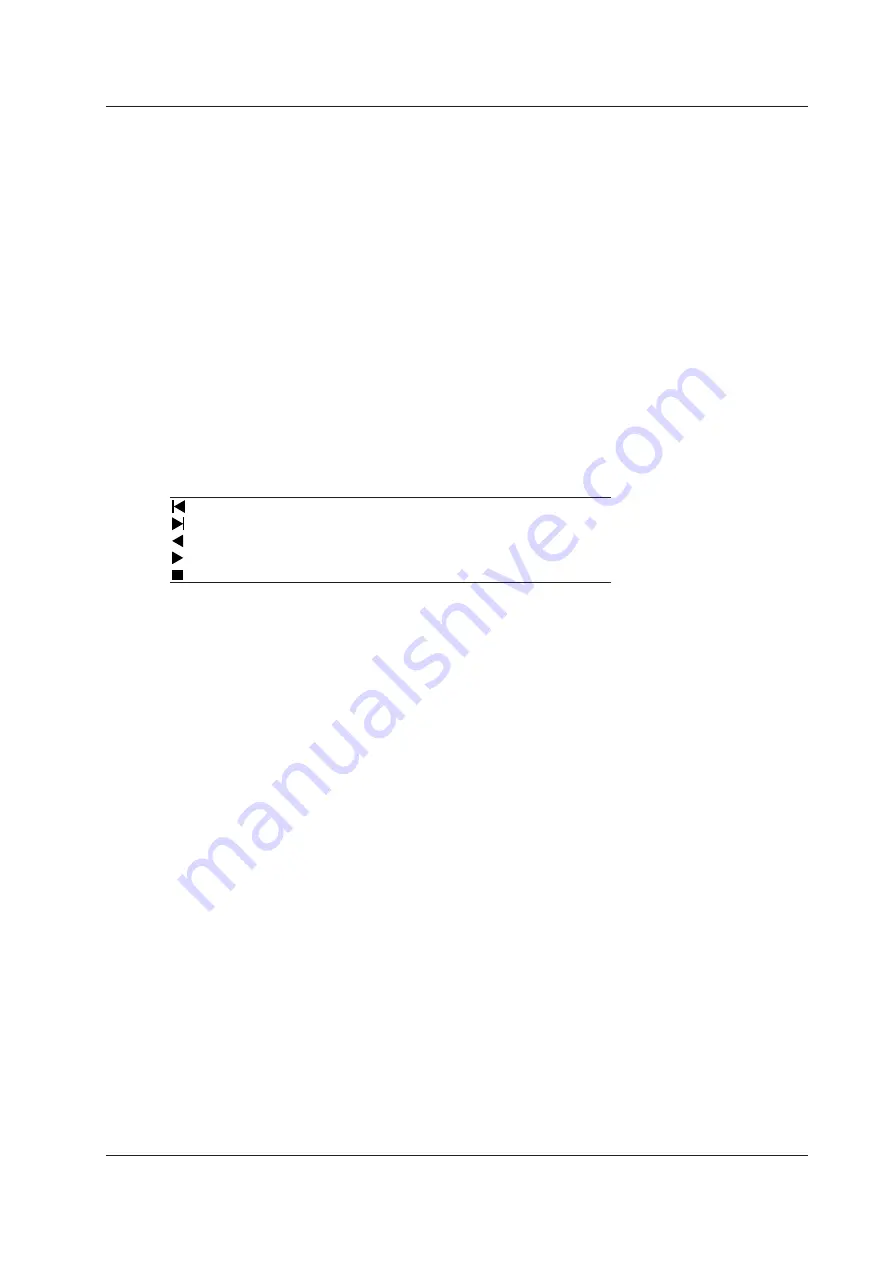
8-3
IM DL850E-01EN
Display Format (Format Zoom1 and Format Zoom2)
Select how to display the zoom windows from one of the options listed below. If you select a number, the zoom
windows are divided evenly, and waveforms are displayed within the divisions.
• Main: Same as the display format of the main window of each display group.
• 1, 2, 3, 4, 6, 8, 12, 16: The dual capture window is broken up into the specified number of divisions.
Moving the Zoom Position to the Latest Position (Move Zoom1
to Front and Move Zoom2 to Front)
You can move the position of one of the zoom boxes to the right side of the screen (where the most recent data
is). When the waveform flows from the right to the left of the screen, as in roll mode, you can zoom in on the
waveform where it starts from, on the right side of the screen. These menu items do not appear when the source
waveform of the Zoom2 window is set to Zoom1.
Auto Scroll (Auto Scroll)
This feature automatically moves the zoom position in the specified direction. You can view the waveform and
stop scrolling at the appropriate position.
Zooms in on the left edge of the Main window
Zooms in on the right edge of the Main window
Starts scrolling to the left
Starts scrolling to the right
Stops scrolling
Speed (Speed)
You can select the auto scrolling speed.
Selectable range: 1 to 10. The default setting is 4.
Waveforms That Are Zoomed (Allocation)
The waveforms of the channels whose check boxes are selected in the allocation window and whose displays
are turned on are displayed.
Changing the Range of the Automated Measurement of
Waveform Parameters (Fit Measure Range)
Sets the range of the automated measurement of waveform parameters to the zoom range of Zoom1 or Zoom2.
This is valid even if the automated measurement of waveform parameters is turned OFF.
8 Zooming in on Waveforms






























