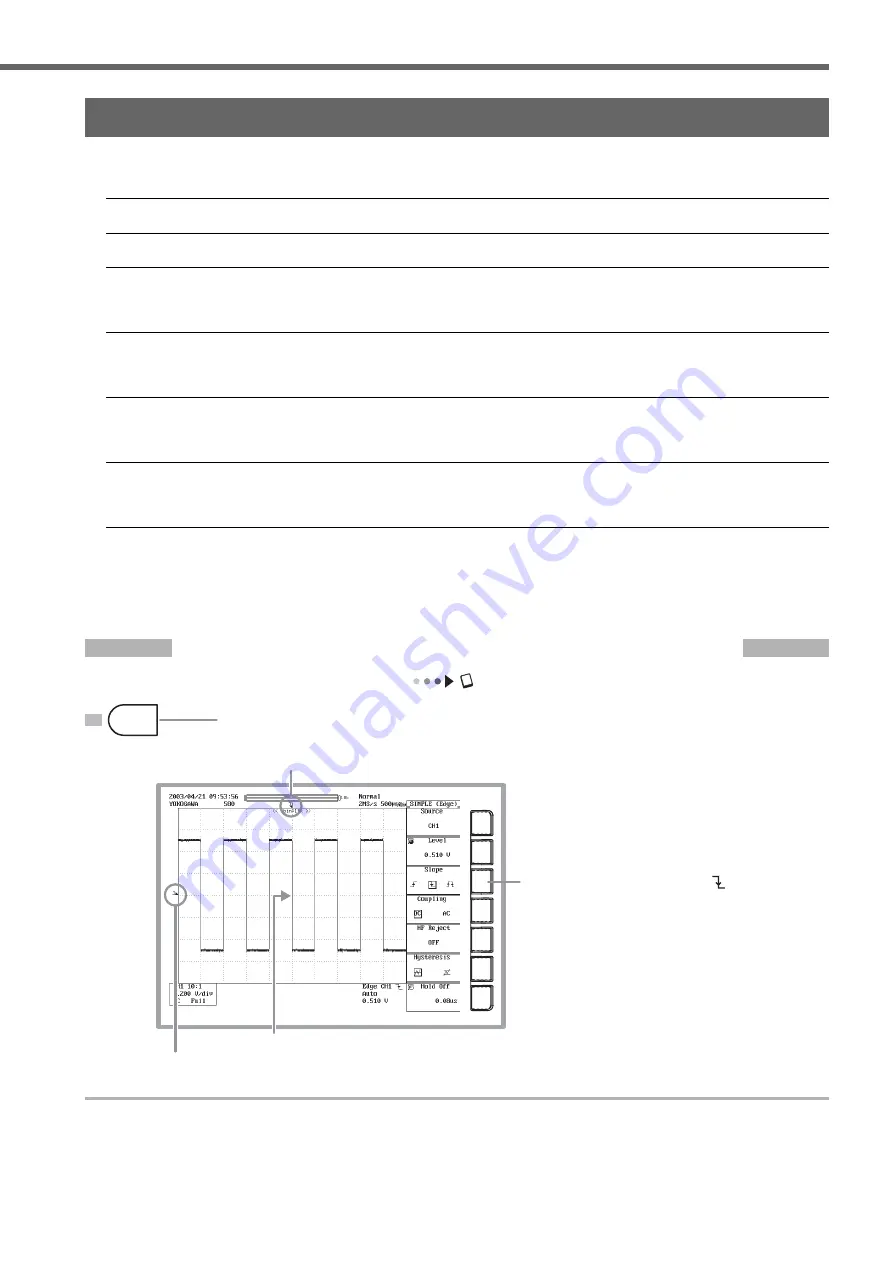
IM 701450-02E
23
Working with the DL7400
Changing Trigger Settings
Trigger settings determine which waveforms of the loaded measurement signals to display, and at which times.
The following are the most commonly used trigger settings.
Trigger Types
The two main types of triggers are simple triggers and enhanced triggers. For details, see page 12 of this guide.
Trigger Source
A trigger source is a signal to which trigger activation conditions are applied.
Trigger Slope
The slope of a signal is its movement from a low level to a high level (rising), or from a high level to a low level (falling). When
specifying the slope as one of the trigger conditions, it is called the trigger slope. The point at which the slope of the trigger
source passes through the trigger level is called the edge.
Trigger Level
This is the level through which the trigger source must pass to activate the trigger. With a simple trigger such as an edge trigger
(see page 12 of this guide), the trigger activates if the level of the trigger source passes through a trigger level specified in
advance.
Trigger Mode
The trigger mode determines the conditions (such as timing and the number of times) at which the waveform display is updated.
If you execute auto setup, the trigger mode is set to auto mode. Five trigger modes are available. For details, see section 6.1 of
the user’s manual, “Selecting the Trigger Mode.”
Trigger Position
When waveform acquisition is started, triggers are activated according to the trigger conditions, and the waveforms loaded into
acquisition memory are displayed. By moving the trigger position on the screen, you can change the ratio of data that is
displayed before (pre data) and after (post data) the trigger was activated. The initial setting is 50.0% (center screen).
If you initialize the settings or execute auto setup, the trigger type is set to simple (trigger source: CH1, edge trigger).
Edge triggers activate based on the rising, falling, or both, of one input signal. In the procedure below, the trigger type is
left as-is (edge trigger), and the method for changing the trigger slope, trigger mode, and trigger position settings is
explained.
Changing the Trigger Slope from Rising to Falling
User’s manual section 6.5, “Setting the Edge Trigger (SIMPLE)”
Trigger level mark
The trigger activates on the falling edge.
2
Press the soft key to select (Falling).
1
Press the SIMPLE key.
Trigger point
SIMPLE




















