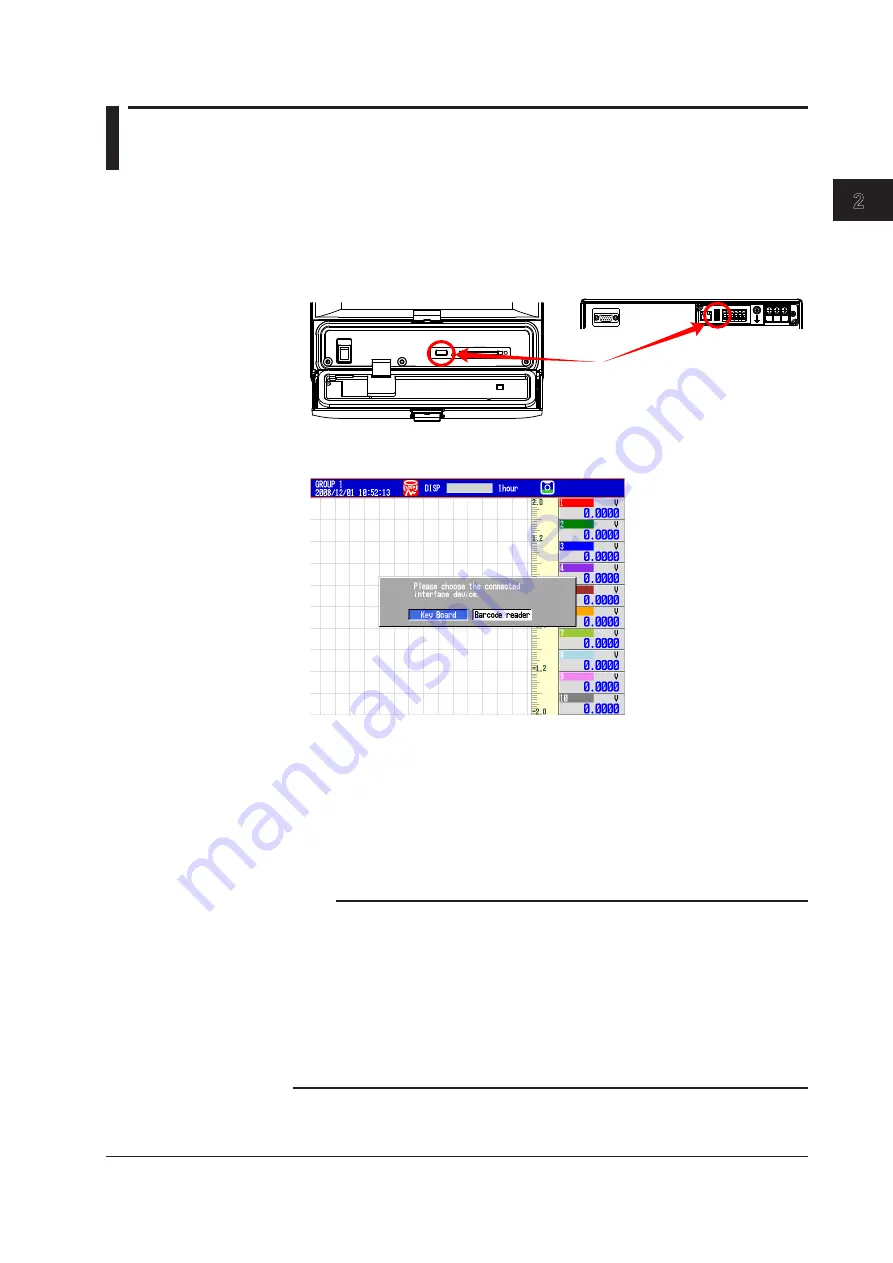
Common Operations
IM 04L42B01-01E
2-19
1
2
3
4
5
6
7
8
9
10
11
12
13
App
Index
2.11 Controlling the DX with a Keyboard or Barcode
Reader (/USB1 Option)
This section explains how to connect and use a USB keyboard or barcode reader.
Barcode readers can be used if the DX release number is 3 or later.
Connecting and Disconnecting a Keyboard or Barcode Reader
• Connection
1.
Connect the keyboard or barcode reader to a DX USB port.
POWER
USB
CF CARD
USB port
A display appears asking whether you have connected a keyboard or a barcode
reader.
2.
Select the type of device that you have connected, and then
DISP/ENTER
.
You can now use the device that you connected.
* If you change the display without selecting a device, the device type is automatically set to
keyboard.
*This setting is unrelated to the connection of USB flash memory.
• Removal
Remove the keyboard or barcode reader cable from the DX USB port.
Note
• You can connect and remove keyboards and barcode readers at any time, regardless of the
display and whether the DX is on or off.
•
You can only connect one human interface device (HID) to the DX. You cannot use a
keyboard and a barcode reader at the same time.
• Use a keyboard appropriate for the language setting on the DX.
• The statuses of the Caps Lock and Num Lock keys are retained even if the USB keyboard is
removed (release number 2 and later). However, if a bar code reader is connected, the key
statuses will be initialized to off.
• The device that is currently connected is indicated in the system information display (see
section 2.5 for details).
Summary of Contents for Daqstation DX2000
Page 2: ......
Page 98: ...Blank...
Page 132: ...Blank...
Page 224: ...Blank...
Page 292: ...Blank...
Page 324: ...Blank...
Page 348: ...13 24 IM 04L42B01 01E 13 7 External Dimensions See the DX2000 Operation Guide IM04L42B01 02E...
Page 366: ...Blank...






























