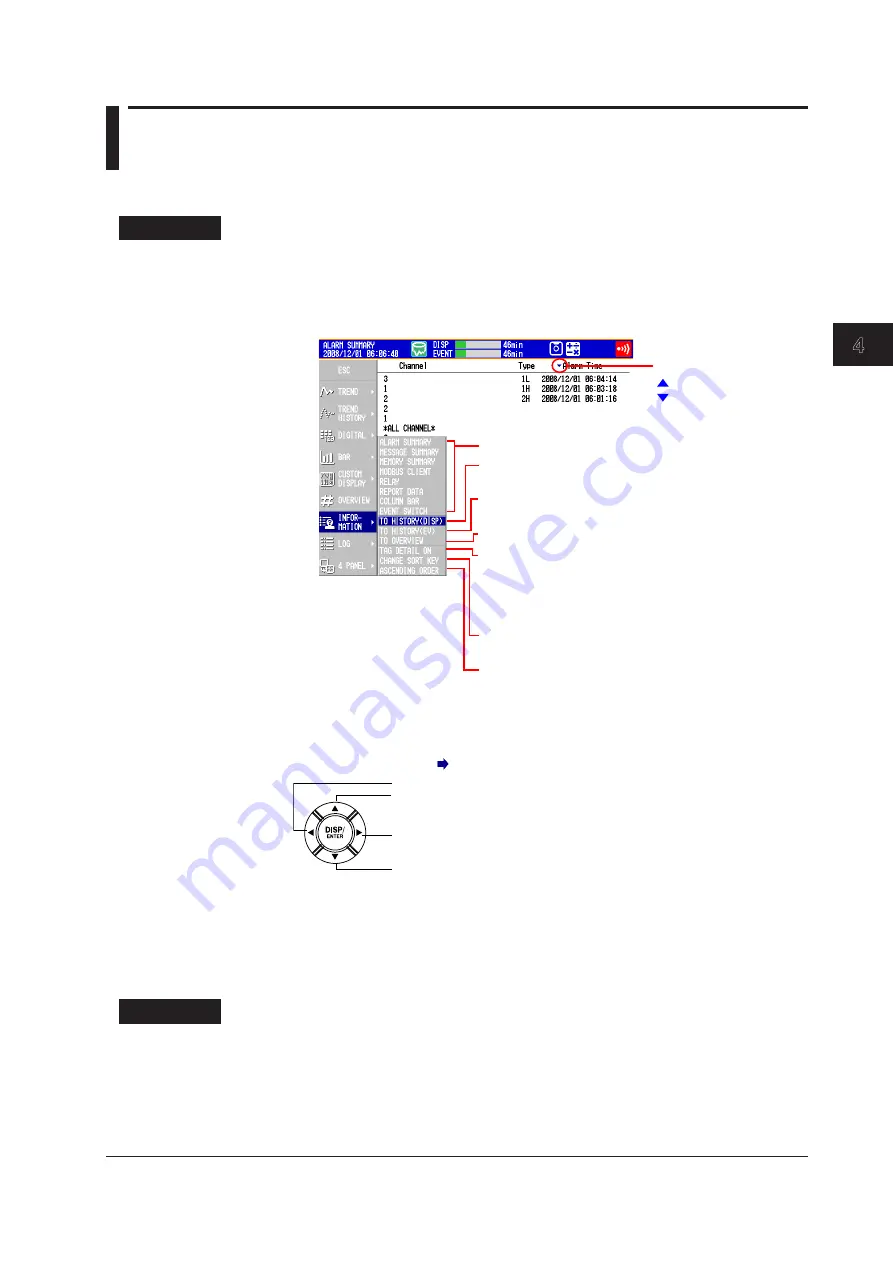
Switching Operation Screens
4-31
IM 04L42B01-01E
1
2
3
4
5
6
7
8
9
10
11
12
13
App
Index
4.6 Using the Alarm Summary
This section explains how to use the alarm summary.
For a description of the function, see section 1.3.
Procedure
• Changing the Displayed Contents
1.
Press
DISP/ENTER
to show the display selection menu.
2.
Press the
right arrow key
to display the sub menu.
3.
Press the
up and down arrow keys
to select the sub menu item.
Sort symbol
Ascending sort
Descending sort
ASCENDING ORDER:
Sorts in ascending order
DESCENDING ORDER:
Sorts in descending order
CHANGE SORT KEY:
Sorts alarm information by
channel or alarm time
TO HISTORY (DISP):
Switches to the display data
historical trend display
TO HISTORY (EV):
Switches to the event data
historical trend display
Display name:
Switches to the specified display
TO OVERVIEW:
Switches to the overview display
TAG DETAIL ON:
When a tag does not fit into the
typical tag display space, the
alarm and measured values are
covered so that the tag can be
displayed completely.
TAG DETAIL OFF:
Priority is not given to tag display.
4.
Press
DISP/ENTER
to change the displayed contents.
To close the menu without changing the displayed contents, press the
ESC
key.
• Moving the Cursor ( ) and Scrolling the Alarms
Scrolls the alarm information up by half a page
Moves the cursor up
Scrolls the alarm information down by half a page
Moves the cursor down
• Recalling the Historical Trend Display at the Point When the Alarm
Occurred
1.
Select an alarm with the cursor.
2.
Display the historical trend according to the procedure described in “Changing the
Displayed Contents.”
Explanation
• CHANGE SORT KEY, ASCENDING ORDER, and DESCENDING ORDER
The alarms are sorted in ascending or descending order by the following keys. The
sort symbol is displayed next the sort item (see the figure above).
• Channel number: Sorts the alarms by channel number even if tags are being
used. Alarms in a channel are sorted by the alarm level number.
• Time of alarm occurrence/release
Summary of Contents for Daqstation DX2000
Page 2: ......
Page 98: ...Blank...
Page 132: ...Blank...
Page 224: ...Blank...
Page 292: ...Blank...
Page 324: ...Blank...
Page 348: ...13 24 IM 04L42B01 01E 13 7 External Dimensions See the DX2000 Operation Guide IM04L42B01 02E...
Page 366: ...Blank...
















































