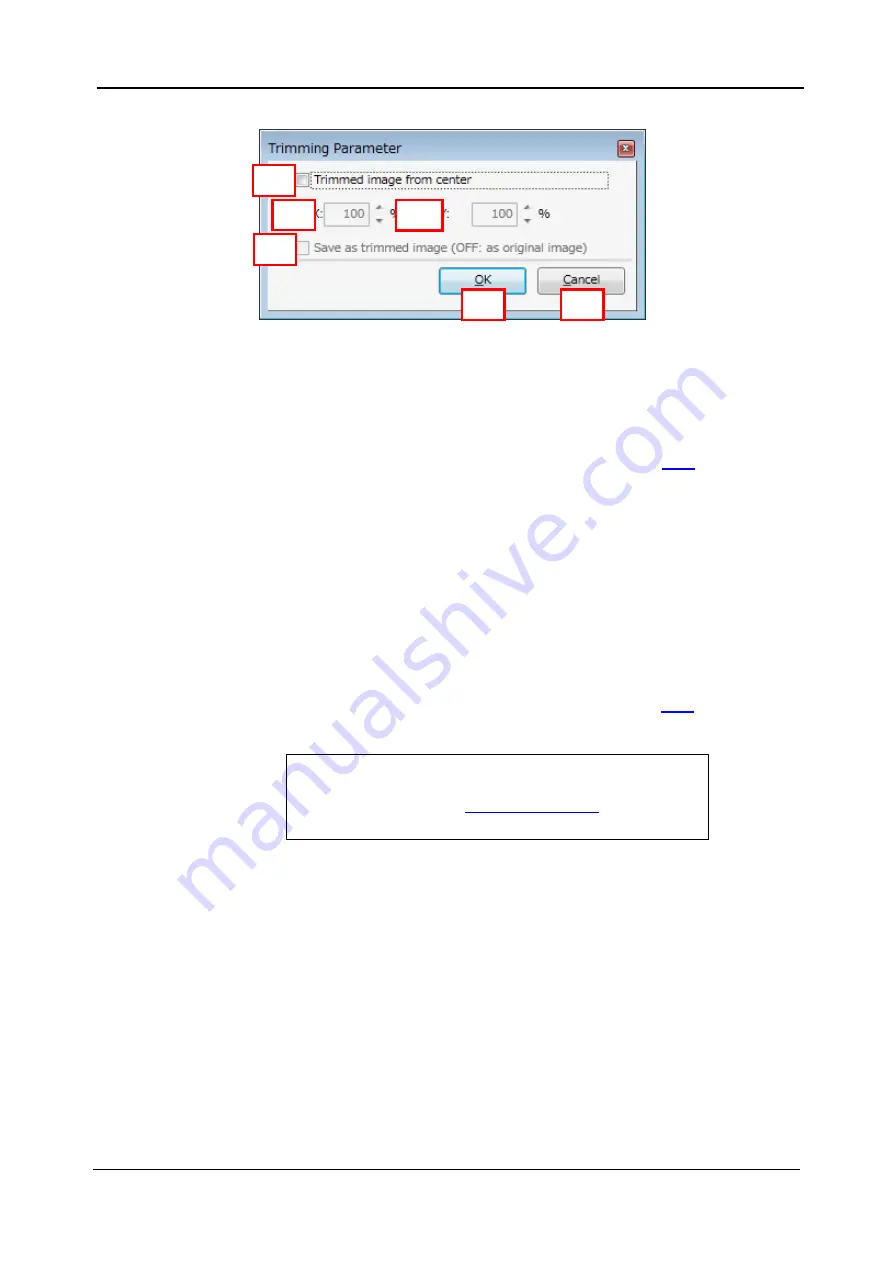
5-126
<5. Functions of CQ1 Software>
IM 80J01A01-01E
5.10
Trimming Parameter
(1) Trimmed image from center
Check to trim acquired images by following paremeter.
Trimmed area
isn’t displayed.
In case of tiling images with stitching (refer to page
), check
the box.
(2) X
Set the crosswise trimming ratio of images
(3) Y
Set the vertical trimming ratio of images
(4) Save as trimmed image
If checked, trimmed images are saved. If unchecked, images
without trimming is kept are saved.
In case of tiling images with stitching (refer to page
), uncheck
the box.
(5) OK
Close “Trimming Parameter” window with applying changes.
(6) Cancel
Close
“Trimming Parameter” window without applying changes.
(1)
(2)
(3)
(4)
(5)
(6)
Note
In case that correction of “Chromatic Aberration” is available
in “Imaging” tab (refer to
) and the box
is unchecked, blank space may occure in saved images.
Summary of Contents for CQ1
Page 2: ...This document corresponds to the following versions of software Measurement software R1 04 ...
Page 8: ...vi IM 80J01A01 01E Right Side of Utility Box Aperture label ...
Page 24: ......
Page 34: ......
Page 48: ......
Page 177: ... 5 Functions of CQ1 Software 5 81 IM 80J01A01 01E Drag tab to move the window ...
Page 236: ......
Page 238: ......
Page 252: ...7 14 7 Trouble Shooting IM 80J01A01 01E Set sub cover and tighten 2 screws ...
Page 256: ......
Page 266: ......






























