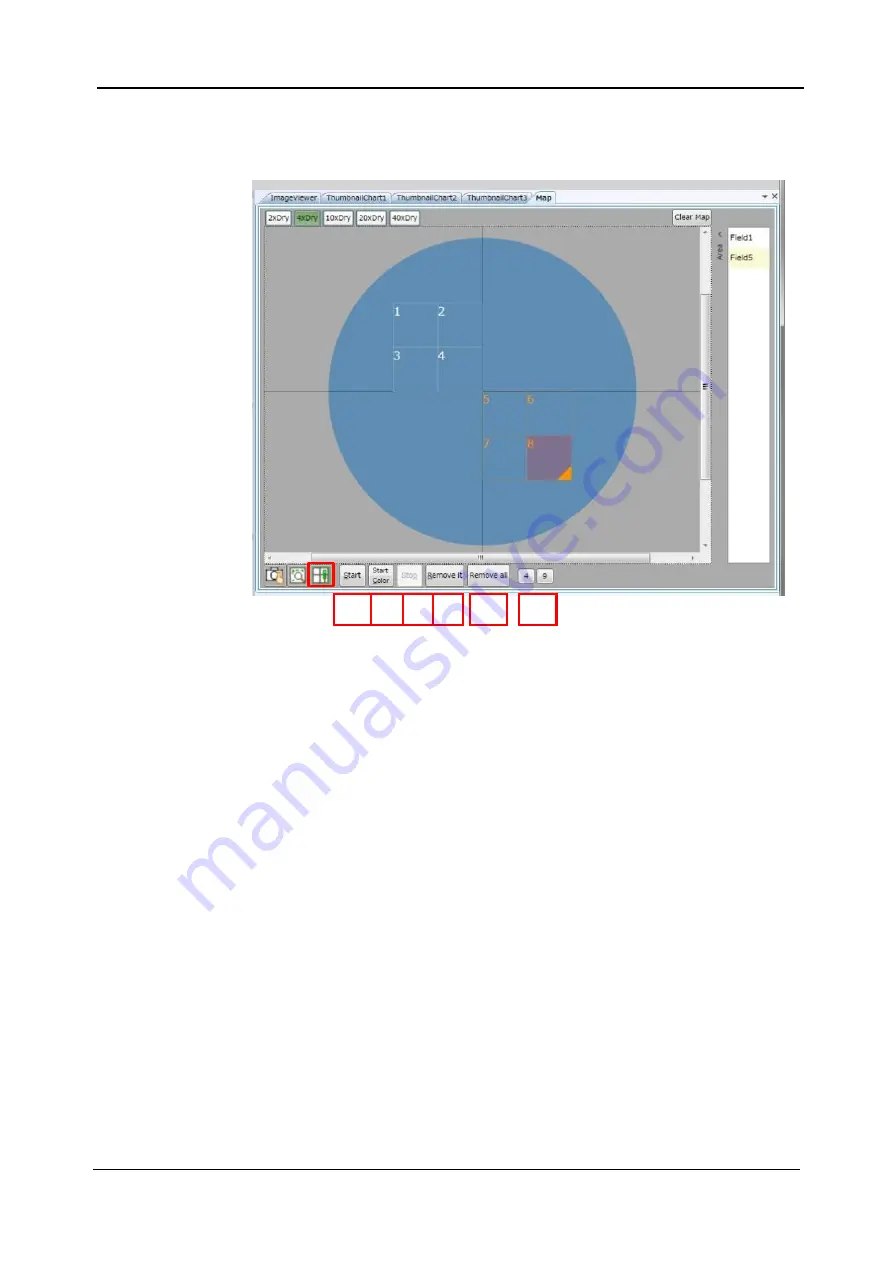
5-96
<5. Functions of CQ1 Software>
IM 80J01A01-01E
(3) Rec Mode
Set Area(s) to be imaged. Clicked Area is selected and highlighted in
orange. Selected Area can be moved by left-drag.
①
Start
Capture test images of selected Area (highlighted by orage frame)
at one channel, and display on the map.
②
Start Color
Capture test images of selected Area (highlighted by orage frame)
by multiple channels under the same conditions for the
measurement.
③
Stop
Stop
①
and
②
above.
④
Remove it
Remove selected Area. Area numbers will be renewed.
⑤
Remove all
Remove all Areas.
⑥
Define FOV
Define the FOV (Field of View) at either 4 or 9, automatically.
④
③
②
①
⑤
⑥
Summary of Contents for CQ1
Page 2: ...This document corresponds to the following versions of software Measurement software R1 04 ...
Page 8: ...vi IM 80J01A01 01E Right Side of Utility Box Aperture label ...
Page 24: ......
Page 34: ......
Page 48: ......
Page 177: ... 5 Functions of CQ1 Software 5 81 IM 80J01A01 01E Drag tab to move the window ...
Page 236: ......
Page 238: ......
Page 252: ...7 14 7 Trouble Shooting IM 80J01A01 01E Set sub cover and tighten 2 screws ...
Page 256: ......
Page 266: ......






























