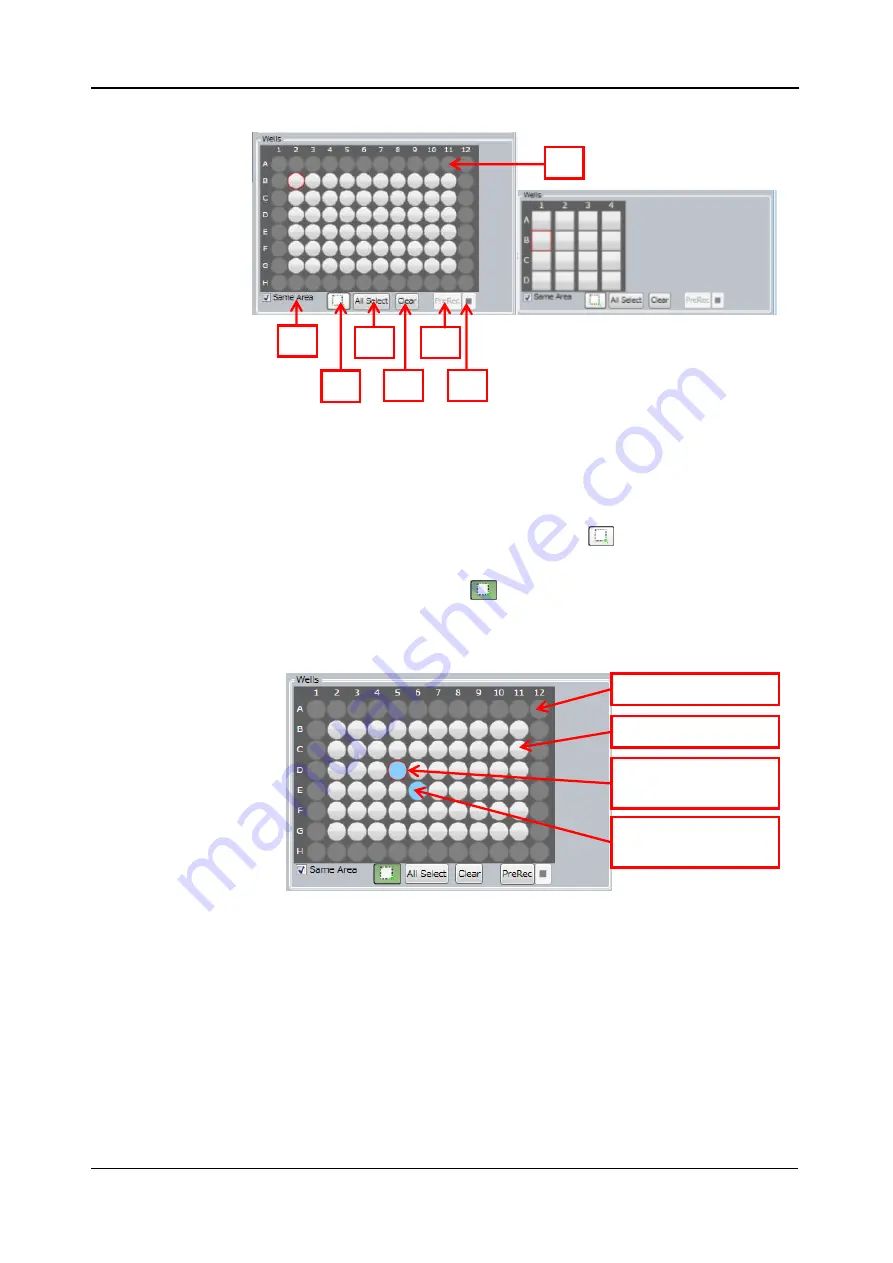
<5. Functions of CQ1 Software>
5-25
IM 80J01A01-01E
(2) Wells
①
Selected sample vessel
Diagram of sample vessel selected at
“Sample window” is shown.
Unselected wells are shown in white. Gray wells are unselectable
due to interference of objective lens.
By clicking white well when button
③
is
(white), the well is
selected for preview (red frame). By left-clicking or left-dragging
wells when button
③
is
(green), the wells are selected for
Rec (light blue). By right-clicking or right-dragging, selection for
Rec is canceled.
②
Same Area
Check here to capture images of the same Area in all wells of
microplate, slide. If unchecked, imaging Areas can be selected
individually for each well.
③
Select measurement area
Refer to above
①
.
④
All Select
All wells are selected for Rec. This botton is displayed when
“Same Area” is checked.
Slide Glass Sample Holder
①
②
③
④
⑤
⑥
⑦
Gray: Unselectable
White: Unselected
Red frame:
Selected for preview
Light blue:
Selected for Rec
Summary of Contents for CQ1
Page 2: ...This document corresponds to the following versions of software Measurement software R1 04 ...
Page 8: ...vi IM 80J01A01 01E Right Side of Utility Box Aperture label ...
Page 24: ......
Page 34: ......
Page 48: ......
Page 177: ... 5 Functions of CQ1 Software 5 81 IM 80J01A01 01E Drag tab to move the window ...
Page 236: ......
Page 238: ......
Page 252: ...7 14 7 Trouble Shooting IM 80J01A01 01E Set sub cover and tighten 2 screws ...
Page 256: ......
Page 266: ......






























