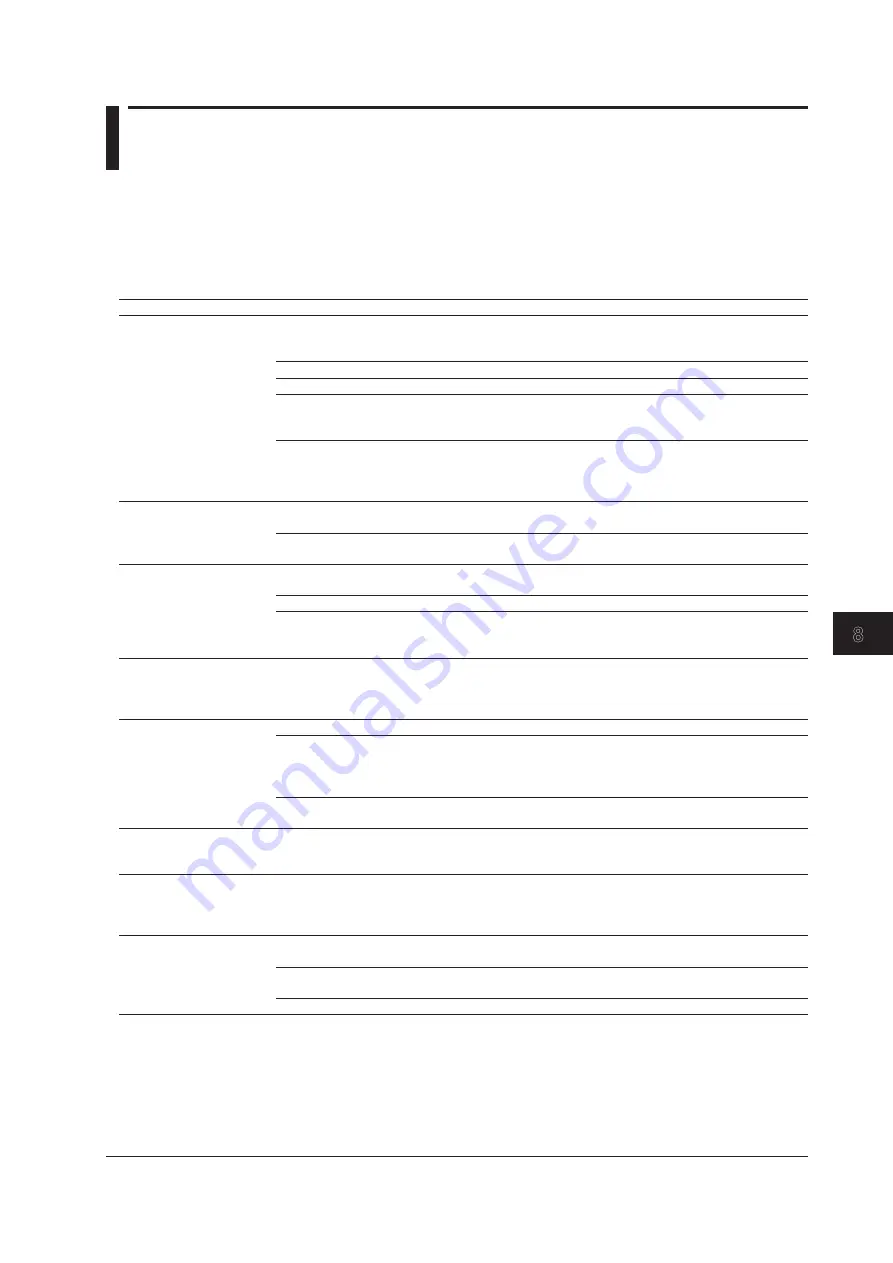
8-1
IM AQ7280-01EN
Troubleshooting, Maintenance, and Inspection
1
2
3
4
5
6
7
8
Index
8.1 If a Problem Occurs
Faults and Corrective Actions
• If a message appears on the screen, see the following pages for reference.
• If servicing is necessary, or if the instrument does not operate properly even after you have
attempted to deal with the problem according to the instructions in this section, contact your nearest
YOKOGAWA dealer.
Symptom
Corrective Action
Reference
Nothing appears on the
screen even when the power
is turned on.
If you are using an AC adapter, make sure that the plug is connected firmly to the
outlet, the power cord is connected firmly to the AC adapter, and the AC adapter’s DC
plug is connected firmly to the AQ7280.
—
1
If you are using a battery pack, make sure that it is attached firmly.
—
1
Charge the battery pack, and make sure that the ON indicator is illuminated.
—
1
The LCD turns black at high temperatures. At low temperatures, the display slows
down. Make sure that the temperature of the area where you are using the AQ7280 is
within the operating temperature range.
—
1
The backup file in the AQ7280 may be corrupt due to an improper shutdown execution.
Turn the power off, and restart by following the procedure below.
1. While holding down the ESC key, press the power switch.
2. Keep holding down the key until the AQ7280 starts.
—
The display disappears after
some time passes.
The AQ7280 turns off automatically when its battery level is low. Check the battery level
of the battery pack.
—
1
If you have specified a time for the Power Save setting, the AQ7280 will turn off
automatically if there is no user activity for the specified time. Check the settings.
7.1
The screen is dark.
The screen will appear dark when the LCD Brightness setting is set to “Power save.”
Check the settings.
7.1
The LCD may be worn out. Servicing is required.
8.11
If the AQ7280 or its battery pack becomes hot, the LCD brightness is reduced
automatically to prevent damage. Make sure that the temperature of the area where
you are using the AQ7280 is within the operating temperature range.
—
1
The power turns off
automatically while the
AQ7280 is in use.
The AQ7280 turns off automatically when it detects an error. A warning message
will appear when this happens. Read the message. Fix the problem indicated in the
message, and then turn the AQ7280 back on. If the Auto Power OFF feature is enabled
in Power Save mode, the AQ7280 automatically turns off after a certain time elapses.
7.1
8.2
2
The battery pack cannot be
charged.
Turn off the power, and check that the battery pack is loaded properly.
—
1
The battery pack may be too cold or too hot. Make sure that the temperature of the
area where you are using the AQ7280 is within the operating temperature range.
Remove the battery pack from the AQ7280 and let it sit for about an hour at room
temperature.
—
1
The battery pack may be approaching the end of its service life. Replace with a new
one.
8.11
The power turns off
automatically while the
AQ7280 is starting.
You may have accidentally pressed the power switch twice.
—
When the power is turned
on, a screen that prompts to
initialize the internal memory
appears.
If an improper file operation takes place, the AQ7280 may not be able to start correctly
and may require internal memory initialization. Follow the instructions on the screen.
Back up necessary files to a PC, and initialize the internal memory.
7.2
Touch panel operations do
not work.
If touch operation is turned off in the system settings, you cannot use the feature.
Check the settings.
7.6
If Screen Save is set to ON in Power Save mode, touch operation is not possible when
the AQ7280 is in screen save mode. Check the settings.
7.1
Touch operation is not possible with gloves. Touch the screen with bare hands.
—
1
1 See the Getting Started Guide, IM AQ7280-02EN.
2 When it is likely that the usage limitations of the AQ7280 will be exceeded, the AQ7280 will display a warning message and
turn off automatically to prevent damage. For the conditions under which such messages appear, see section 8.2.
Chapter 8
Troubleshooting, Maintenance, and Inspection






























