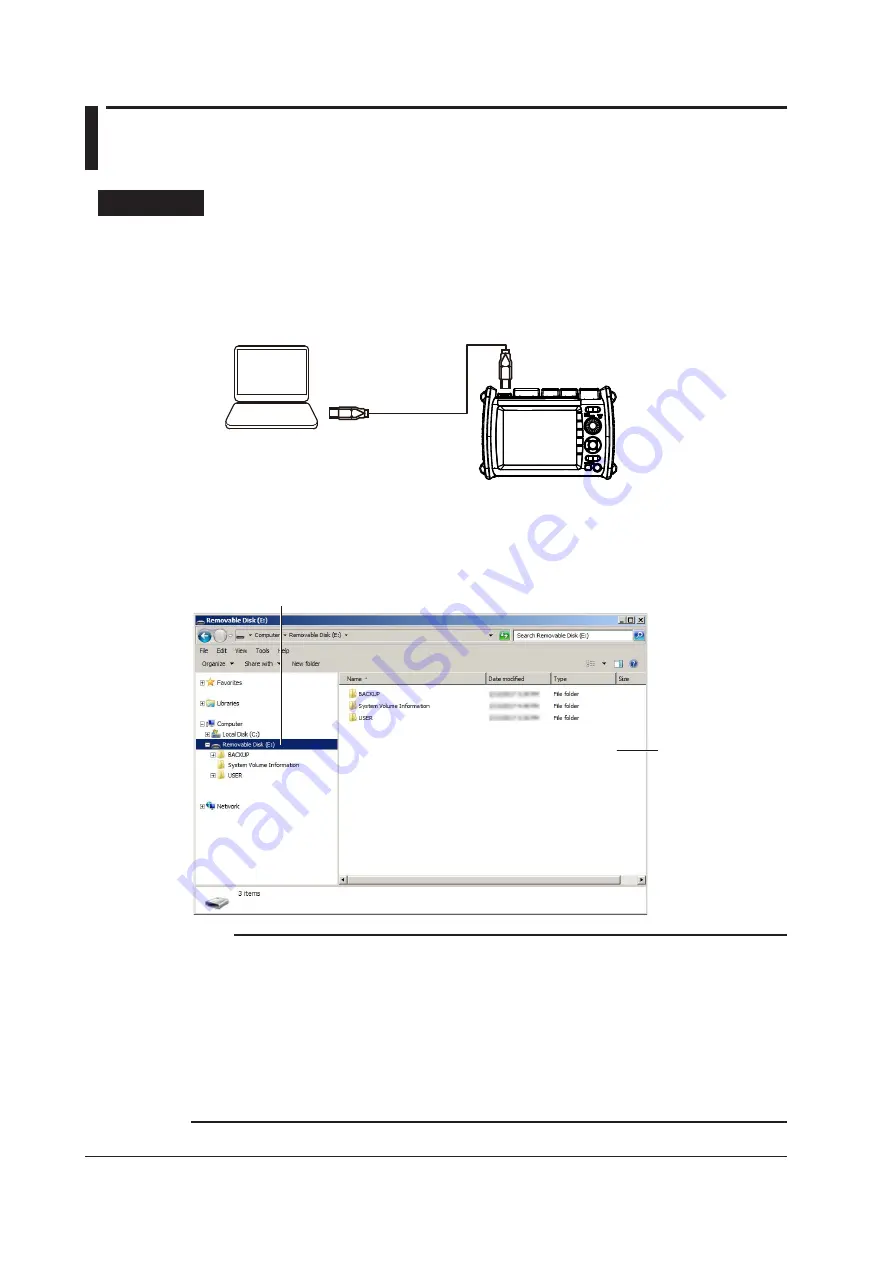
9-2
IM AQ1210-01EN
9.2 Using the Instrument as a Mass Storage Device
Procedure
1.
Turn on the instrument.
2.
Connect the type C USB port on the top panel of the instrument to the USB port of the PC with
an USB cable.
For a description of the top panel, see “Component Names and Functions” in the Getting
Started Guide, IM AQ1210-02EN. If the instrument is connected to the PC for the first time as a
mass storage device, a USB driver is automatically installed in the PC.
USB cable
PC
TypeC
AQ1210A, AQ1215A,
AQ1210E, AQ1215E,
AQ1215F, AQ1216F
The ends of the USB cable supplied with the
product are both Type-C. If the USB port on
your PC is of a different type, prepare your
own USB cable.
TypeC
3.
Press
SETUP
to display the system setup screen.
4.
Set
USB Function
to
Storage
. For the procedure, see section 10.1.
5.
On your PC, start Explorer or another browser.
Instrument’s internal
memory
Select Removable Disk.
Note
• The ends of the USB cable supplied with the product are both Type-C. If the USB port on your PC is of a
different type, prepare your own USB cable.
• The BACKUP folder is an instrument system folder. Do not change or delete this folder. If you change or
delete it by mistake, restart the instrument. The folder will be created automatically when it restarts.
• Waveform data and report files of measured results are saved in the USER folder. The necessary folders
are created automatically for each file operation. You can view the contents of the USER folder through
file operations on the instrument.
• Do not save files in the root folder (same folder level as BACKUP and USER). Doing so can reduce the
processing capability of the instrument. Files saved in the root folder are automatically deleted the next
time the instrument is started.






























