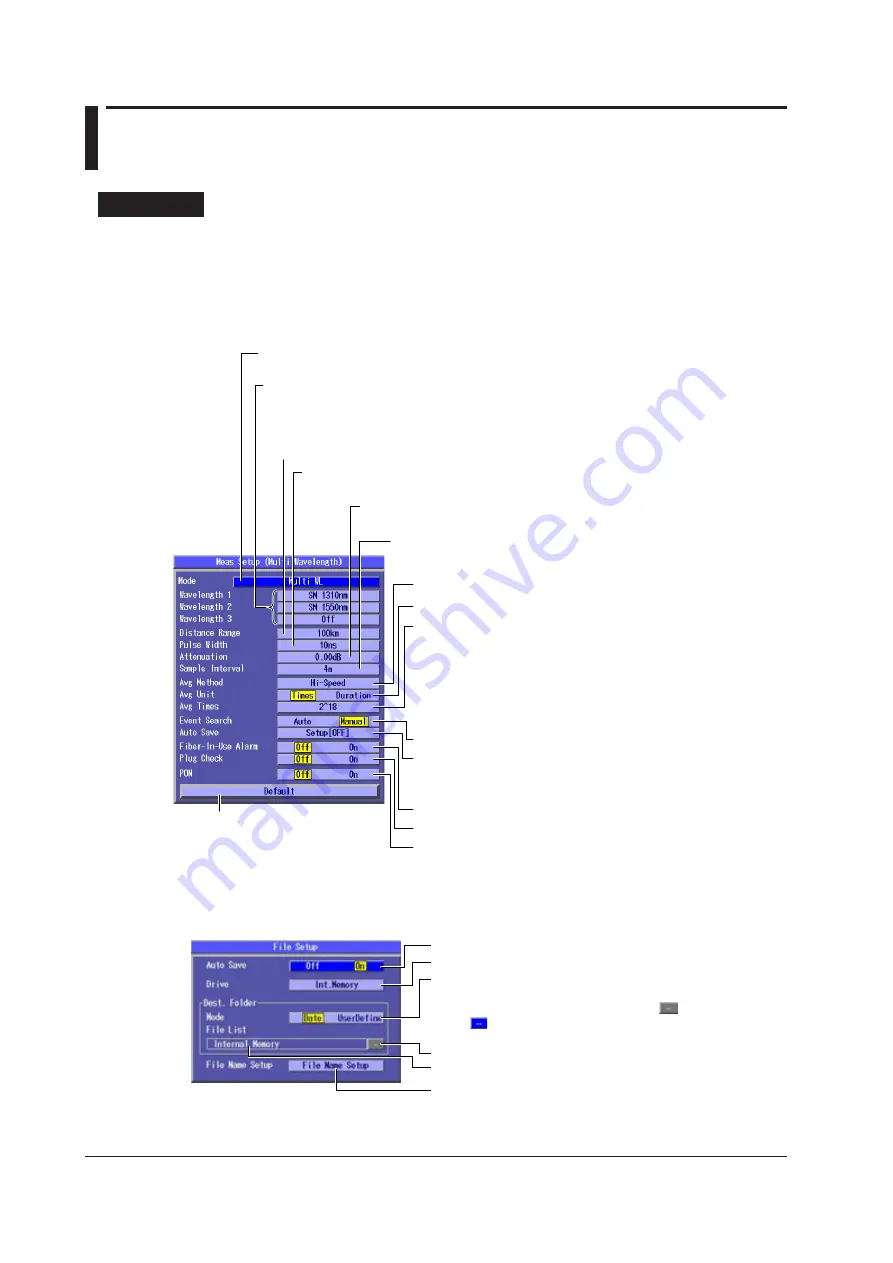
3-6
IM AQ1200-01EN
3.5 Setting Measurement Conditions
<Detail Mode and Multi WL Mode>
Procedure
Measurement Screen
1.
Using the
rotary knob
and
ENTER
, select
OTDR
.
2.
Press
SETUP
and then the
Meas Setup
soft key.
3.
Using the
rotary knob
and
ENTER
, set Mode to
Detail
or
Multi WL
to display the following
screen.
Set the average method (Hi-Speed, Hi-Reflection).
Set the average unit (Times, Duration).
Set the event search (Auto, Manual).
Turns the fiber-in-use alarm on or off
Turns the plug check on or off
Initializes the settings
Press to reset the settings
to their factory defaults.
Set Mode to “Detail” or “Multi WL.”
The Multi WL option is not available on the AQ1200B and AQ1200C.
Set the distance range (Auto, 500m, 1km, 2km, 5km, 10km, 20km, 50km, 100km,
200km, 300km, 400km, 512km).
Set the pulse width (Auto, 3ns, 10ns, 20ns, 50ns, 100ns, 200ns, 500ns, 1µs,
2µs, 5µs, 10µs, 20µs).
Set the attenuation (Auto, 0.00dB, 2.50dB, 5.00dB, 7.50dB, 10.00dB,
12.50dB, 15.00dB, 17.50dB, 20.00dB, 22.50dB, 25.00dB, 27.50dB, 30.00dB).
Set the sample interval (Normal, High Resolution, 5cm, 10cm,
20cm, 50cm, 1m, 2m, 4m, 8m, 16m, 32m).
Set the average count or the duration to average over.
• When the unit is times:
(Auto, 2^10, 2^11, 2^12, 2^13, 2^14, 2^15, 2^16, 2^17, 2^18,
2^19, 2^20)
• When the unit is duration:
(Auto, 5sec, 10sec, 20sec, 30sec, 1min, 3min, 5min, 10min,
20min, 30min)
Set whether measured results are saved automatically or not.
Press
ENTER
to display the File Setup screen. See the File Setup
screen that is described below.
Set the wavelength.
You can specify Wavelength 2 and Wavelength 3 when Mode is set to Multi WL. The available
options vary depending on the model. For details, see the explanation later in this section.
Turns the PON on or off
File Setup Screen
Use this screen to configure the automatic saving of measured results. For details about these
settings, see section 18.2.
Turns automatic saving on or off
Select a drive (Int.Memory, USB Memory).
See section 17.2.
•
File list display (when the mode is UserDefine)
•
Current save destination
Set how the automatically generated save-destination
folders are named (Date, UserDefine).
Selecting UserDefine enables the File List button.
Select to display the File List screen for setting the
save destination.






























