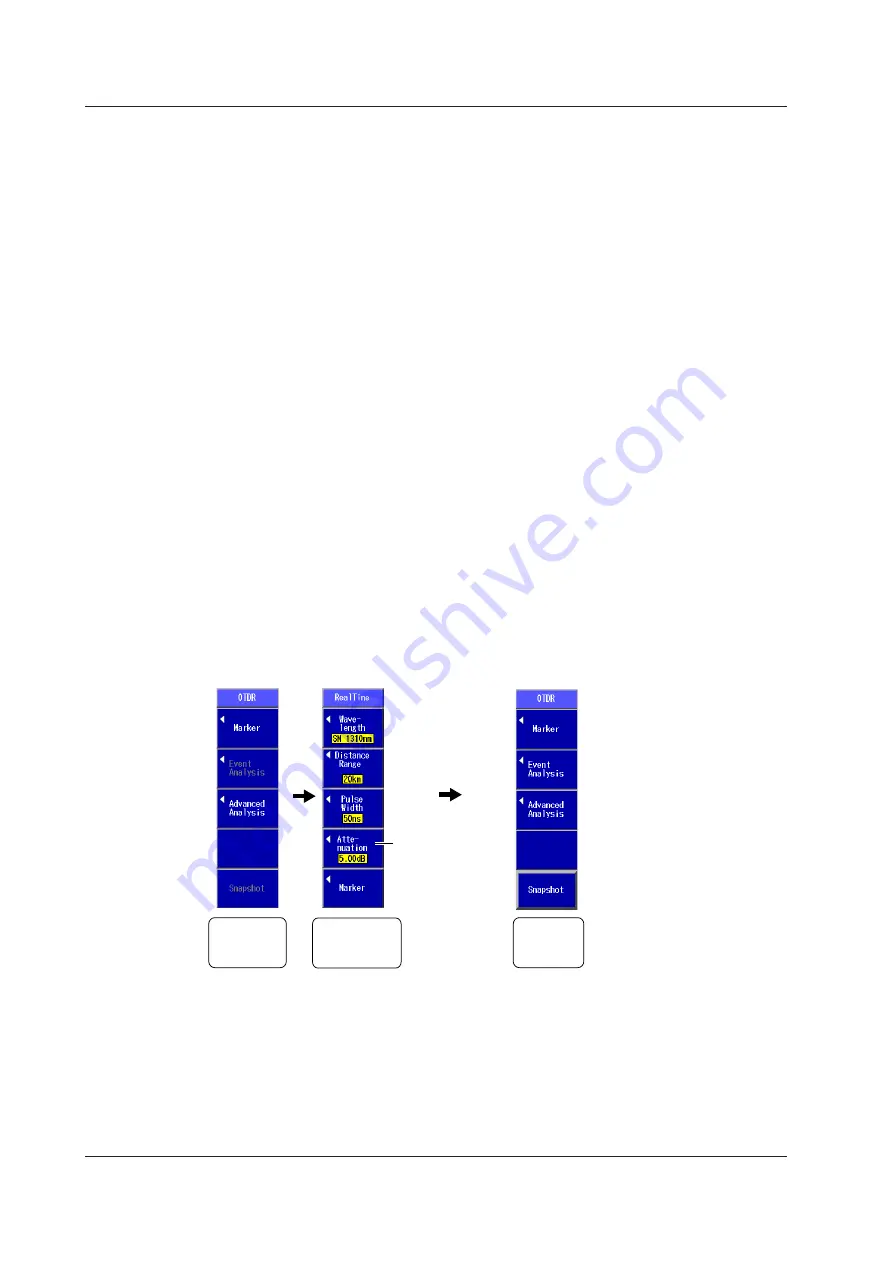
2-2
IM AQ1200-01EN
Top Menu
• You can also use the soft keys (F1 to F5) on the right side of the top menu to select a feature and
display its setup or measurement operation menu.
• The feature that you have used the rotary knob and ENTER to select is displayed in the top position
(soft key F1) of the top menu.
• If you use the rotary knob and ENTER to select a feature that is already displayed in the top menu,
the feature will move to the top position of the top menu. If you press a soft key (F1 to F5), the
feature that you have selected will also be moved to the top position.
• Up to five features can be displayed. When you exceed this number, the feature that was displayed
in the position by soft key F5 is deleted from the top menu.
• You can configure the top menu that is displayed when the AQ1200x/AQ1205x starts. For details,
see section 19.1.
OTDR Top Menu
If you select the OTDR feature from the top menu, the OTDR menu (OTDR top menu) will appear.
On AQ1200x/AQ1205xs with firmware version 2.03 and later, the OTDR top menu varies depending
on the suffix code.
If the Suffix Code Is Not -HE (-HJ for example)
The OTDR top menu is the same as that of the previous version.
• The OTDR top menu will contain waveform analysis commands.
• During real-time measurement, marker and measurement condition commands appear.
The F4 soft key will show the attenuation command.
• When real-time measurement finishes, the menu will return to displaying waveform analysis
commands.
• OTDR Top Menu (during real-time measurement)
When not
measuring
During real-time
measurement
After real-time
measurement
Attenuation
command
Waveform
Analysis
Command
Measurement
Condition
Command
Waveform
Analysis
Command
• During averaged measurement, the marker command appears.
• When averaged measurement finishes, the menu will return to displaying waveform analysis
commands.
2.1 Top Screen






























