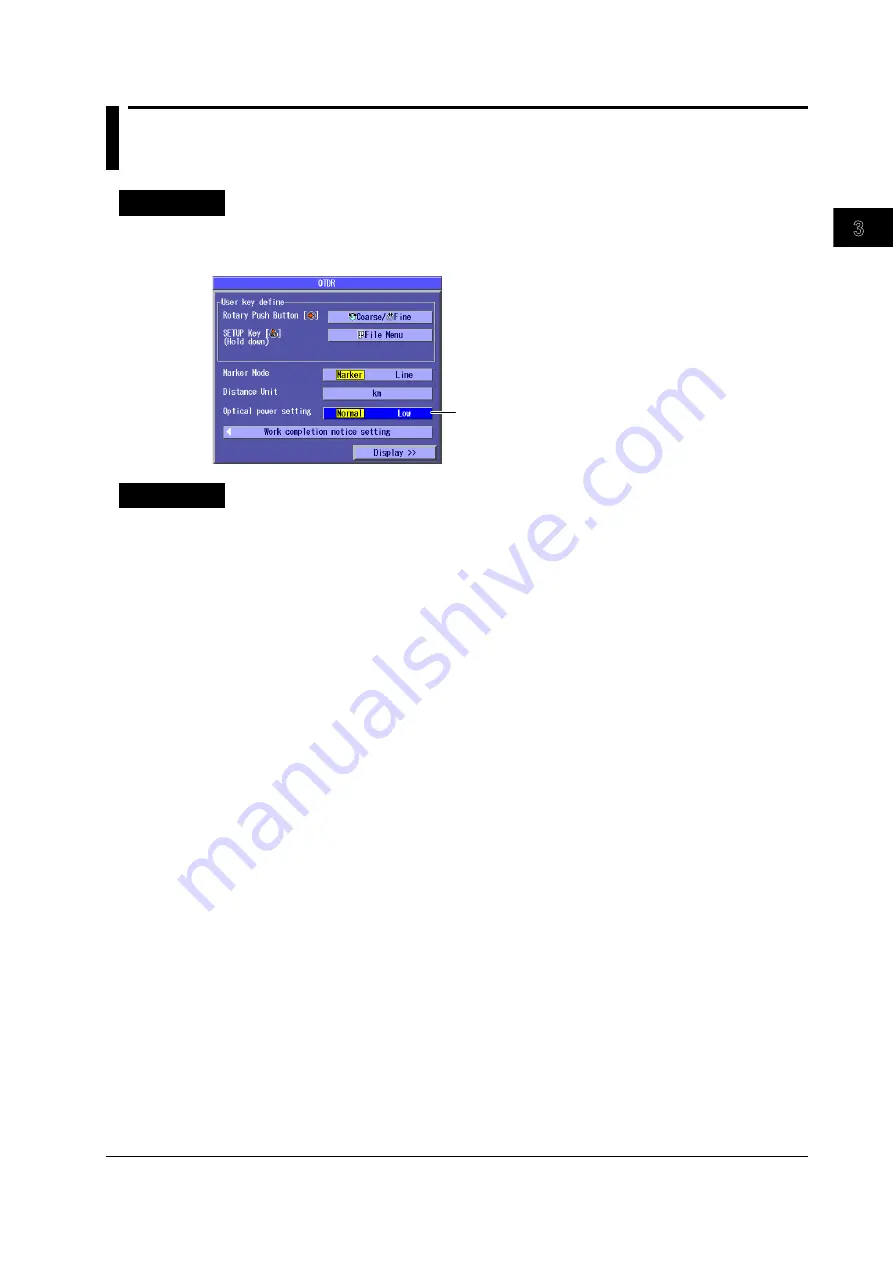
3-13
IM AQ1200-01EN
Optical Pulse Measurement and
Analysis Conditions
3
2
1
4
5
6
7
8
9
10
11
12
13
14
15
16
17
18
Index
App
3.7 Setting the Pulse Light Output Level
Procedure
1.
Using the
rotary knob
and
ENTER
, select
OTDR
.
2.
Press
SETUP
and then the
System Setup
soft key to display the following screen.
Set the pulse light output level
(Low, Normal).
Explanation
Pulse Light Output Level
The AQ1200B uses an optical pulse wavelength of 1625 nm. The AQ1200C uses an optical pulse
wavelength of 1650 nm. Even though these differ from the wavelength for optical communication, if
communication light is present in the optical fiber (the fiber is in use), the communication itself may be
affected.
If a filter that blocks measurement light at 1625 nm or 1650 nm is not attached to the optical fiber that
you are trying to measure, you can perform measurements without affecting the communication light
that is present in the optical fiber by lowering the pulse light output level.
Normal: Pulse light is generated at the maximum power.
Low: Pulse light is generated at low power.
You cannot set the pulse light output level on the AQ1200A.
















































