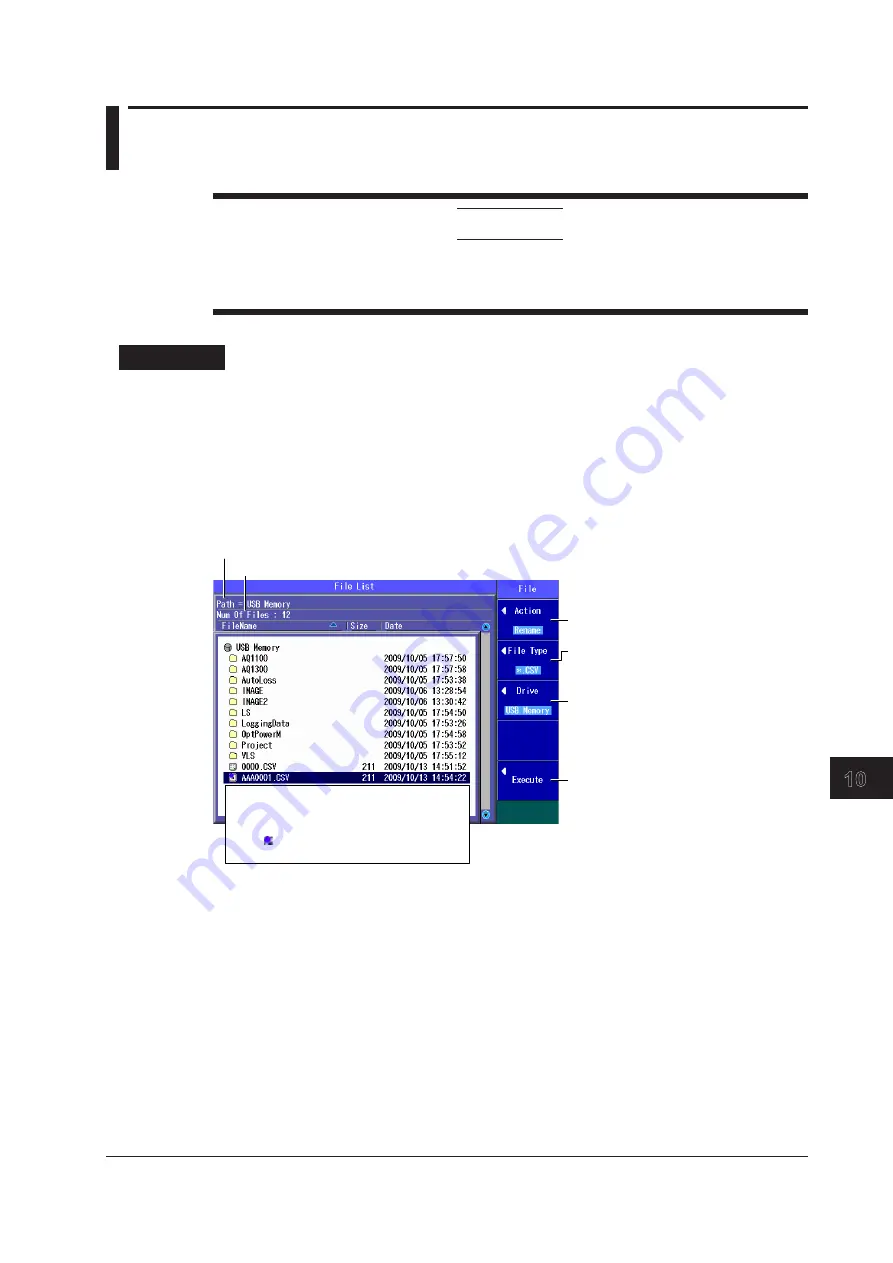
10-7
IM AQ1100-01EN
File Operation and Printing
1
2
3
4
5
6
7
8
9
10
11
12
Index
App
10.4 Changing File Names
CAUTION
Do not remove USB memory or turn off the power when the USB memory access indicator is
blinking or when data is being saved or loaded from internal memory. Doing so may damage
the storage medium (USB memory or internal memory) or corrupt its data.
Procedure
File Operation Screen
Models with -SPM or -HPM Suffix Codes
Press the
OPM LS
or
Auto Loss Test
soft key,
SETUP
, and then the
File
soft key to display the
following screen (which is the same as the one for models with -PPM suffix codes).
Models with -PPM Suffix Codes
Press the
OPM LS
or PON Power Meter
soft key, SETUP
, and then the
File
soft key to display the
following screen.
Set the action (Rename).
Set the file type.
Set the extension of the file type of the file
whose name you want to change.
Set the destination drive (internal
memory, USB memory).
Enter a new file name.
The character input dialog box appears. To
set the file name, follow the procedure in
section 2.2. Enter the extension as well.
After you have entered the file name, press
the
Commit
soft key in the character input
dialog box to change the file name to the
name that you entered.
Use the
rotary knob
and
ENTER
to select
the file whose name you want to change.
Selected files are indicated with this
mark: . To deselect a file, press
ENTER
again.
Folder path
The number of folders and files in the selected folder






























