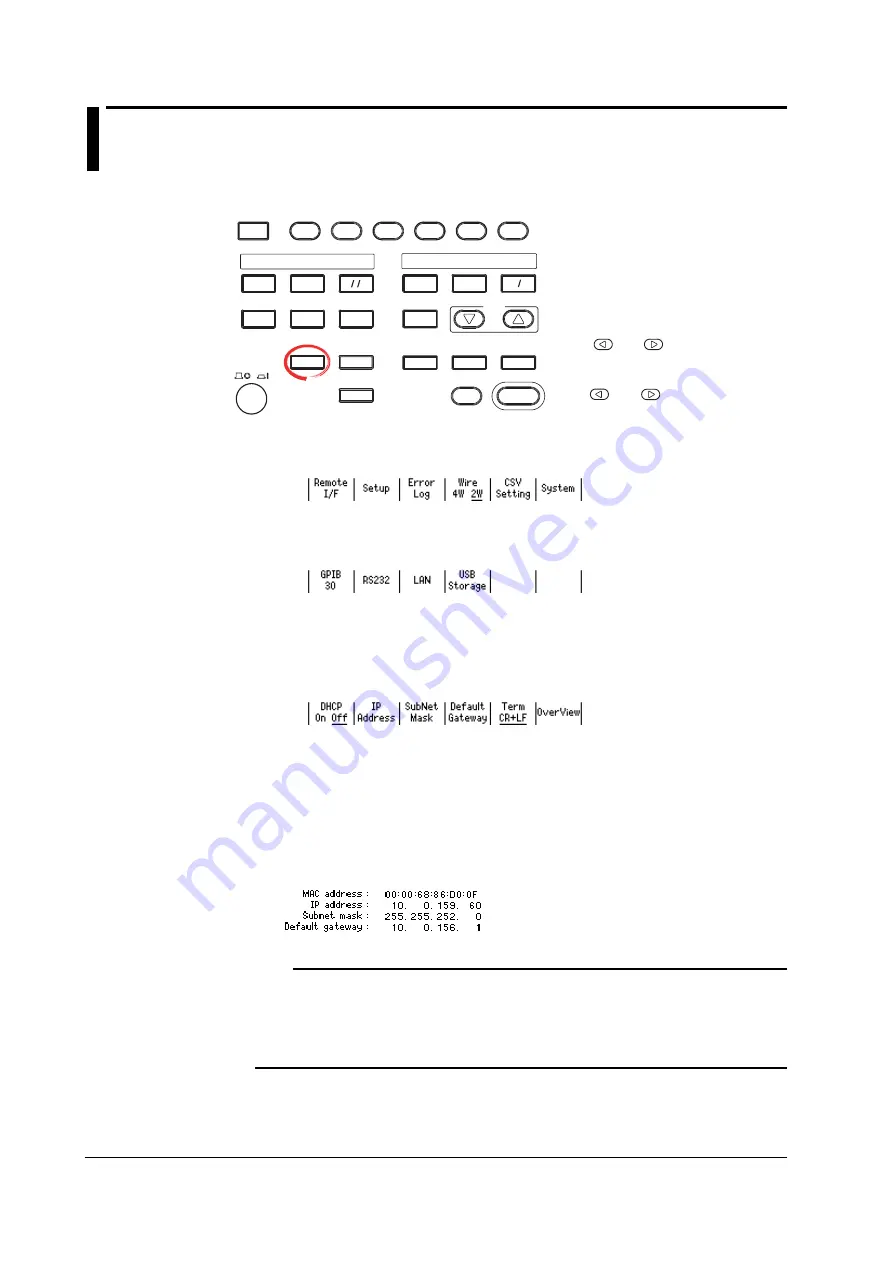
12-6
IM 765501-01E
12.4 Checking the Ethernet Settings
Procedure
MEASURE
STORE
AUTO
RANGE
MENU
MATH
NULL
COMPARE
MEASURE
VALUE
LOCAL
POWER
MISC
TIME
KEY LOCK
SHIFT
V I
MODE
AUTO
RANGE
LIMIT
VS IS
MENU
SOURCE
OUTPUT CONTROL
SWEEP
START
ZERO
SOURCE
TRIG
MODE
OUTPUT
RANGE
Ω
RECALL
DISPLAY
ESC
• To exit the menu during operation, press
ESC
at the upper left of the operation
panel.
• In the procedural explanation below, the
phrase “
rotary knob, numeric keys, <,
and >
” are used to refer to the operation
of selecting or setting items or entering
values using the
rotary knob
,
numeric
keys
, , and keys (BS key and
right arrow key). For details on the
operation using the rotary knob, numeric
keys, , and , see sections 3.8 or
3.9.
1.
Press
MISC
to display the MISC menu.
2.
Press the
Remote I/F
soft key to display the Remote I/F menu.
Selecting Ethernet Communications
3.
Press the
LAN
soft key to display the LAN menu.
Checking the Network Settings
4.
Press the
OverView
soft key. The current network settings are displayed. If the
settings have been changed after the GS610 was turned ON, the settings before
the change are displayed until the power is cycled.
Explanation
The following network settings can be confirmed.
• MAC Address
A unique 48-bit address assigned to the GS610.
• IP address (see section 12.3)
• Subnet mask (see section 12.3)
• Default gateway (see section 12.3)
Note
When DHCP is enabled, “0.0.0.0” is displayed for the IP address, subnet mask, and default
gateway until the addresses are assigned. If the display does not change even after 30
seconds elapses after the power is turned ON, the DHCP address assignment may have
failed. If this happens, check that the Ethernet cable is connected correctly and that the LINK
indicator of the 100BASE-TX port on the rear panel is illuminated, and power cycle the
GS610.






























