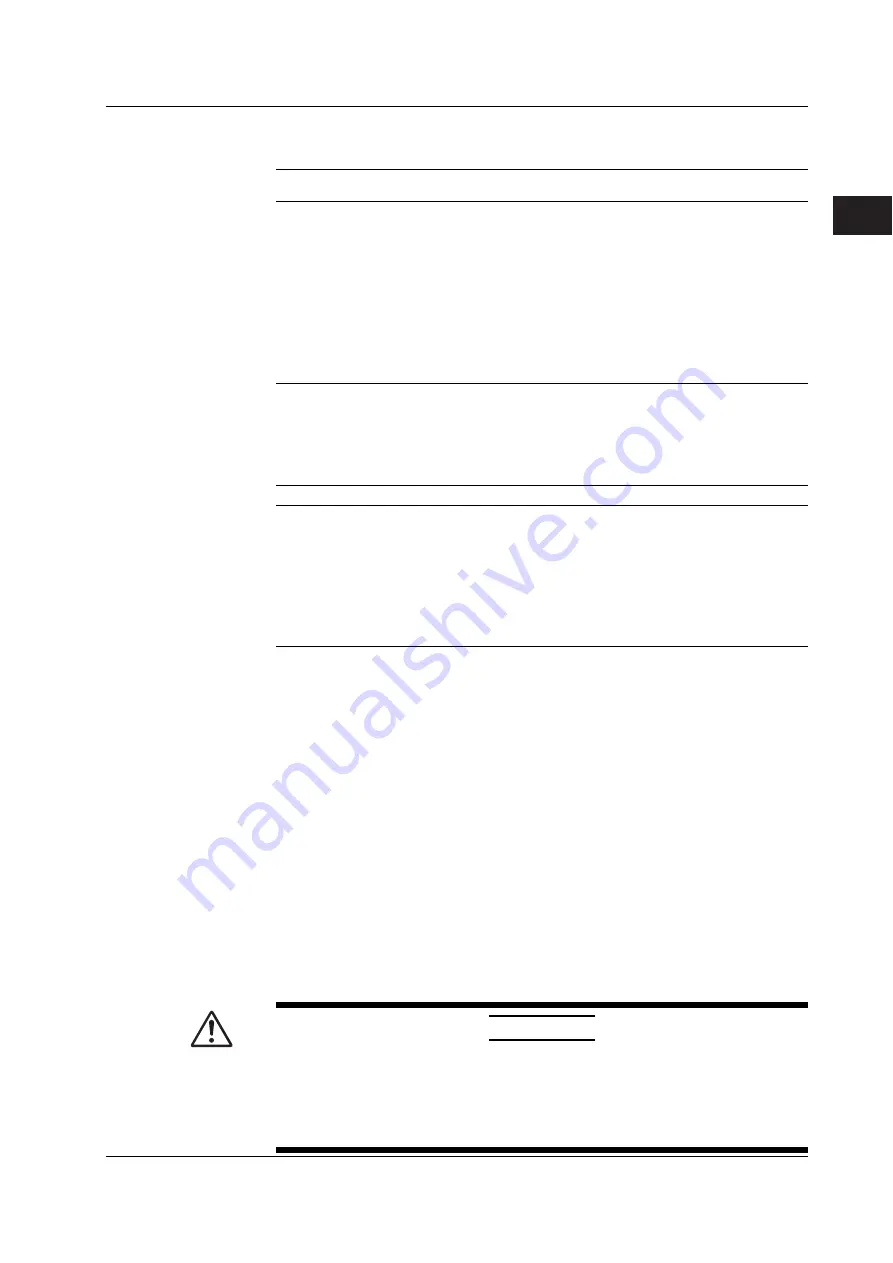
3-9
IM 701730-01E
Making Preparations for Measurements
3
3.4 Connecting the Probe
Probes
Specifications of the Probe (Model 700988) That Comes Standard (after Calibration)
Item
Description
Requirement
When attenuation is 10:1
When attenuation is 1:1
Input resistance/
10 M
Ω
2%, approx. 14 pF
1 M
Ω
1.0%, approx. 150 pF
When used on the
capacity
instrument
Attenuation
10:1
±
3%
_
When used on the
instrument
Frequency range
DC to 400 MHz
DC to 6 MHz
When used on the
instrument
Rise time
Within 900 ps
Within 58 ns
When used on the
instrument
Maximum input
600 V (DC + ACpeak) or
*
_
voltage
424 Vrms and frequencyis
100 kHz or less
Connector type
BNC
BNC
_
Total length
1.5 m
1.5 m
_
* When using the instrument with the attenuation set to 1:1, use the probe at a voltage less than or
equal to the maximum input voltage of the instrument.
Miniature Passive Probe (701941) Specifications after Probe Phase Correction
(On models with the /EX2 or the /EX4 option, 701941 passive probes are provided in
place of 700988 passive probes.)
Item
Specifications
Conditions
Input resistance/capacity 10 M
Ω
±
2% / approx. 10 pF When used on the DL1700E
Attenuation
10:1
±
3%
When used on the DL1700E
Frequency range
DC to 500 MHz
When used on the DL1700E
Rise time
Within 700 ps
When used on the DL1700E
Maximum input voltage
400 Vrms*
500 kHz or less
For the maximum input voltage when 500
kHz is exceeded, see the manual that
comes with the probe.
Connector type
BNC
_
Cable length
1.2 m
_
* This probe complies with the following measurement categories of IEC 61010-031.
Measurement category I 400 Vrms (transient overvoltage: 1250 V)
Measurement category II 300 Vrms
Precautions to Be Taken When Using Probes Other Than Those Provided with the
Instrument
• When measuring a signal containing frequency components near 500 MHz, use a
probe with a frequency range of 500 MHz or higher.
• Note that measured values cannot be displayed correctly when using a probe with an
attenuation other than 1:1, 10:1, 100:1, and 1000:1.
Setting the Probe Attenuation
Follow the procedures given in section 5.5 and set the attenuation/current-to-voltage
conversion ratio of the instrument according to the probe attenuation/current-to-voltage
conversion ratio. Correct measured values can be displayed only if the setting is correct.
When Using the FET Probe, Current Probe, or Differential Probe
When using FET probes (700939), current probes (700937, 701930, 701931, 701932, or
701933), or differential probes (701920 or 701922) made by YOKOGAWA, use the
probe power supply on the rear panel of the instrument.
CAUTION
Do not use the probe power supply terminals on the rear panel of the instrument
for purposes other than supplying power to the FET probe (700939), current
probes (700937, 701930, 701931, 701932, or 701933), or differential probes
(701920, or 701922). Doing so may damage the instrument or the device
connected to them.
















































