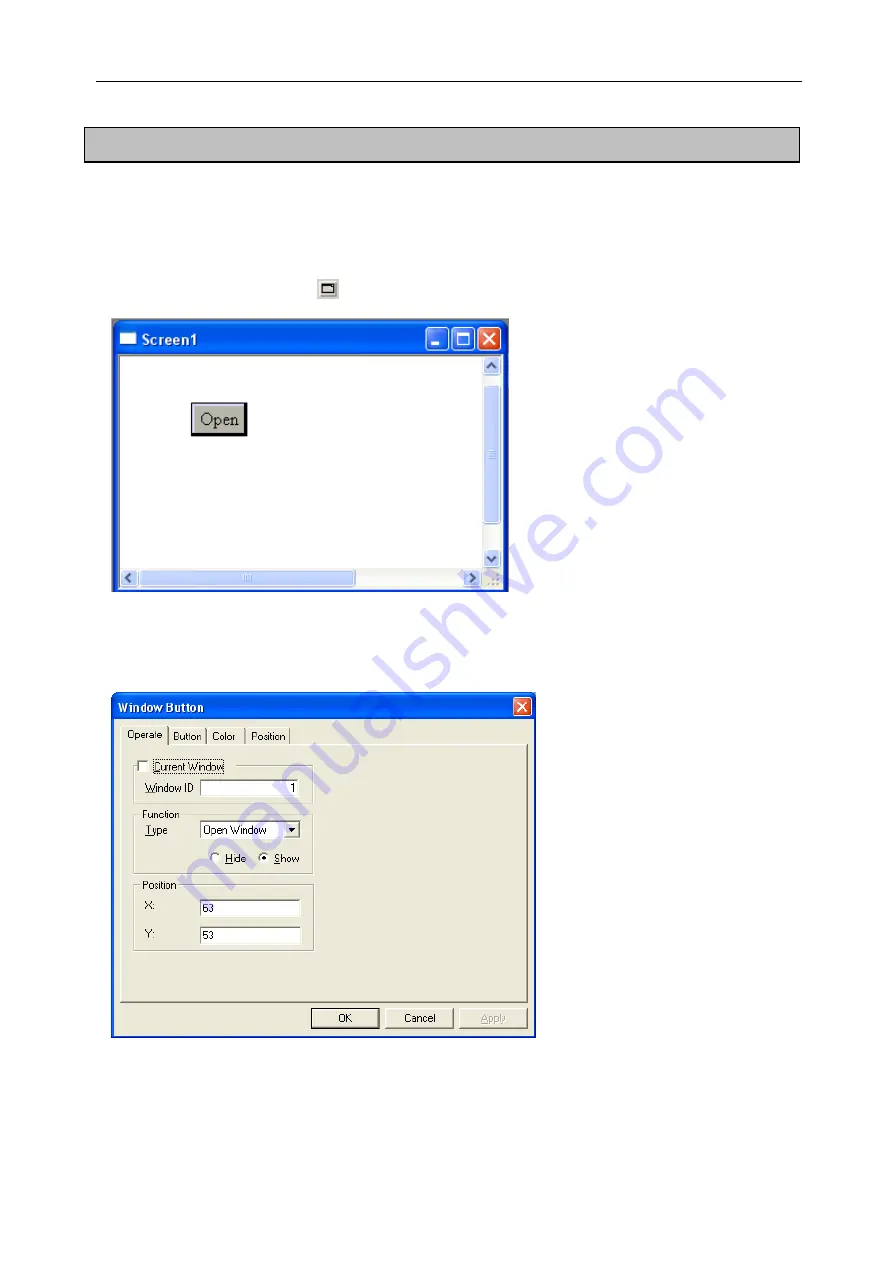
Software Parts
5-20. Window Button
e have introduced calling the window before. But in the process of invoking the window, you may
iscover that you need a relay and that make operation so trivial, also, when we open the window, we
ouldn’t close it in the current window. Window button can solve all of these problems.
he following introduces how to use the “Window Button”.
) Create a new screen, click
“
W
d
c
T
1
”
in Part Toolbar and place it on the screen.
2) Open the property setting dialog box, click “Operate” and type the window’s ID which you want to
operate. If you want to operate the current window, just choose “current window”. Then, the window ID
color will turn to gray .In the “Act” column, you could set act mode: open, close and hold .You could also
set the window hide or show.
2) In the “display” column, you can modify the text content which will display on the button .If you
want to close a window by this button, you can change it to “close”.
134
Summary of Contents for TOUCHWIN TP Series
Page 1: ...TP Series Touch Screen User s Manual Ying s Electronic Co Ltd ...
Page 4: ......
Page 8: ...1 15 OEMax NX7 series 252 ...
Page 11: ......
Page 14: ......
Page 38: ...Software Parts Edit name author and remark as show ing below 7 n in the follow 28 ...
Page 106: ...Software Parts Align Middle Align Bottom 96 ...
Page 143: ...Software Parts Set address Set Window No 133 ...
Page 204: ...Software Parts Spring Event Spring Manner 194 ...
Page 220: ...Software Parts 210 From panel click set parameter can modify the number of PFW as shown below ...
Page 230: ......
Page 264: ...254 MEMO ...






























