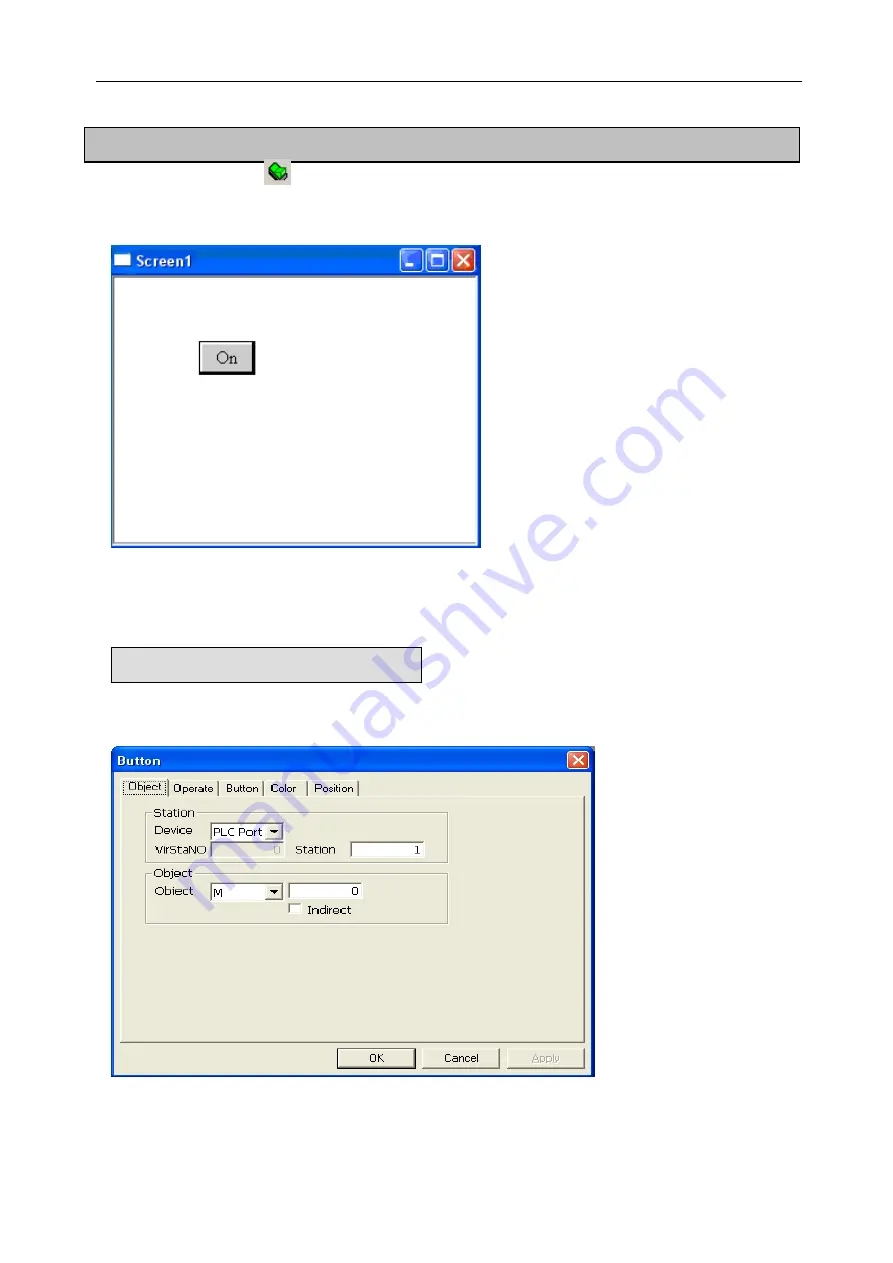
Software Parts
5-5. Button
1) Click Button icon
“
”
.
2) Move cursor into the screen, click your left key to finish placing the button(click your right key or press
ESC to cancel placing)
3) Open property dialog box containing property pages of “Object”, “Operate”, “Button”, “Color”,
“Position”. Now we introduce property page of “Object” firstly. As shown below: It’s content is as same as
Lamp’s and the button is also a double status part.
Button is used for controlling while not displaying status of the object. Lamp is used for pointing while not
controlling the status of the object.
4) The following figure shows the tab page of Operate with the default status “Set ON”
The differences between Button and Lamp
108
Summary of Contents for TOUCHWIN TP Series
Page 1: ...TP Series Touch Screen User s Manual Ying s Electronic Co Ltd ...
Page 4: ......
Page 8: ...1 15 OEMax NX7 series 252 ...
Page 11: ......
Page 14: ......
Page 38: ...Software Parts Edit name author and remark as show ing below 7 n in the follow 28 ...
Page 106: ...Software Parts Align Middle Align Bottom 96 ...
Page 143: ...Software Parts Set address Set Window No 133 ...
Page 204: ...Software Parts Spring Event Spring Manner 194 ...
Page 220: ...Software Parts 210 From panel click set parameter can modify the number of PFW as shown below ...
Page 230: ......
Page 264: ...254 MEMO ...






























