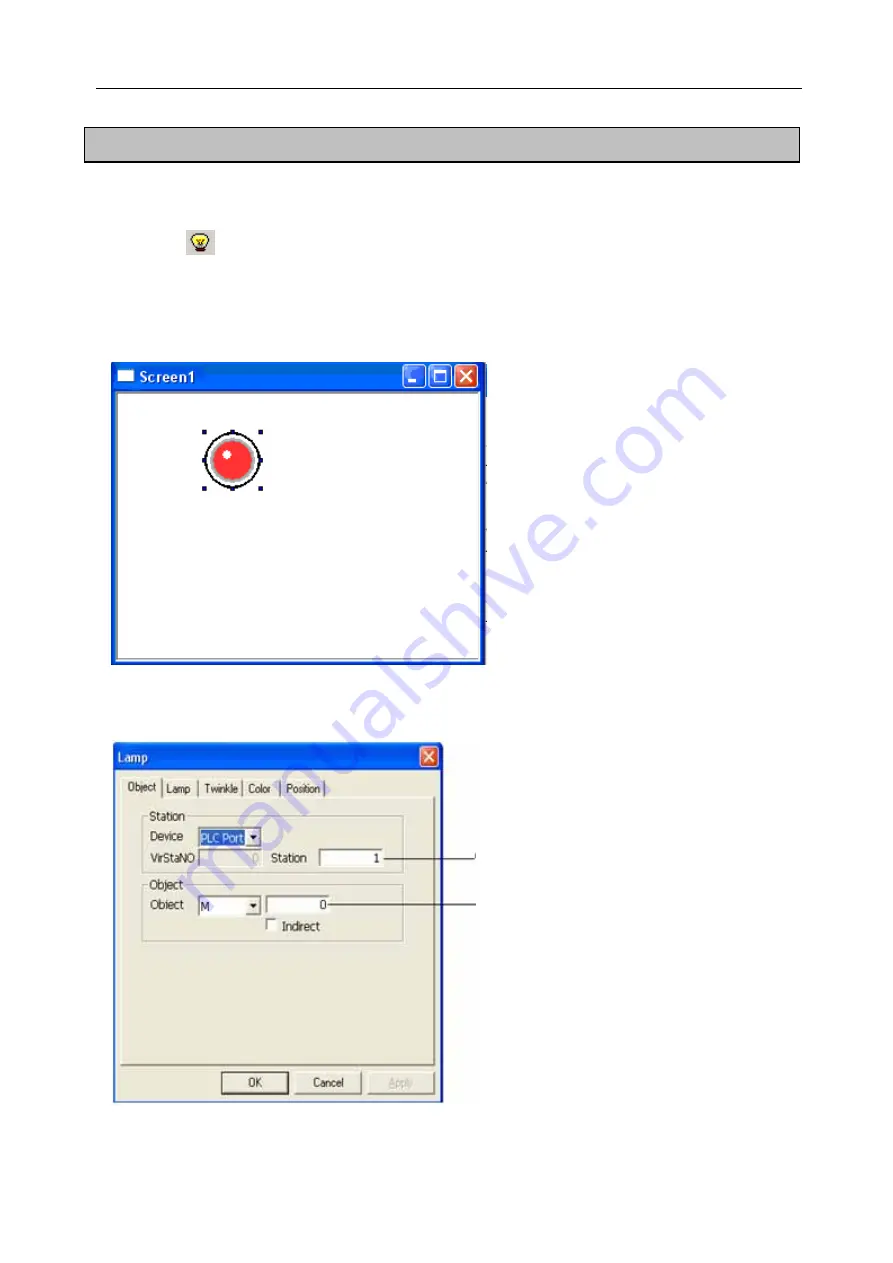
Software Parts
5-4. Lamp
In the operation process, in order to display clearly which operation is being taken or which status the
machine is in, “Lamp” offer fast way for the operation and monitoring.
1) Click
“
”
icon in the Part toolbar.
2) Move cursor into the screen, click the left mouse button to finish placing the lamp
(
Click the right button
or press ESC key to cancel placing
)
.
3) Open its property dialog box containing “Object”, “Lamp”, “Twinkle”, “Color”, “Position”.
ect”, as shown below:
The first tab is “Obj
Station No.
Spring Coil
105
Summary of Contents for TOUCHWIN TP Series
Page 1: ...TP Series Touch Screen User s Manual Ying s Electronic Co Ltd ...
Page 4: ......
Page 8: ...1 15 OEMax NX7 series 252 ...
Page 11: ......
Page 14: ......
Page 38: ...Software Parts Edit name author and remark as show ing below 7 n in the follow 28 ...
Page 106: ...Software Parts Align Middle Align Bottom 96 ...
Page 143: ...Software Parts Set address Set Window No 133 ...
Page 204: ...Software Parts Spring Event Spring Manner 194 ...
Page 220: ...Software Parts 210 From panel click set parameter can modify the number of PFW as shown below ...
Page 230: ......
Page 264: ...254 MEMO ...






























