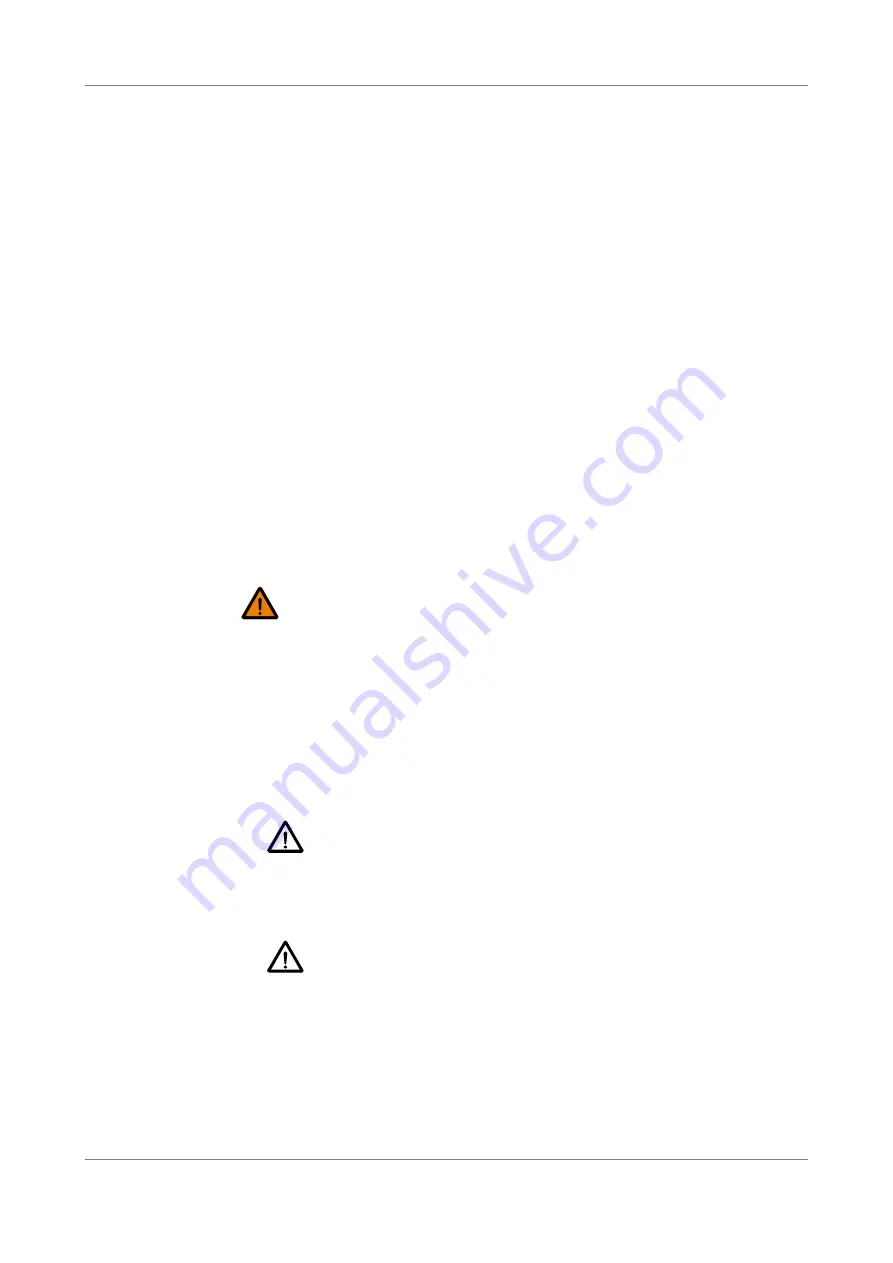
Turning on/off and Initializing the Product
26
TUNICS T100S-HP User Manual
3.2
Enabling/Disabling the Laser Output
Subject
For laser safety reasons, the TUNICS T100S-HP laser output is not immediately enabled
after system turn-on and initialization.
After the initialization routine, the TUNICS T100S-HP is in Disabled mode, as shown on
the third display (DATA area).
Procedure
1.
To enable the laser output: in the DATA area, press the
Enable
key.
On the third display, the message
Disabled
is replaced with diode current I.
The
Enable
LED is lit to indicate that the TUNICS T100S-HP is emitting a laser output.
2.
To disable the laser output: in the DATA area, press the
Enable
key again and check
that the
Enable
key LED is off.
On the third display, the message
Disabled
appears.
3.3
Shutting Down the Product
Subject
The following procedure explains how to shut down the product. Do not turn on and off
the system repeatedly and too rapidly.
Procedure
1.
In the DATA area, press the
Enable
key to disable the laser output and make sure the
message
Disabled
appears on the third display.
2.
On the front panel, in the OUTPUT area turn the key-lock switch counterclockwise to
the STBY position.
The message
Parking
…
displays and the optical head is automatically moved to its
parking position.
3.
Wait a few seconds until complete system shutdown.
4.
If you want to move the product, or if it is not going to be used for a long period of
time, set the MAINS power switch on the rear panel to the
O
position.
5.
If you want to initialize the laser again, wait at least 30 seconds.
IMPORTANT
For laser safety reasons the TUNICS T100S-HP features a Remote
Interlock connector at the rear-panel that can connect to an external
remote interlock switch. When the interlock switch is open, the laser
output is turned off. To enable the laser output, the interlock switch
must be closed (see section
Installing the Remote Interlock, p. 23
).
Do not unplug the fiber-optic cable from the laser output connector while
the laser is still enabled. Exposure to the laser beam is potentially harmful.
WARNING
During system shutdown, DO NOT TURN OFF the system with the rear
panel O/I switch. The optical head must be parked when transporting
the product.
Before transporting the product, make sure the system is completely
turned off.
CAUTION
CAUTION
Summary of Contents for TUNICS T100S-HP
Page 2: ......
Page 6: ...About This Manual 6 TUNICS T100S HP User Manual...
Page 24: ...Installing and Connecting the Product 24 TUNICS T100S HP User Manual...
Page 36: ...Changing the Optical Output Power and Diode Current 36 TUNICS T100S HP User Manual...
Page 50: ...Using the Auxiliary Inputs and Outputs 50 TUNICS T100S HP User Manual...
Page 54: ...Verifying Performances 54 TUNICS T100S HP User Manual...
Page 60: ...Certification and Compliance 60 TUNICS T100S HP User Manual...






























