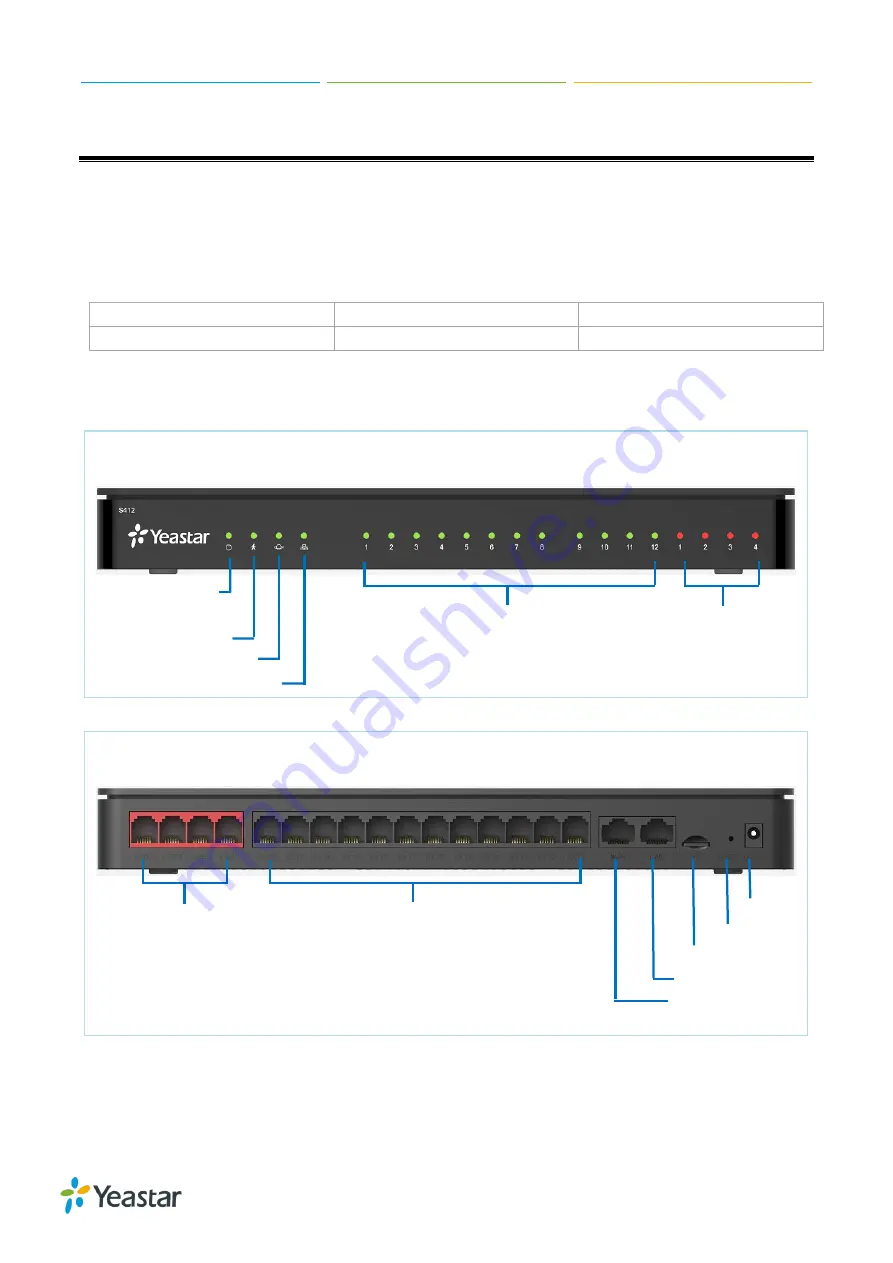
Yeastar S412 Installation Guide
4/12
Before You Start
Before you begin to install the S412 IP Phone System, please check the package contents to verify
that you have received the items below. If there is any problem, please contact your provider.
Package Contents
1* S412 PBX
1* Power Adapter
1* Network Cable
4* Rubber Feet
1* Warranty Card
1* Quick Installation Guide
Hardware Overview
Front Panel
Power Indicator
FXS Status Line Status
System Status
WAN Status
LAN Status
Rear Panel
Line Port
FXS Port
Power Inlet
RESET
TF Card
LAN Port
WAN Port













