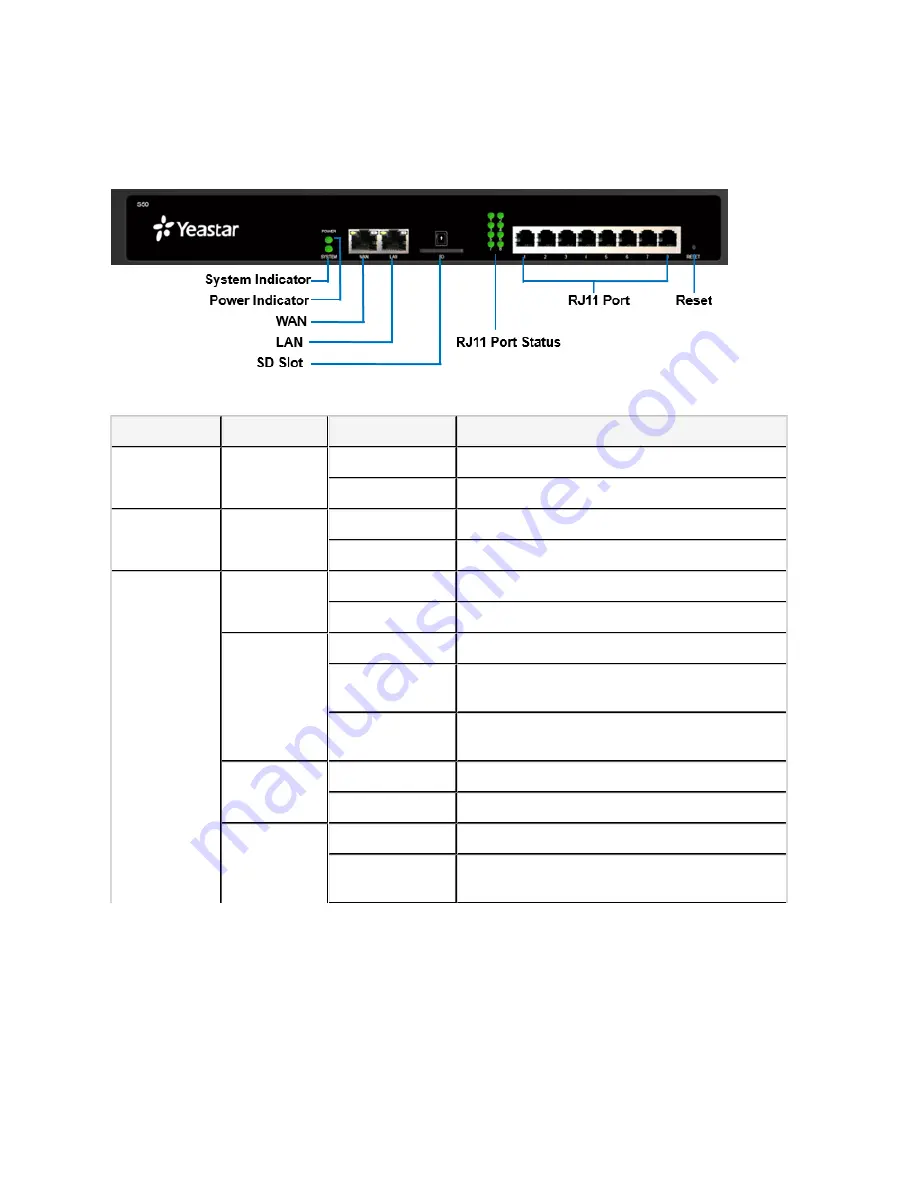
Installation_Guide | 1 - Installation Guide | 8
S50 Overview
Front Panel
Table 5: Descriptions of S50 Front Panel
LED
Indication
Status
Description
On
The power is switched on.
POWER
Power status
Off
The power is switched off.
Blinking
The system is running properly.
SYSTEM
System status
Static/Off
The system goes wrong.
Green: static
The analog phone is idle.
FXS
Green: blinking
The analog phone is busy.
Red: static
The GSM/3G/4G Trunk is idle.
Red: blinking
slowly
No SIM card.
GSM/3G/4G
Red: blinking
rapidly
The GSM/3G/4G trunk is in use.
Orange: blinking
The BRI line is disconnected.
BRI
Orange: static
The BRI line is connected or in use.
Red: static
The PSTN line is idle.
1-8 LED
(RJ11 port
status)
FXO
Red: blinking
slowly
No PSTN line is connected to the FXO port.























