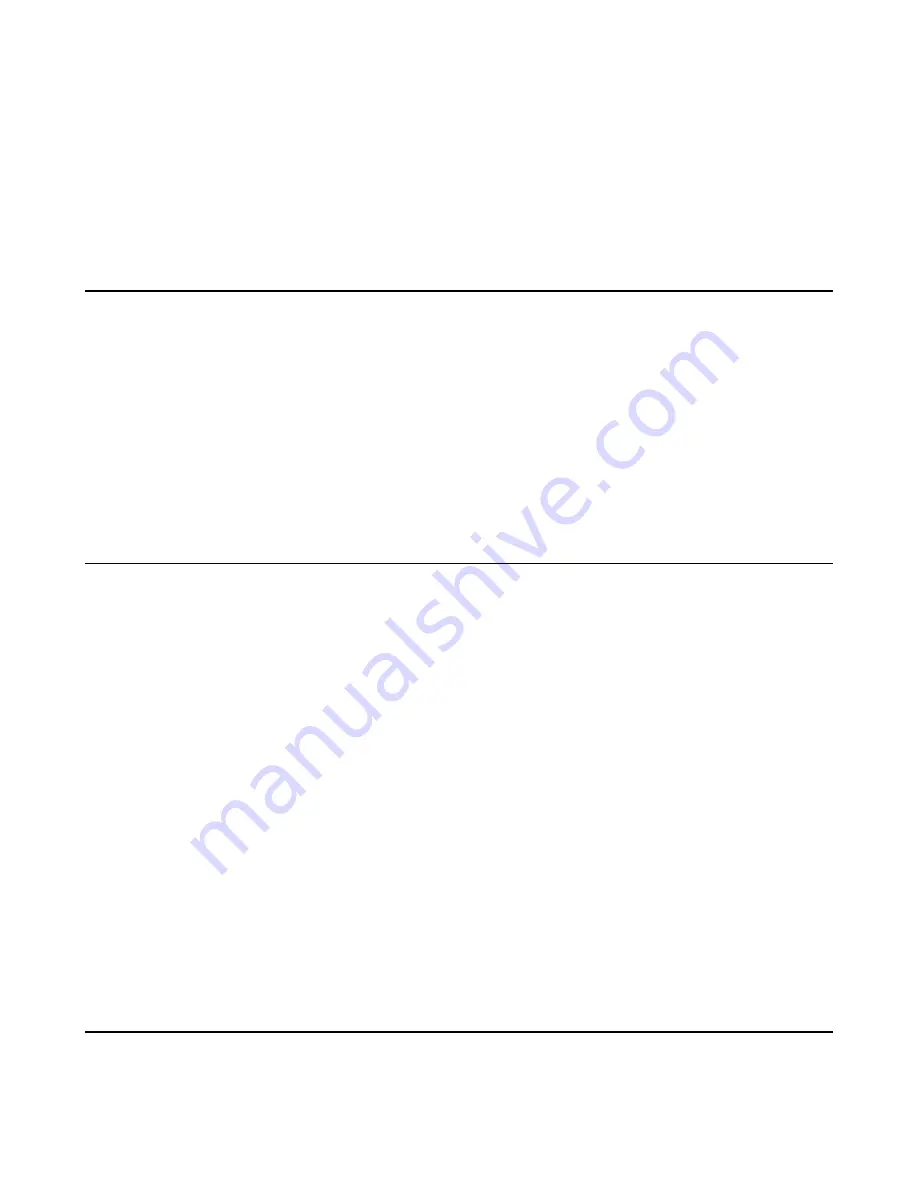
| Basic Settings on the Phone |
33
Procedure
1.
Swipe down from the top of the screen to enter the device setting screen.
2.
Tap
Settings
>
Basic Settings
>
Time & Date
>
Time & Date Format
.
3.
Select the desired date format from the
Date Format
field.
4.
Select the desired time format from the
Time Format
field.
5.
Save the change.
Changing the Screen Backlight Brightness and Time
You can change the backlight brightness of the LCD backlight when the phone is active (in use). The
backlight brightness automatically changes after the phone has been idle for a specified time.
Procedure
1.
Swipe down from the top of the screen to enter the device setting screen.
2.
Tap
Settings
>
Basic Settings
>
Display
>
Language
>
Backlight
.
3.
Slide the
Active Level
slider to change brightness of the LCD backlight.
4.
Tap the
Backlight Time
field and select the desired time.
5.
Save the change.
Changing the Screen Saver Type and Waiting Time
The screen saver automatically starts each time your phone is idle for a certain amount of time. You can
stop the screen saver at any time by pressing any key or tapping the touch screen. When your phone is
idle again for a preset waiting time, the screen saver starts again.
About this task
Active Level
: The intensity of the phone screen when the phone is active.
Backlight Time
: The delay time to change the brightness of the phone screen when the phone is inactive.
Backlight time includes the following settings:
•
Always On:
Backlight is on permanently.
•
15s, 30s, 1min, 2min, 5min, 10min or 30min:
Backlight is changed when the phone is inactive after
the designated time.
Procedure
1.
Swipe down from the top of the screen to enter the device setting screen.
2.
Tap
Settings
>
Basic Settings
>
Display
>
Screen Saver
.
3.
Tap the
Screensaver Waiting Time
field and select the desired time from the pop-up menu.
4.
Select the desired background.
5.
Save the change.
Setting the Signal Port of Yealink Plugin
Summary of Contents for ZVC Series
Page 1: ......
Page 4: ...The display does not display the shared content 40 ...






















