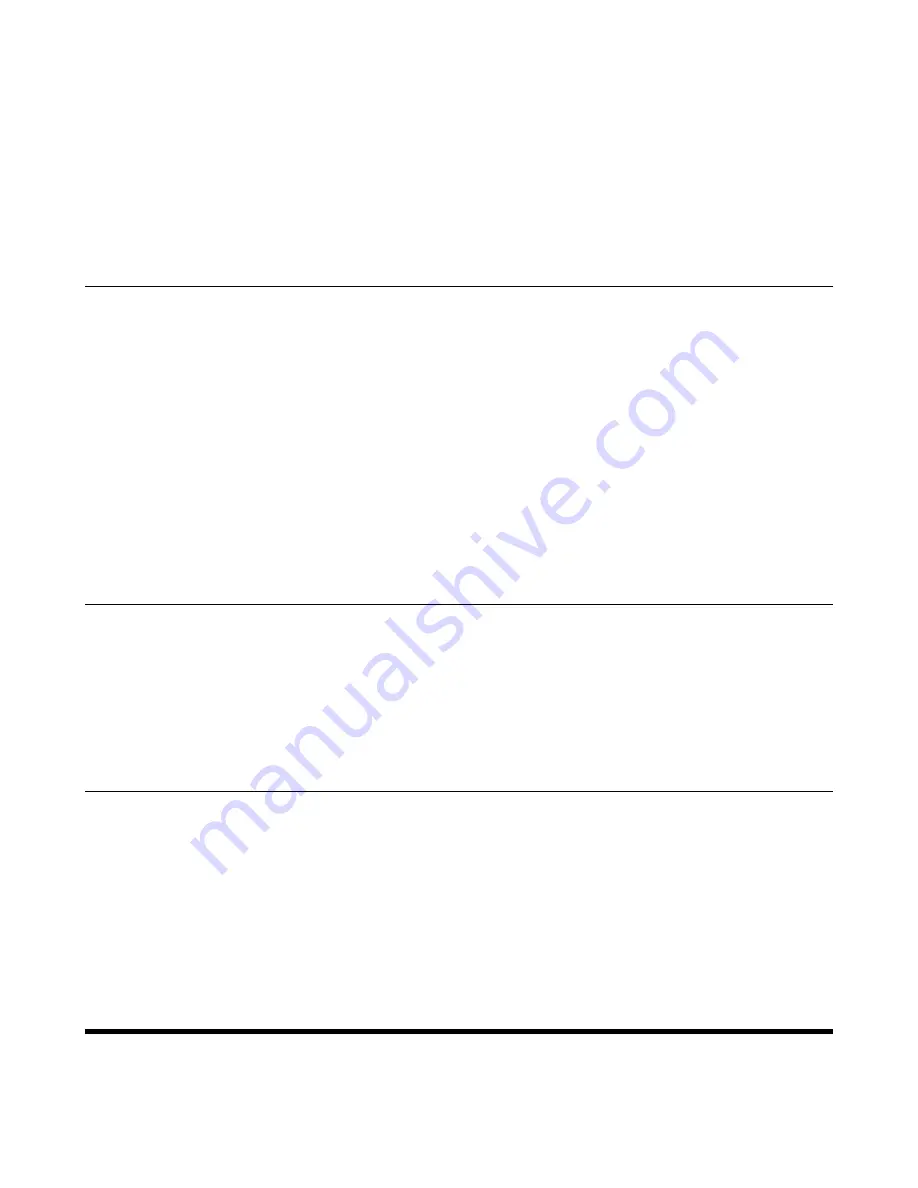
| Maintaining Your Phone |
71
Procedure
1.
Click
Start
>
Control Panel
>
Sound
.
2.
Click
Echo Cancelling Speakerphone (Yealink CP930W Speakerphone)
and click
Set as Default
Device
.
3.
Click
Microphone (Yealink CP930W Speakerphone)
and click
Set as Default Device
.
4.
Confirm the action.
Placing Calls via PC
If you have installed a softphone (for example, Yealink VC Desktop) on PC, you can place calls and the
phone acts as a microphone and a speaker.
Before you begin
Make sure you have set your phone as the PC audio device.
Procedure
1.
Make the call (or answer an incoming call) using the installed softphone on PC.
The microphone is automatically activated on your phone.
2.
End the call on the softphone.
The phone now only functions as a speaker for the PC.
Holding/Resuming the PC Audio
When you place the PC audio on hold, you cannot hear any audio on your phone.
Procedure
1.
Select
Hold
to hold the call.
2.
Select
Resume
to resume the call.
Muting/Unmuting the Microphone
When you mute the microphone during a call, the other party cannot hear you but you can hear other
parties.
Procedure
1.
Tap the Mute touch key.
The mute touch key LED indicators glow red.
2.
Tap the Mute touch key again to unmute the microphone.
Maintaining Your Phone
When your phone cannot operate properly, you need to investigate or troubleshoot issues along with other
tasks that your administrator may ask you to perform.






















