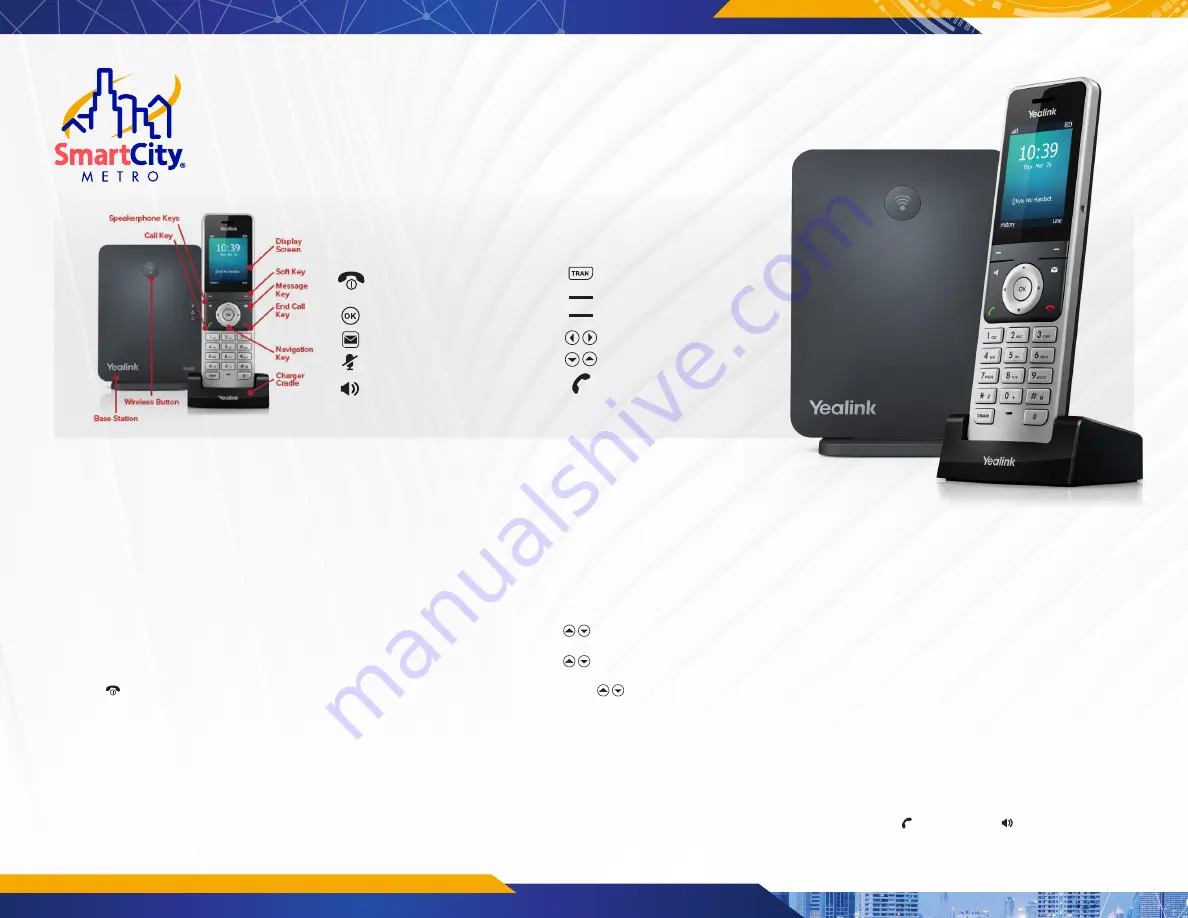
QUICK USER GUIDE
YEALINK W56H W60B
SMARTCITYMETRO.COM
NAVIGATION KEYS
The Navigation keys allow you to scroll through the options
and lists on the display keys by pressing left, right, up, or down.
These keys are pre-programmed with shortcuts to specific
functions like ringtone volume and the Directory. To customize
shortcuts:
1. Press the OK key.
2. Select the Settings icon.
3. Select Shortcut.
4. Select the desired shortcut to customize.
5. Press the Change soft key.
6. Select a new setting for that shortcut.
TURNING THE HANDSET ON/OFF
To turn the handset on or off, long press (about 2 seconds) the
On-Hook key.
TURNING THE SILENT MODE ON/OFF
In the Silent Mode, the handset displays incoming call
information, but does not ring. To turn Silent Mode on or off,
long press (about 2 seconds) the asterisk * key.
ADJUSTING THE VOLUME
• Press the left/right arrow when the phone is idle to adjust
Ringer Volume.
• Press left/right arrow during a call to adjust Audio Volume of
speakerphone/earpiece.
CHANGING RING TONES
• External Incoming Calls: Navigate to OK -> Settings ->
Audio -> Ring Tones -> Melodies. Select a ringtone for a line
and hit Save.
• Internal Incoming Calls: Navigate to OK -> Setting -> Audio ->
Ring Tones -> Melodies. Select an Intercom Call ringtone
and hit Save.
ASSIGN A SPEED DIAL NUMBER
1. Press the OK key to enter the main menu, and then select
Settings -> Telephony -> Speed Dial.
2. Press Up or Down keys to highlight the desired digit
key, and then press the Assign soft key.
3. Press Up or Down keys to highlight the desired entry,
and then press the OK soft key. If both the office number and
mobile number are stored, press to highlight the desired
number, and then press the OK soft key again.
LOCAL CONTACT DIRECTORY
TO VIEW A CONTACT
• Navigate to OK -> Directory.
TO ADD A CONTACT
1. Press the OK -> Directory -> Options -> New Contact.
2. Enter the Name, Number and Mobile info and Save.
TO EDIT A CONTACT
1. Navigate to OK -> Directory.
2. Select a Contact and Options -> Edit.
3. Edit information and Save.
TO DELETE A CONTACT
1. Navigate to OK -> Directory.
2. Select a contact and Options -> Delete -> Yes.
CALL HISTORY
The History list holds up to 100 entries. Icons indicate Placed,
Received, Missed, or Forwarded call. Press the left/right arrow
keys to switch among the call lists.
TO VIEW CALL HISTORY RECORDS
1. Press History.
2. Select a record and Option -> Detail.
TO PLACE A CALL FROM THE CALL HISTORY
1. Press History and select a Contact.
2. Press Off-Hook or Speakerphone .
On-hook/Power. Powers handset off/on
and returns to previous screen when on.
Cancel actions and reject incoming calls.
Confirms actions. Enters Main Menu.
Connects to Voicemail.
Mutes/unmutes Speaker.
Turns Speakerphone off/on Switches
between receiver, headset, hands-free.
Transfers calls.
Left Softkey display History.
Right Softkey displays Line Status.
Increases/decreases Volume.
Scrolls through screen options.
Off-hook. Answers and places calls.
DISPLAY KEYS:


