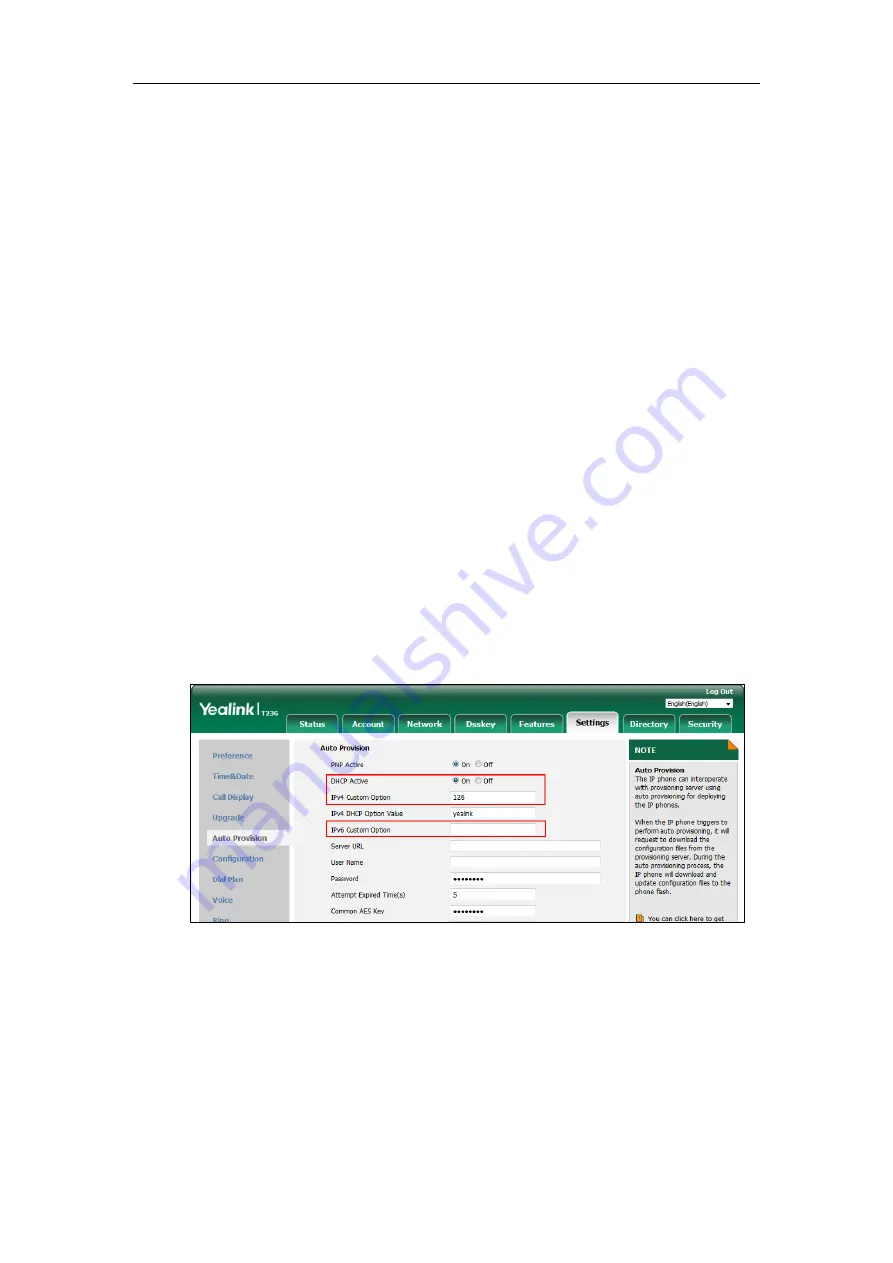
Yealink IP Phones Auto Provisioning Guide
34
DHCP Options
Yealink IP phones can obtain the provisioning server address by detecting DHCP options during
startup.
If you are using IPv4 network, the phone will automatically detect the option 66 and option 43
for obtaining the provisioning server address. DHCP option 66 is used to identify the TFTP server.
DHCP option 43 is a vendor-specific option, which is used to transfer the vendor-specific
information.
If you are using IPv6 network, the phone will automatically detect the option 59 for obtaining
the provisioning server address. DHCP option 59 is used to specify a URL for the boot file to be
downloaded by the client.
You can configure the phone to obtain the provisioning server address via a custom DHCP
option. You can select to use IPv4 or IPv6 custom DHCP option according to your network
environment. To obtain the provisioning server address via an IPv4 or IPv6 custom DHCP option,
make sure the DHCP option is properly configured on the phone. The IPv4 or IPv6 custom DHCP
option must be in accordance with the one defined in the DHCP server.
To configure the DHCP option via web user interface:
1.
Click on Settings->Auto Provision.
2.
Mark the On radio box in the DHCP Active field.
3.
If you are using IPv4 network, enter the desired value in the IPv4 Custom Option field.
4.
If you are using IPv6 network, enter the desired value in the IPv6 Custom Option field.
5.
Click Confirm to accept the change.
During startup, the phone will broadcast DHCP request with DHCP options for obtaining the
provisioning server address. The provisioning server address will be found in the received DHCP
response message.
After the IP phone obtains the provisioning server address from the DHCP server, it will connect
to the provisioning server and perform auto provisioning during startup.
For more information on the DHCP options, refer to
the latest Administrator Guide for your
phone on
Summary of Contents for VP59 Teams
Page 1: ...Table of Contents iii...
Page 2: ......
Page 5: ...Table of Contents v Configuring an HTTP Server 61...
Page 6: ...Yealink IP Phones Auto Provisioning Guide vi...
Page 12: ...Yealink IP Phones Auto Provisioning Guide 6...
Page 24: ...Yealink IP Phones Auto Provisioning Guide 18...
Page 32: ...Yealink IP Phones Auto Provisioning Guide 26...
Page 36: ...Yealink IP Phones Auto Provisioning Guide 30...
Page 44: ...Yealink IP Phones Auto Provisioning Guide 38...
Page 54: ...Yealink IP Phones Auto Provisioning Guide 48...
Page 58: ...Yealink IP Phones Auto Provisioning Guide 52...
















































