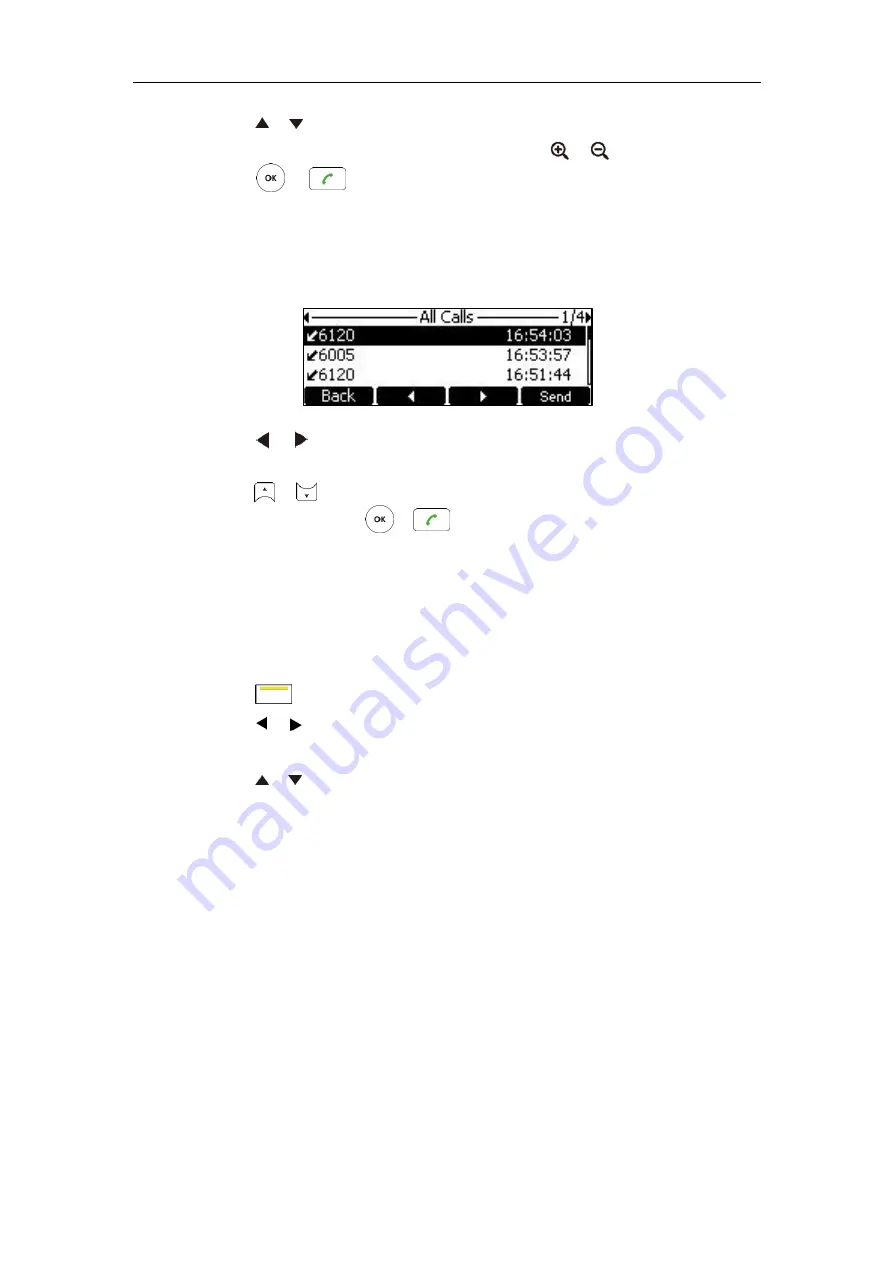
User Guide for the VC400 Video Conferencing System
74
4.
Press or to select the desired call history.
If the call history is more than one page, you can press or to turn pages.
5.
Press or .
To place a call from the call history list via the VCP40 phone:
1.
Press the
History
soft key.
The VCP40 LCD screen displays all call records.
2.
Press or soft key to switch between
All Calls
,
Missed Calls
,
Placed Calls
,
and
Received Calls
list.
3.
Press or to select the desired call history.
4.
Press
the
Send
soft key, or .
Deleting an Entry from the Call History List
You can delete an entry from the call history list via the remote control or web user interface.
To delete an entry from the call history list via the remote control:
1.
Press (
Call
soft key).
2.
Press or to select
the
History
menu.
The display device shows recent call history.
3.
Press or to select the desired call history.
Summary of Contents for VC400
Page 1: ...jiu ...
Page 8: ...User Guide for the VC400 Video Conferencing System viii ...
Page 12: ...User Guide for the VC400 Video Conferencing System xii ...
Page 34: ...User Guide for the VC400 Video Conferencing System 22 ...
Page 54: ...User Guide for the VC400 Video Conferencing System 42 ...
Page 96: ...User Guide for the VC400 Video Conferencing System 84 ...
Page 138: ...User Guide for the VC400 Video Conferencing System 126 ...
Page 148: ...User Guide for the VC400 Video Conferencing System 136 ...
Page 164: ...User Guide for the VC400 Video Conferencing System 152 ...
Page 168: ...User Guide for the VC400 Video Conferencing System 156 ...






























