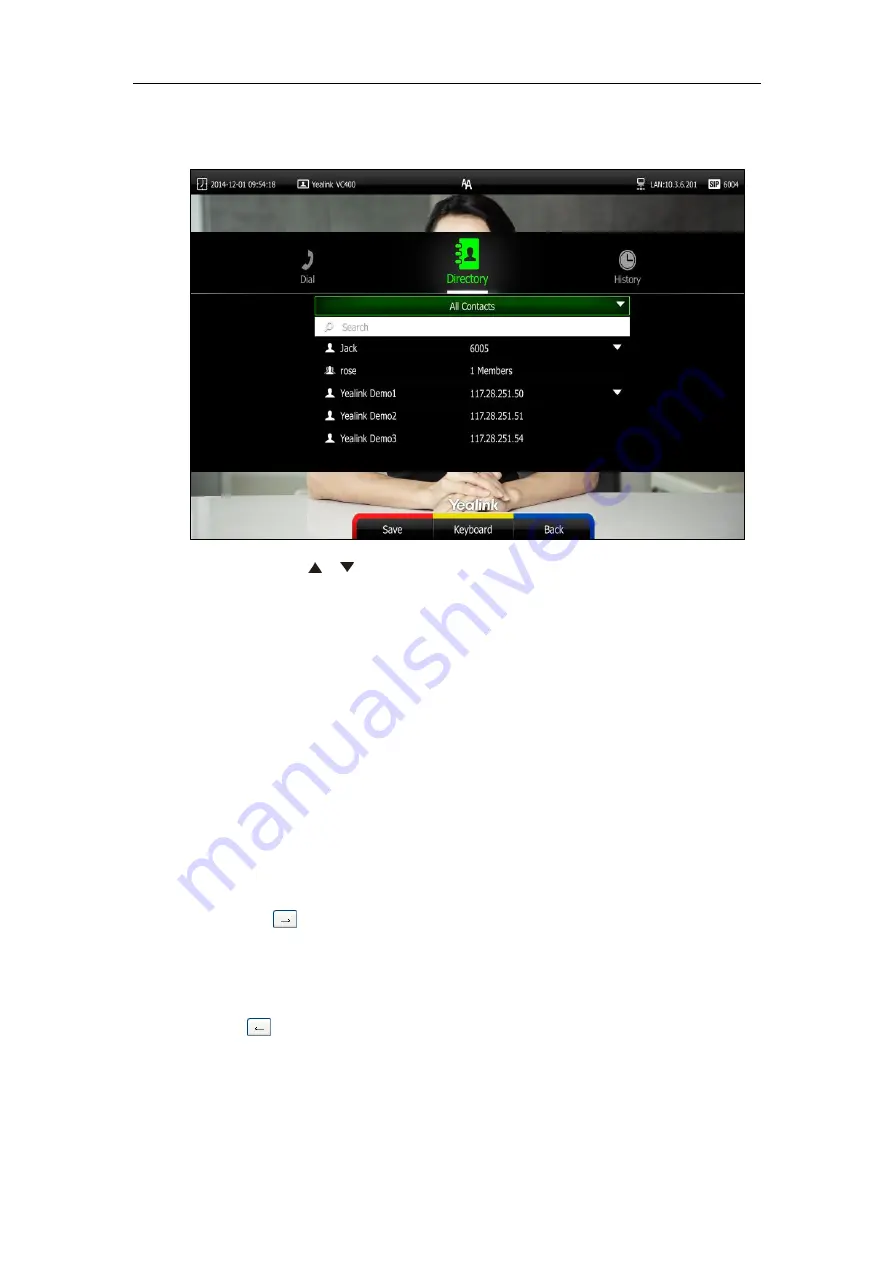
Customizing the VC400 Video Conferencing System
67
The contacts whose names or phone numbers match the characters entered will appear on
the display device.
5.
You can press or to select the desired contact, and then call or edit the contact.
Search Source List in Dialing
You can search for a contact from the desired lists when the phone is in the pre-dialing screen.
The lists can be History, Local Directory, Cloud Contacts and LDAP.
In the pre-dialing screen, when you enter a few characters, the system will search the matched
contacts from the enabled search source lists, and display the result in the dialing screen.
If you want to match the LADP list, LDAP are configured already. For more information on how
to configure LDAP, contact your system administrator.
To configure search source list in dialing via web user interface:
1.
Click on
Directory
->
Setting
.
2.
In the
Search Source List In Dialing
block, select the desired list from the
Disabled
column
and click .
The selected list appears in the
Enabled
column.
3.
Repeat step 2 to add more lists to the
Enabled
column.
4.
(Optional.) To remove a list from the
Enabled
column, select the desired list and then
click .
Summary of Contents for VC400
Page 1: ...jiu ...
Page 8: ...User Guide for the VC400 Video Conferencing System viii ...
Page 12: ...User Guide for the VC400 Video Conferencing System xii ...
Page 34: ...User Guide for the VC400 Video Conferencing System 22 ...
Page 54: ...User Guide for the VC400 Video Conferencing System 42 ...
Page 96: ...User Guide for the VC400 Video Conferencing System 84 ...
Page 138: ...User Guide for the VC400 Video Conferencing System 126 ...
Page 148: ...User Guide for the VC400 Video Conferencing System 136 ...
Page 164: ...User Guide for the VC400 Video Conferencing System 152 ...
Page 168: ...User Guide for the VC400 Video Conferencing System 156 ...






























