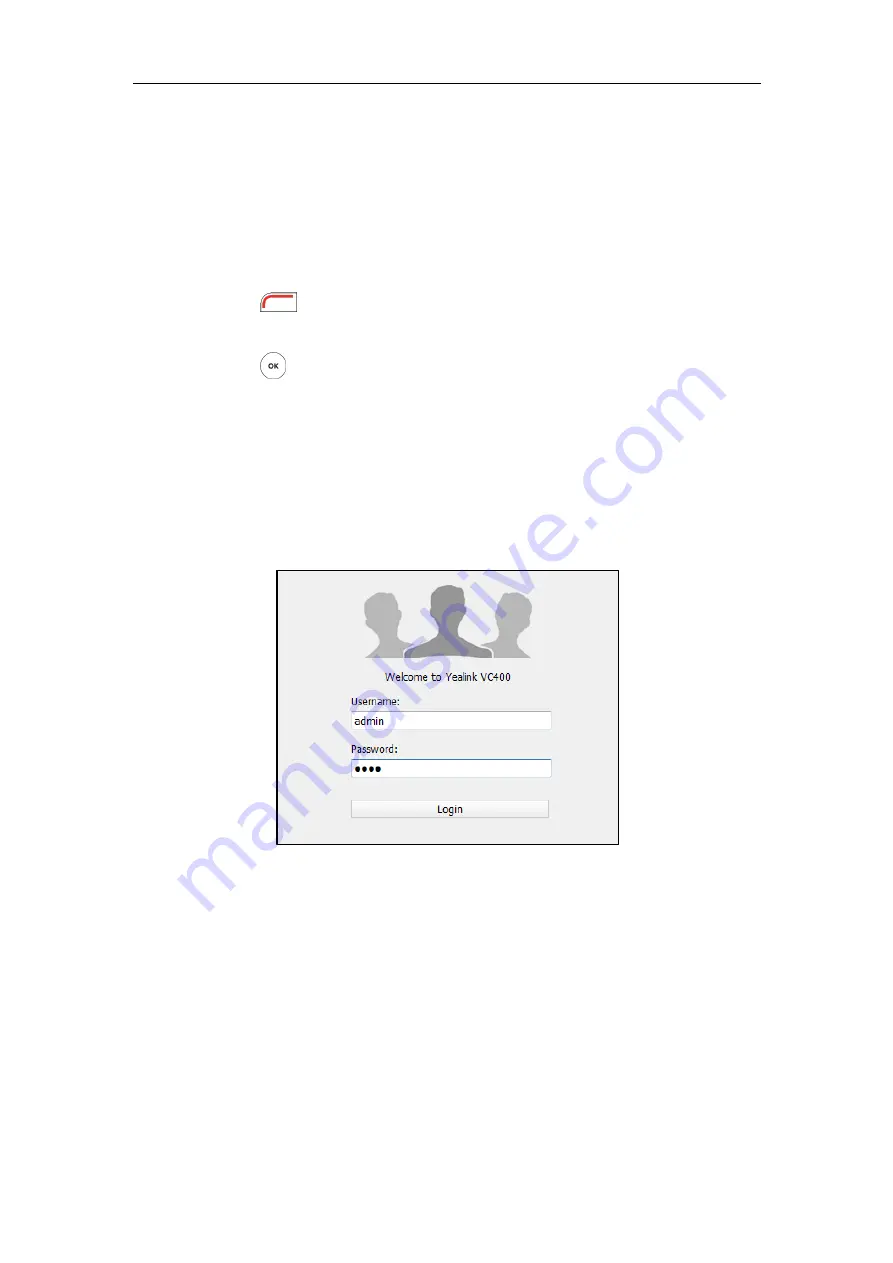
Overview
19
Web User Interface
You can customize your system via web user interface. To access the web user interface, you
need to know the IP address of your new system.
To obtain the IP address, do one of the following:
The IP address of the system is shown on the top right corner of the display device.
Press (
Menu
soft key) on your remote control and select
Status
->
Network
.
The display device shows network information about the system.
Press on the VCP40 phone when the phone is idle and select
Network
.
The LCD screen of the phone displays the network information of the system.
Log into the web user interface:
1.
Enter the IP address (e.g., http://192.168.0.10 or 192.168.0.10) in the address bar of a web
browser on your PC, and then press the
Enter
key.
2.
Enter the administrator user name and password.
The default user name is “admin”
(case-sensitive), and the default password is “0000”.
3.
Click
Login
.
After you log into the web user interface successfully, you can click
Logout
corner of the web interface to log out.
Remote Control
You can use the remote control and display device to configure and use the VC400 video
conferencing system.
For more information on the function of each key on the remote control, refer to
on page
The
Advanced
option is only accessible to the administrator. The default administrator
Summary of Contents for VC400
Page 1: ...jiu ...
Page 8: ...User Guide for the VC400 Video Conferencing System viii ...
Page 12: ...User Guide for the VC400 Video Conferencing System xii ...
Page 34: ...User Guide for the VC400 Video Conferencing System 22 ...
Page 54: ...User Guide for the VC400 Video Conferencing System 42 ...
Page 96: ...User Guide for the VC400 Video Conferencing System 84 ...
Page 138: ...User Guide for the VC400 Video Conferencing System 126 ...
Page 148: ...User Guide for the VC400 Video Conferencing System 136 ...
Page 164: ...User Guide for the VC400 Video Conferencing System 152 ...
Page 168: ...User Guide for the VC400 Video Conferencing System 156 ...






























