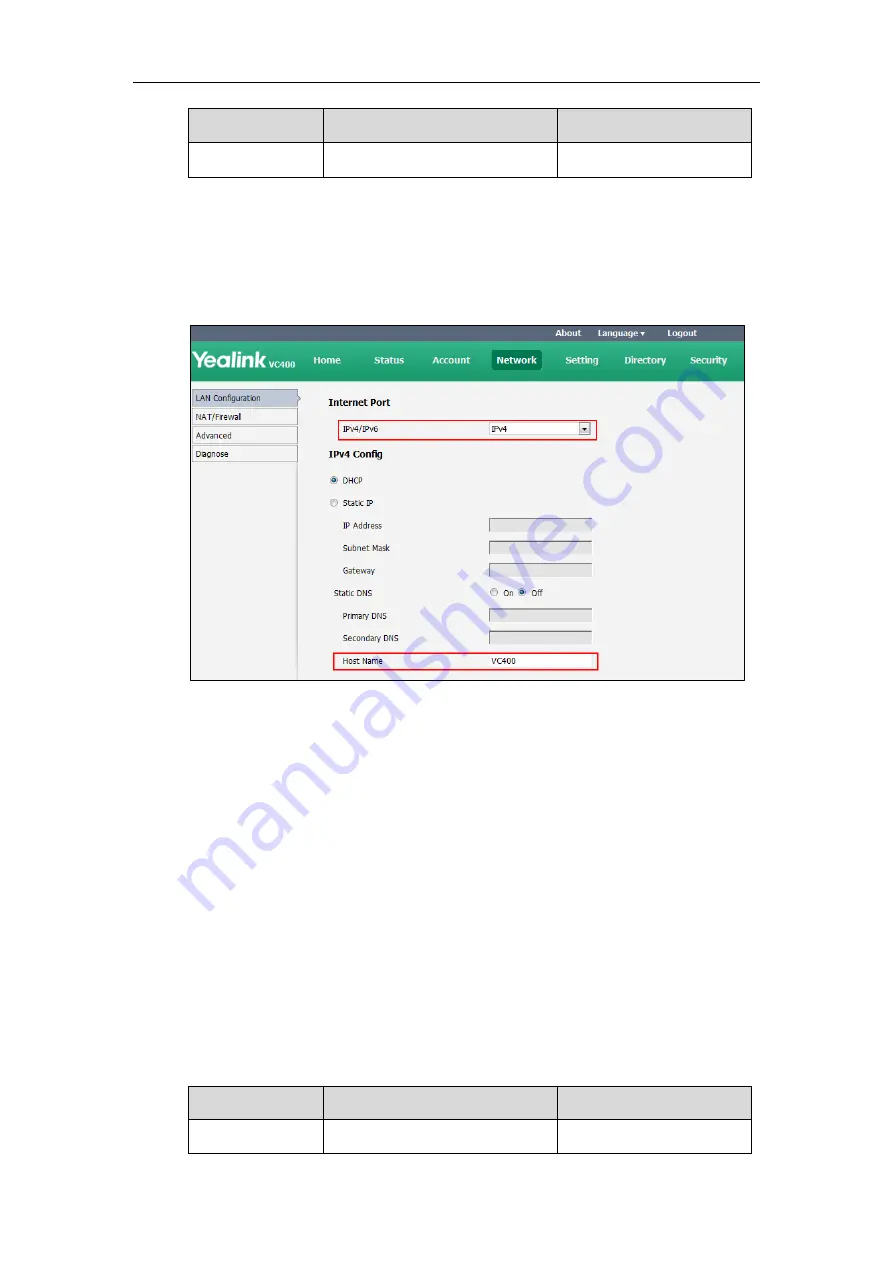
Administrator’s Guide for Yealink Video Conferencing Systems
50
Parameter
Description
Configuration Method
change take effect.
To configure DHCP via web user interface:
1.
Click on
Network
->
LAN Configuration
.
2.
In the
IPv4 Config
block, mark the
DHCP
radio box.
3.
(Optional.) Enter the host name of the system in the
Host Name
field.
4.
Click
Confirm
to accept the change.
A dialog box pops up to prompt that settings will take effect after a reboot.
5.
Click
Confirm
to reboot the system immediately.
To configure DHCP via the remote control:
1.
Select
Menu
->
Advanced
(default password: 0000) ->
Internet Configuration
->
IPv4
.
2.
Check the
DHCP
checkbox.
3.
Press the
Save
soft key to accept the change.
The display device prompts “Reboot now?”.
4.
Select
OK
to reboot the system immediately.
Static DNS
Even though DHCP is enabled, you can manually configure the static DNS address(es).
Parameters of static DNS on the system are described below:
Parameter
Description
Configuration Method
Static DNS
Triggers the static DNS feature to on
Remote Control
Summary of Contents for VC400
Page 1: ......
Page 4: ...Administrator s Guide for Yealink Video Conferencing Systems...
Page 10: ...Administrator s Guide for Yealink Video Conferencing Systems x...
Page 16: ...Administrator s Guide for Yealink Video Conferencing Systems xvi...
Page 62: ...Administrator s Guide for Yealink Video Conferencing Systems 46...
Page 224: ...Administrator s Guide for Yealink Video Conferencing Systems 208...
Page 264: ...Administrator s Guide for Yealink Video Conferencing Systems 248...
Page 272: ...Administrator s Guide for Yealink Video Conferencing Systems 256...
Page 290: ...Administrator s Guide for Yealink Video Conferencing Systems 274...
Page 296: ...Administrator s Guide for Yealink Video Conferencing Systems 280...






























