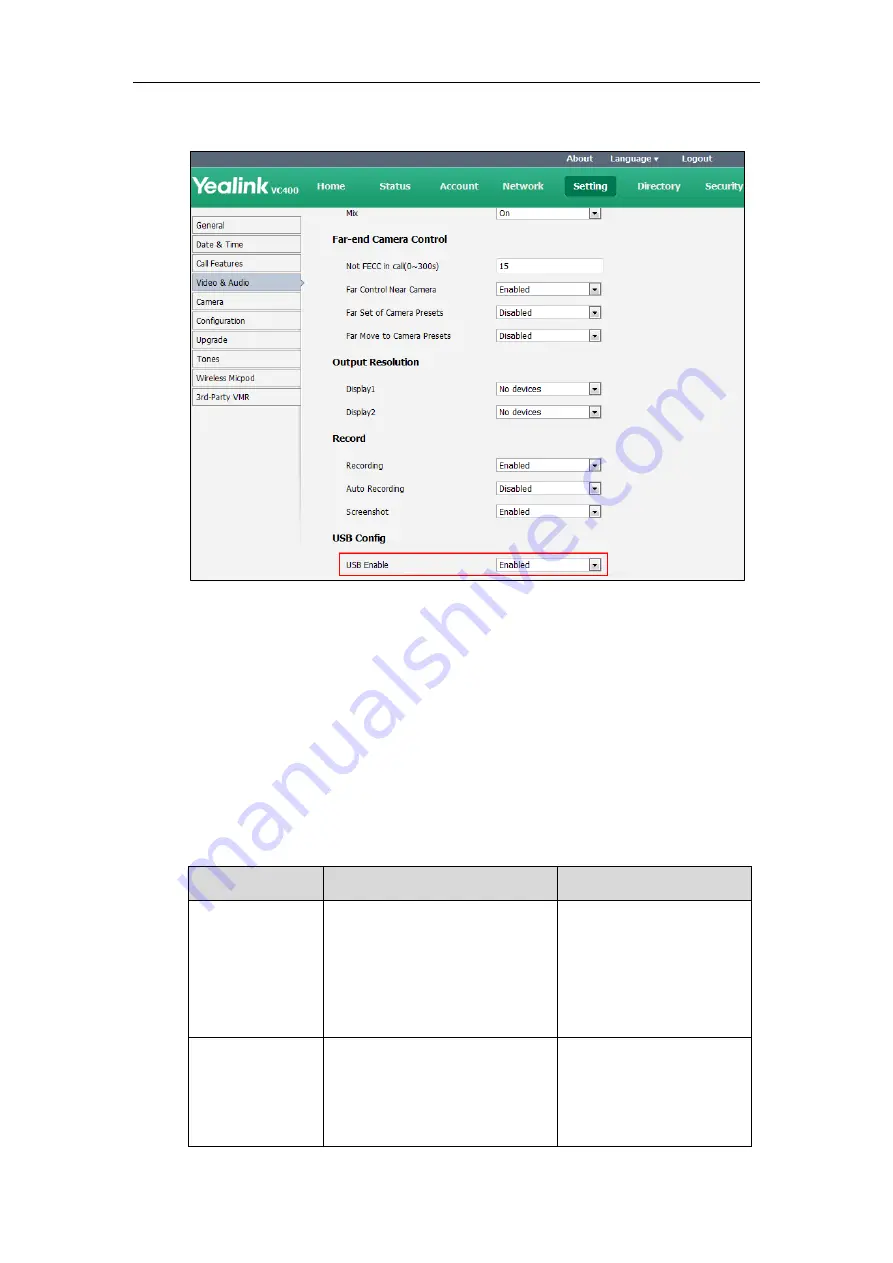
Configuring System Settings
201
2.
Select the desired value from the pull-down list of
USB Enable
.
3.
Click
Confirm
to accept the change.
Video Recording
When the system is idle, you can record local video via the remote control. During a call, the
video and presentation which are shown on the display device can be recorded via the remote
control and video conferencing phone.
Before recording video, you need to insert a USB flash drive to the USB port on the
VC400/VC120 Codec to store recorded video. Make sure the USB feature is enabled.
The video recording parameters on the system are described below.
Parameter
Description
Configuration Method
Recording
Enables or disables the video
recording feature on the system.
Default:
Enabled
If it is set to Disabled, you cannot
record video.
Web User Interface
Auto Recording
Enables or disables the system to
start recording automatically once a
call is established.
Default:
Disabled.
Web User Interface
Summary of Contents for VC400
Page 1: ......
Page 4: ...Administrator s Guide for Yealink Video Conferencing Systems...
Page 10: ...Administrator s Guide for Yealink Video Conferencing Systems x...
Page 16: ...Administrator s Guide for Yealink Video Conferencing Systems xvi...
Page 62: ...Administrator s Guide for Yealink Video Conferencing Systems 46...
Page 224: ...Administrator s Guide for Yealink Video Conferencing Systems 208...
Page 264: ...Administrator s Guide for Yealink Video Conferencing Systems 248...
Page 272: ...Administrator s Guide for Yealink Video Conferencing Systems 256...
Page 290: ...Administrator s Guide for Yealink Video Conferencing Systems 274...
Page 296: ...Administrator s Guide for Yealink Video Conferencing Systems 280...






























