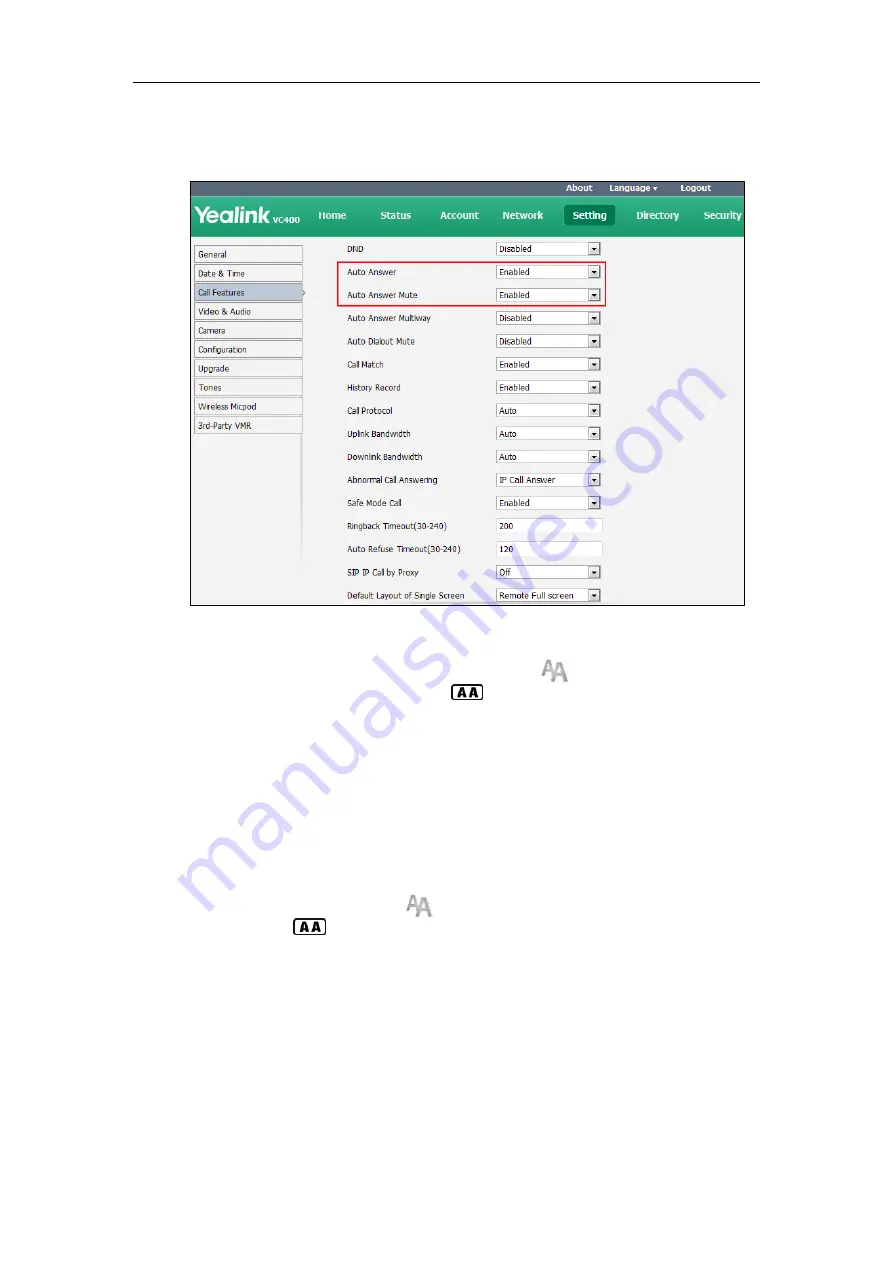
Administrator’s Guide for Yealink Video Conferencing Systems
144
3.
Select the desired value from the pull-down list of
Auto Answer Mute
.
4.
Select the desired value from the pull-down list of
Auto Answer Multiway.
5.
Click
Confirm
to accept the change.
If
Enabled
is selected, the display device will display , and the LCD screen of the
video conferencing phone will display .
To configure auto answer via the remote control:
1.
Select
Menu
->
Call Features
.
2.
Check the
Auto Answer
checkbox.
3.
Check the
Auto Answer Mute
checkbox.
4.
Check the
Auto Answer Multiway
checkbox.
5.
Press the
Save
soft key to accept the change.
The display device will display , and the LCD screen of the video conferencing phone
will display .
Auto Dialout Mute
The auto dialout mute feature allows the system to turn off the microphone when placing a call,
so that the other party cannot hear you.
Summary of Contents for VC400
Page 1: ......
Page 4: ...Administrator s Guide for Yealink Video Conferencing Systems...
Page 10: ...Administrator s Guide for Yealink Video Conferencing Systems x...
Page 16: ...Administrator s Guide for Yealink Video Conferencing Systems xvi...
Page 62: ...Administrator s Guide for Yealink Video Conferencing Systems 46...
Page 224: ...Administrator s Guide for Yealink Video Conferencing Systems 208...
Page 264: ...Administrator s Guide for Yealink Video Conferencing Systems 248...
Page 272: ...Administrator s Guide for Yealink Video Conferencing Systems 256...
Page 290: ...Administrator s Guide for Yealink Video Conferencing Systems 274...
Page 296: ...Administrator s Guide for Yealink Video Conferencing Systems 280...






























