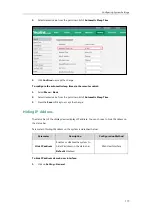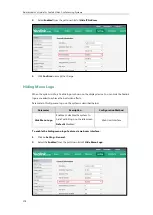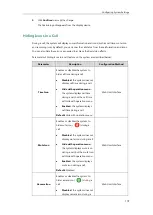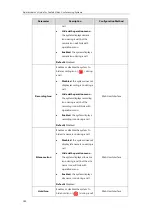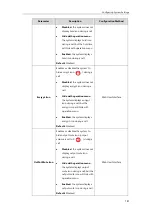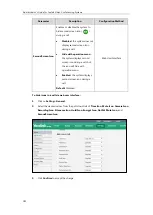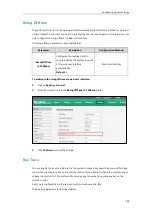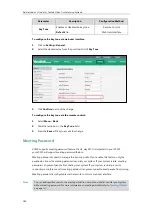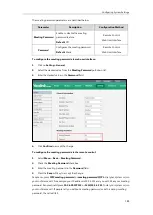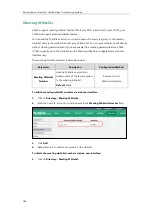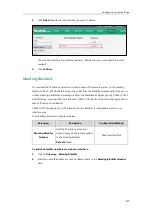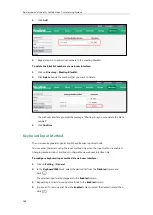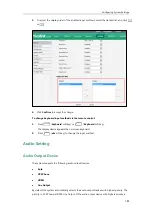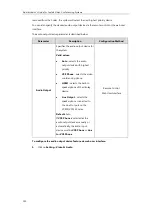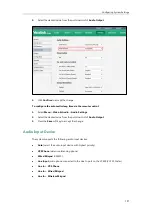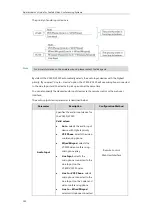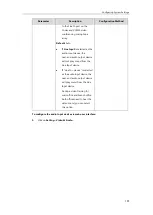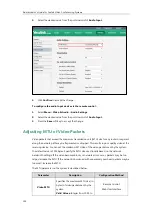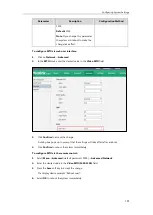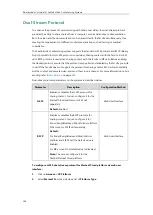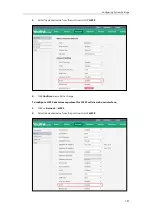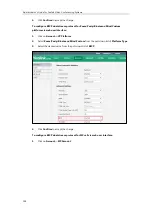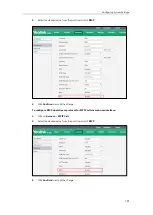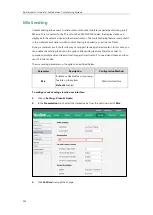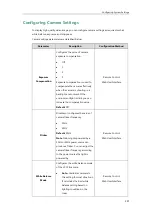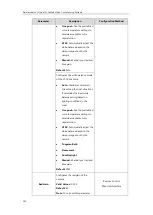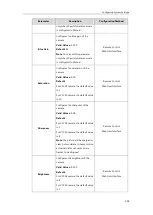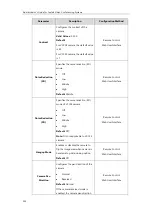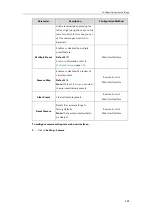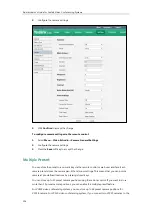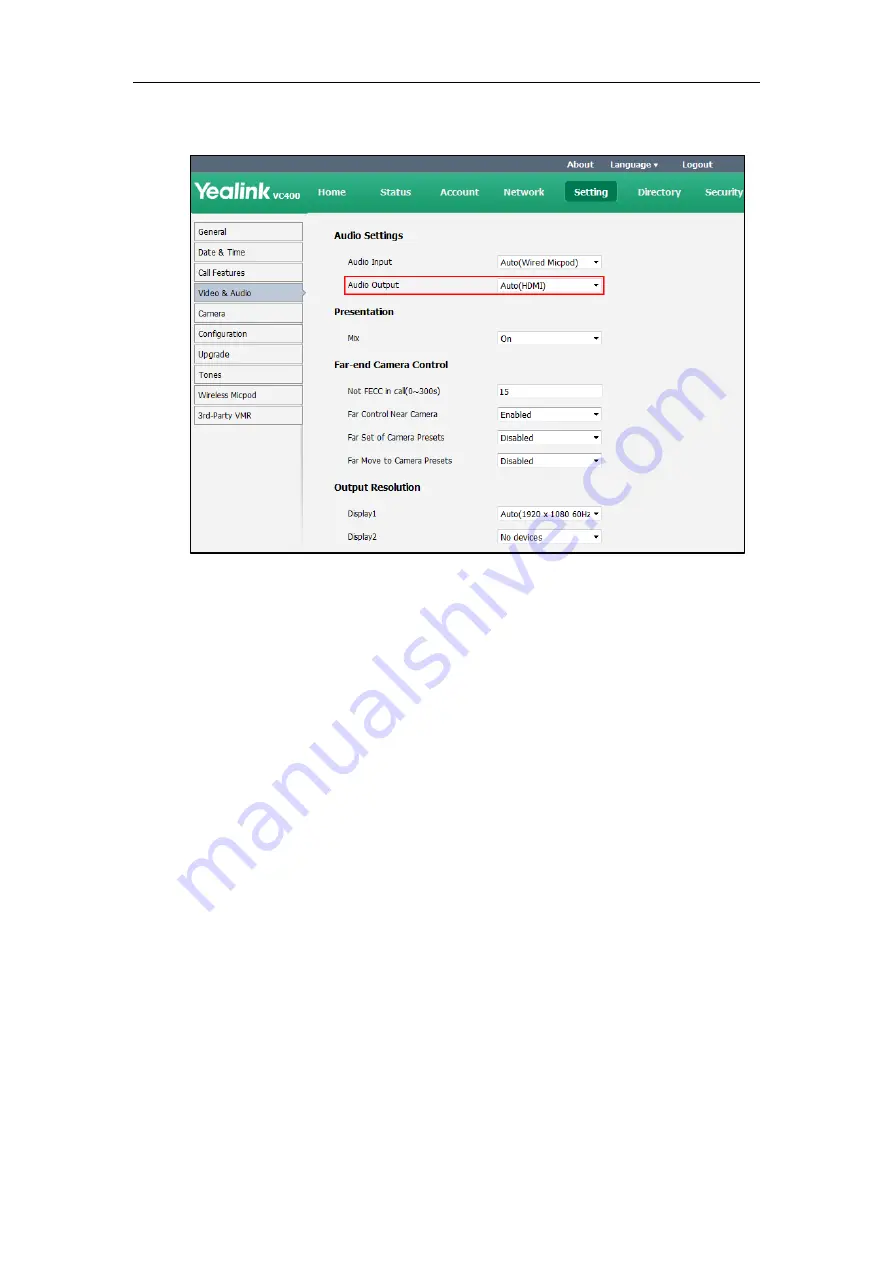
Configuring System Settings
191
2.
Select the desired value from the pull-down list of
Audio Output
.
3.
Click
Confirm
to accept the change.
To configure the automatic sleep time via the remote control:
1.
Select
Menu
->
Video & Audio
->
Audio Settings
.
2.
Select the desired value from the pull-down list of
Audio Output
.
3.
Press the
Save
soft key to accept the change.
Audio Input Device
The system supports the following audio input devices:
Auto
(select the audio input device with highest priority)
VCS Phone
(video conferencing phone)
Wired Micpod
(VCM30)
Line Input
(microphone connected to the Line In port on the VC400/VC120 Codec)
Line In + VCS Phone
Line In + Wired Micpod
Line In + Wireless Micpod
Summary of Contents for VC120
Page 1: ......
Page 4: ...Administrator s Guide for Yealink Video Conferencing Systems ...
Page 16: ...Administrator s Guide for Yealink Video Conferencing Systems xvi ...
Page 48: ...Administrator s Guide for Yealink Video Conferencing Systems 32 ...
Page 114: ...Administrator s Guide for Yealink Video Conferencing Systems 98 ...
Page 180: ...Administrator s Guide for Yealink Video Conferencing Systems 164 ...
Page 242: ...Administrator s Guide for Yealink Video Conferencing Systems 226 ...
Page 284: ...Administrator s Guide for Yealink Video Conferencing Systems 268 ...
Page 292: ...Administrator s Guide for Yealink Video Conferencing Systems 276 ...
Page 310: ...Administrator s Guide for Yealink Video Conferencing Systems 294 ...
Page 316: ...Administrator s Guide for Yealink Video Conferencing Systems 300 ...