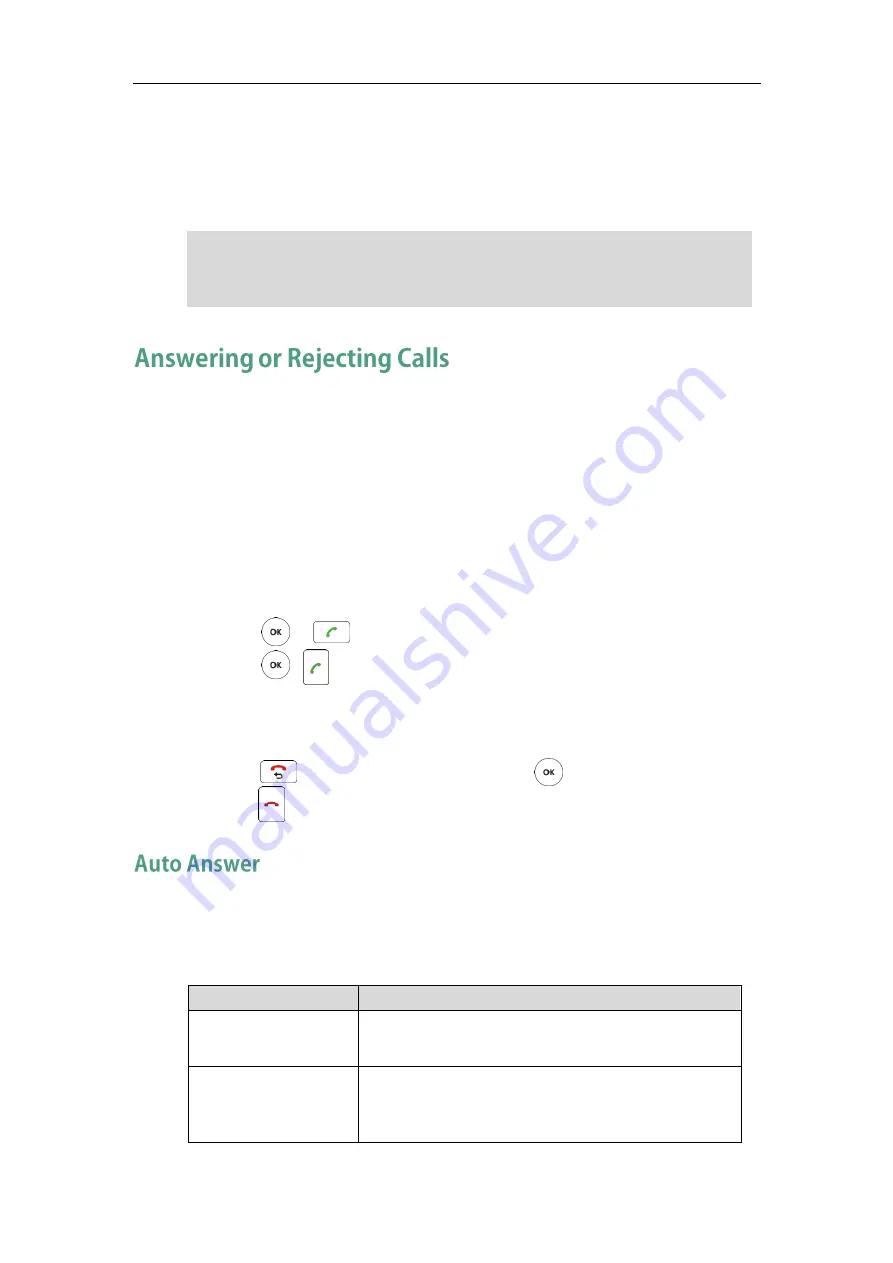
Using the VC110 Video Conferencing Endpoint
85
4.
Enter the number of the second party in the Enter Number field, and then click
Video Call or Voice Call.
When the second party answers the call, you have created a three-way
conference.
Note
When the endpoint receives a call, you can answer or reject the call in the following
ways:
Using the remote control
Using the video conferencing phone
If the endpoint accepts multiple calls, a conference call will be established.
To answer a call:
Do one of the following:
-
Press or on the remote control.
-
Press , or the Answer soft key on the video conferencing phone.
To reject a call:
Do one of the following:
-
Press or select Reject first, and then press on the remote control.
-
Press or the Reject soft key on the video conferencing phone.
You can enable the auto answer feature for the endpoint to automatically answer the
incoming call.
Auto answer features you need to know:
Parameters
Description
Auto Answer
Enables or disables the endpoint to automatically
answer the incoming call.
Auto Answer Mute
Enables or disables the endpoint to turn off the
microphone when an incoming call is answered
automatically. The auto answer mute feature can be
The endpoint supports one video call and one voice call, or two voice calls.
If you click Video Call twice to place multiple calls. The first call will be a video call and
the second call will be a voice call by default.
Summary of Contents for VC110
Page 1: ......
Page 4: ......
Page 6: ......
Page 12: ......
Page 38: ...User Guide for Yealink VC110 Video Conferencing Endpoint 26...
Page 56: ...User Guide for Yealink VC110 Video Conferencing Endpoint 44...
Page 120: ...User Guide for Yealink VC110 Video Conferencing Endpoint 108...
Page 134: ...User Guide for Yealink VC110 Video Conferencing Endpoint 122...
Page 156: ...User Guide for Yealink VC110 Video Conferencing Endpoint 144...






























