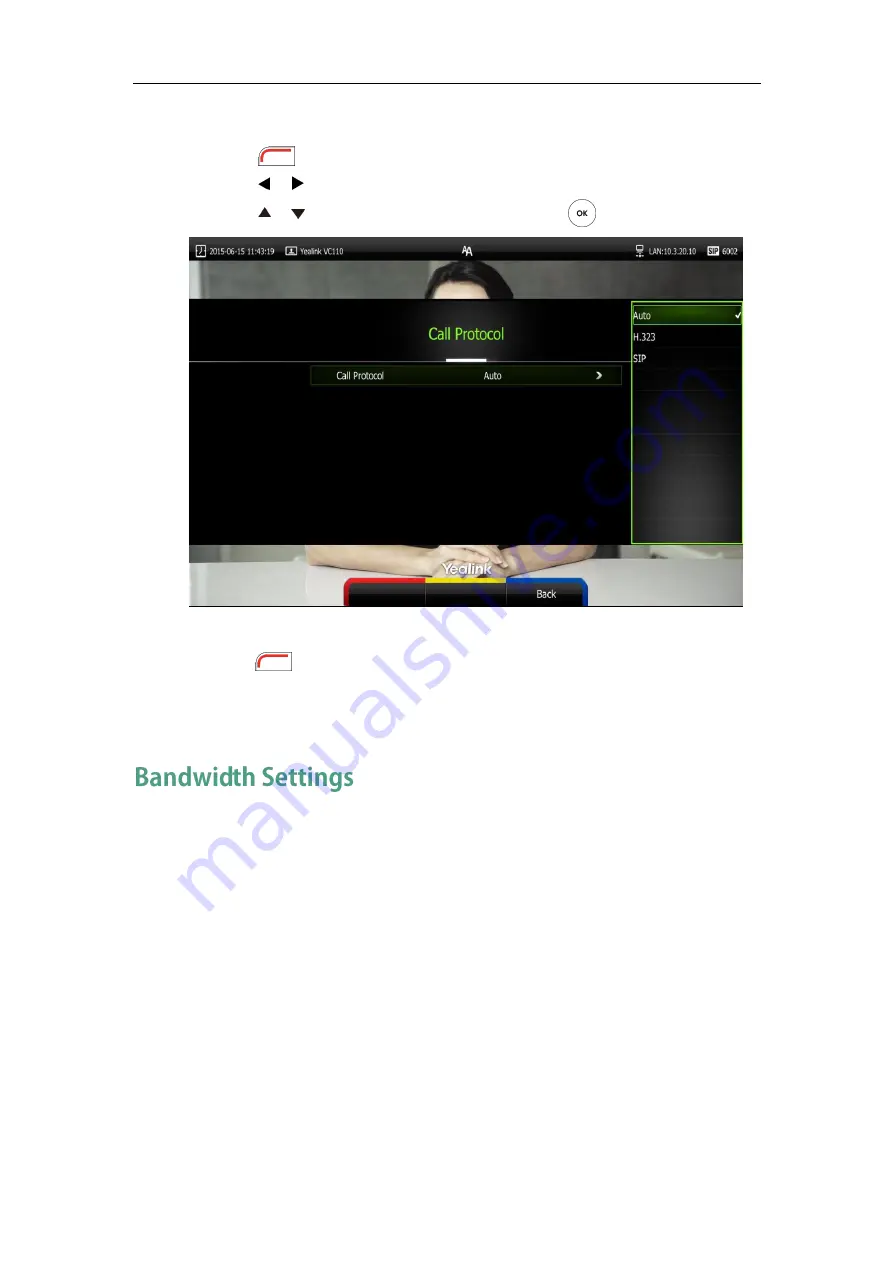
Customizing the VC110 Video Conferencing Endpoint
73
To configure the call protocol via the remote control:
1.
Press (Menu soft key) to enter main menu.
2.
Press or to select the Call Features menu.
3.
Press or to scroll to Call Protocol, and then press .
4.
Select desired protocol or Auto from the pull-down list of Call Protocol.
5.
Press (Save soft key) to accept the change.
Call protocol is configurable via the web user interface at the path Setting->Call
Features->Call Protocol.
By default, the endpoint automatically detects the available bandwidth and uses it to
connect other endpoints. The VC110 supports connecting to other devices with different
bandwidth. If a device with lower bandwidth joins a call, the video quality will stay the
same or will not reduce a lot.
You can specify the uplink and downlink bandwidths for the endpoint to achieve the
best result. The uplink bandwidth refers to the max bandwidth of outgoing calls. The
downlink bandwidth refers to the max bandwidth of incoming calls.
Available bandwidths for the endpoint are: Auto, 256kb/s, 384kb/s, 512 kb/s, 640 kb/s,
768 kb/s, 1024kb/s, 1280kb/s, 1500kb/s, 2000kb/s, 3000kb/s, 4000kb/s. You can configure
which bandwidth is to be used when in the dialing screen. The optional maximum
bandwidth in dialing screen is the uplink bandwidth.
Summary of Contents for VC110
Page 1: ......
Page 4: ......
Page 6: ......
Page 12: ......
Page 38: ...User Guide for Yealink VC110 Video Conferencing Endpoint 26...
Page 56: ...User Guide for Yealink VC110 Video Conferencing Endpoint 44...
Page 120: ...User Guide for Yealink VC110 Video Conferencing Endpoint 108...
Page 134: ...User Guide for Yealink VC110 Video Conferencing Endpoint 122...
Page 156: ...User Guide for Yealink VC110 Video Conferencing Endpoint 144...






























