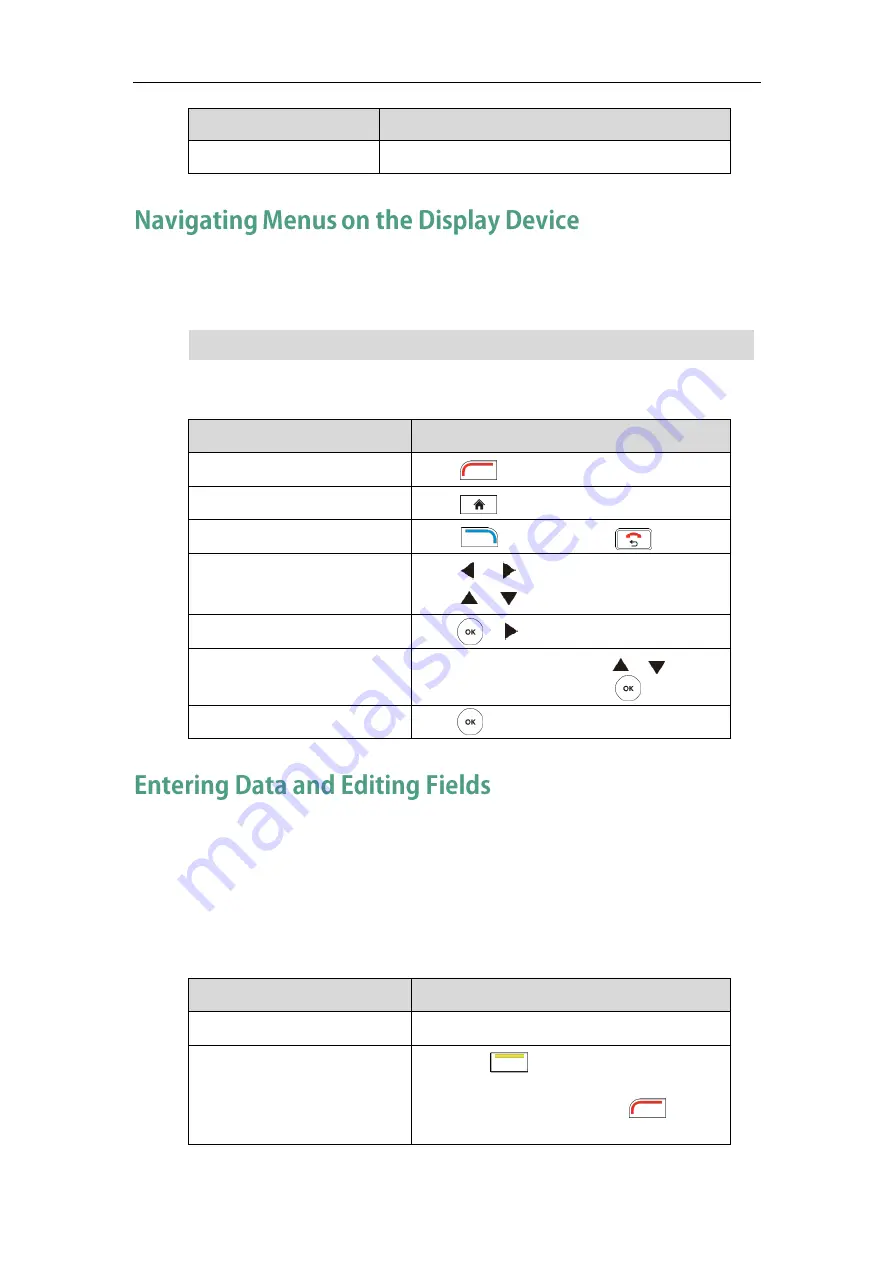
User Guide for Yealink VC110 Video Conferencing Endpoint
40
Name
Description
Time and Date
Displays the time and date.
You can use the remote control to enter the main menu screen, and view the items on
the display device.
Note
To navigate menus and fields, you can:
If you want to
You can
Enter the main menu.
Press (Menu soft key).
Return to the idle screen.
Press .
Go back to the previous menu.
Press (Back soft key) or .
Navigate through menus.
Press or to select a menu.
Press or to select an item.
Expand pull-down list.
Press or to expand a pull-down list.
Select an option from the
pull-down list.
From the pull-down list, Press or to scroll
to the settings and then press .
Enable or disable features.
Press .
You can enter data and edit fields using the keypad on the remote control or the
on-screen keyboard on the display device:
To enter or edit data:
1.
Select the field.
2.
Do one of the following:
If you want to
You can
Entering numbers.
Press the digit keys on the remote control.
Entering letters.
1.
Press (Keyboard soft key) to open
the on-screen keyboard. If the endpoint is
in the dialing screen, press
(Keyboard soft key) to open the
The endpoint will automatically return to the idle screen after 60 seconds of inactivity.
Summary of Contents for VC110
Page 1: ......
Page 4: ......
Page 6: ......
Page 12: ......
Page 38: ...User Guide for Yealink VC110 Video Conferencing Endpoint 26...
Page 56: ...User Guide for Yealink VC110 Video Conferencing Endpoint 44...
Page 120: ...User Guide for Yealink VC110 Video Conferencing Endpoint 108...
Page 134: ...User Guide for Yealink VC110 Video Conferencing Endpoint 122...
Page 156: ...User Guide for Yealink VC110 Video Conferencing Endpoint 144...






























