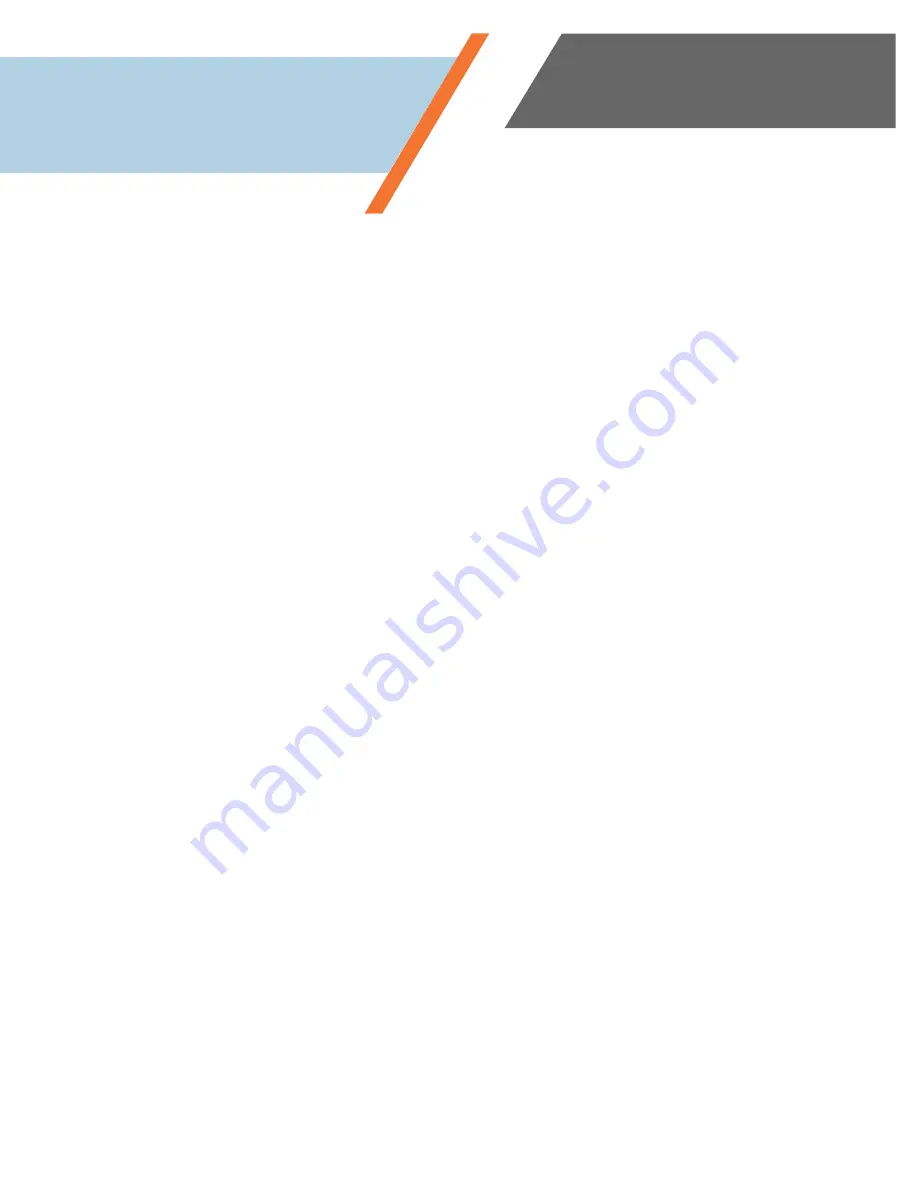
www.simplevoip.us
11
Intercom
When you intercom another user, their phone will automatically pick up your call and put you onto
speakerphone. This will allow you to talk to another user without the need for them to pick up and
accept the call on their phone.
•
To intercom another user, simply press
*0
+
(Extension Number)
+
SEND
. For example, if bob is at
extension 105, you can intercom him by pressing
*0 105 SEND
.
TIP: Always make sure you have prior permission to use the intercom feature. If you’d like to disable this feature on
some phones, or across your network entirely, please let us know and we will implement or disable this for you.
Voicemail Menu & Settings
From the SimpleVoIP phone:
•
Dial *98 to reach the voicemail system.
•
Enter your Mailbox # (Default # is 100).
•
Follow menu prompts (Option 5 to change settings).
From an outside phone:
•
Dial the main telephone number for the location. When the voicemail system picks up the call enter * to
reach the voicemail system.
•
Enter your PIN # (Default PIN is 1234).
•
Follow menu prompts (Option 5 to change settings).
Receiving a Voicemail
From the SimpleVoIP phone:
•
The LED on the upper right-hand corner of the phone will flash red and a voicemail icon will appear on
the screen when a voicemail has been received.
•
Press the softkey for Voicemail.
•
Enter your PIN # if prompted.
•
Follow menu prompts to erase or keep message.
Via email:
•
Messages will automatically be sent to your designated email address where you can listen to an mp3
of the voicemail recording.
•
You can keep or delete the email message containing the voicemail is you wish.
Using the Phone














