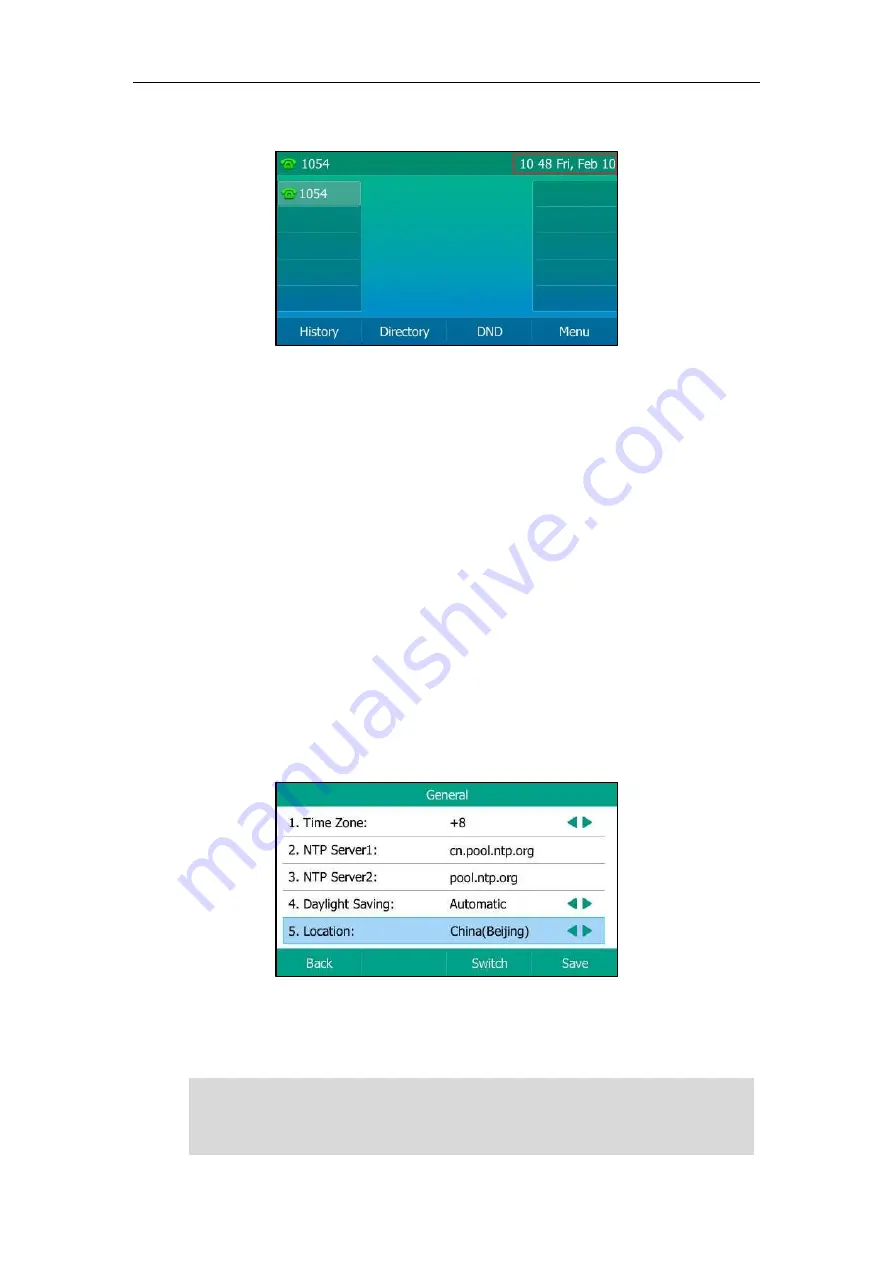
User Guide for T5 Series IP Phones
48
The time and date is displayed on the status bar.
Time & Date
You can configure the phone to obtain the time and date from the SNTP server automatically, or
configure the time and date manually.
Configuring the SNTP Setting
Procedure:
1.
Navigate to
Menu
->
Basic
->
Time & Date
->
General
->
SNTP
Settings
.
2.
Select the time zone that applies to your area from the
Time Zone
field.
3.
Enter the domain name or IP address of SNTP server in the
NTP Server1
and
NTP Server2
field respectively.
4.
Select the desired value
from the
Daylight Saving
field.
5.
Select the desired time zone name from the
Location
field.
This field appears only if
Daylight Saving
field is selected to
Automatic
.
6.
Press
Save
.
SNTP Setting is configurable via web user interface at the path
Settings
->
Time & Date
.
Note
Please refer to
for the list of available time zones on the IP phone.
If the phone cannot obtain the time and date from the Simple Network Time Protocol (SNTP)
server, contact your system administrator for more information.
Summary of Contents for T5 Series
Page 1: ......
Page 12: ......
Page 38: ...User Guide for T5 Series IP Phones 26...
Page 46: ...User Guide for T5 Series IP Phones 34...






























