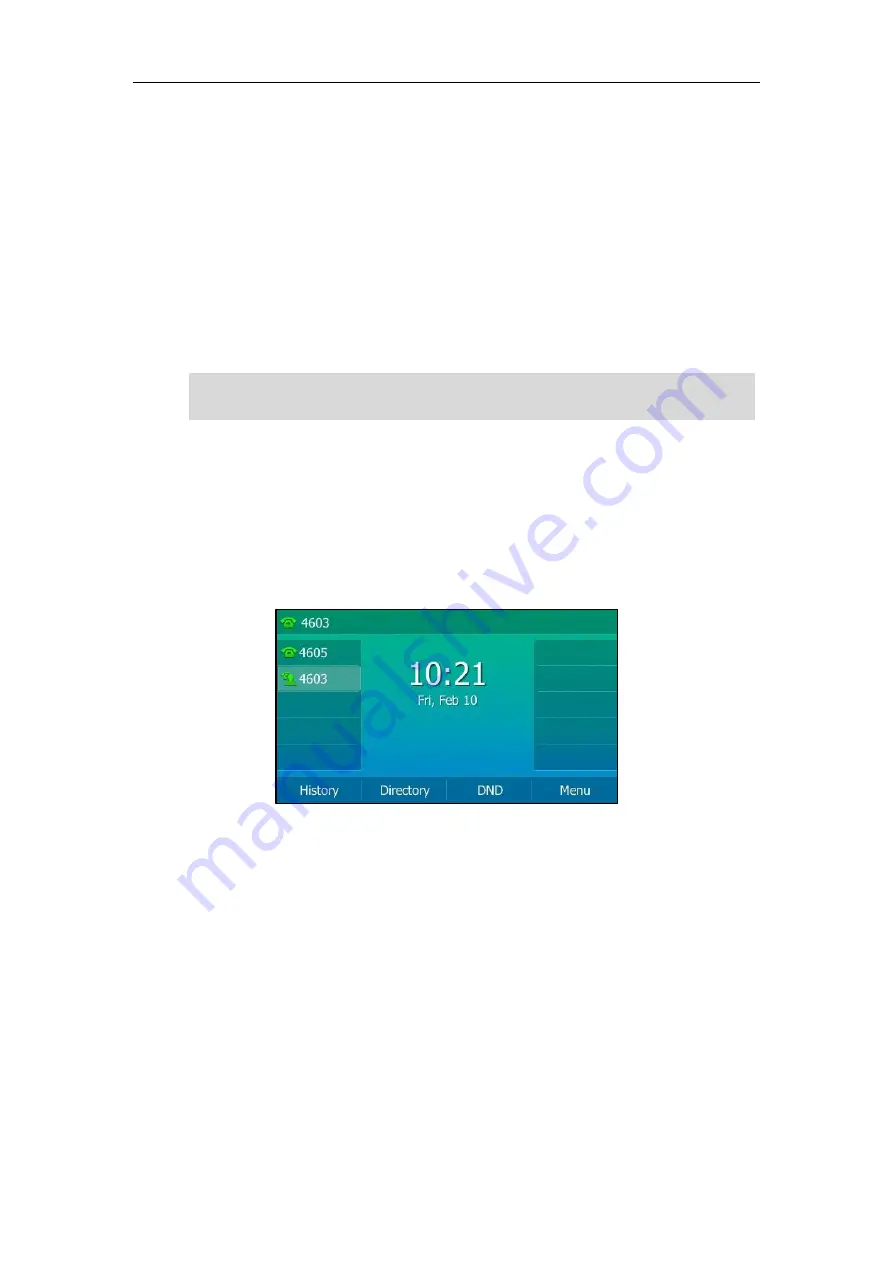
User Guide for T5 Series IP Phones
174
After configuring an ACD key, you can press the ACD key to log into the
ACD system
. After
logging in, you are ready to receive calls from the
ACD system
. You can press the ACD key to
show your current ACD user status. You can press the
Available
(
Avail
)/
Unavailable
(
Unavail
)
soft key to change your ACD user status. ACD user status synchronizes on both IP phone and
ACD system.
When you set the ACD user status to be available, the ACD key LED glows green, and then the
server begins distributing calls to your IP phone.
When you set the ACD user status to be unavailable, the ACD key LED flashes green, and then
the server temporarily stops distributing calls to your IP phone. To log out of the
ACD system
,
press the
Logout
soft key.
Note
Shared Call Appearance (SCA)
You can use SCA feature to share an extension which can be registered on more than one IP
phones at the same time. The shared line is indicated by a different line icon.
In the following figure, the first line is a private line while the second line is a shared line:
If two phones share a line, an incoming call to this extension will cause both phones to ring
simultaneously. The incoming call can be answered on either phone but not both.
This feature is very useful in the boss and secretary scenario. For example, the boss shares his
extension with the secretary. When there is an incoming call to the extension of the boss, both
the phones of the boss and the secretary will ring simultaneously, and either the boss or the
secretary can answer the call. Calls on the shared line can be placed on hold, barged in or
retrieved from another shared phone.
It is recommended that you configure only one ACD key per phone, since only one ACD key can
be in use on your phone at any time.
Summary of Contents for T5 Series
Page 1: ......
Page 12: ......
Page 38: ...User Guide for T5 Series IP Phones 26...
Page 46: ...User Guide for T5 Series IP Phones 34...






























