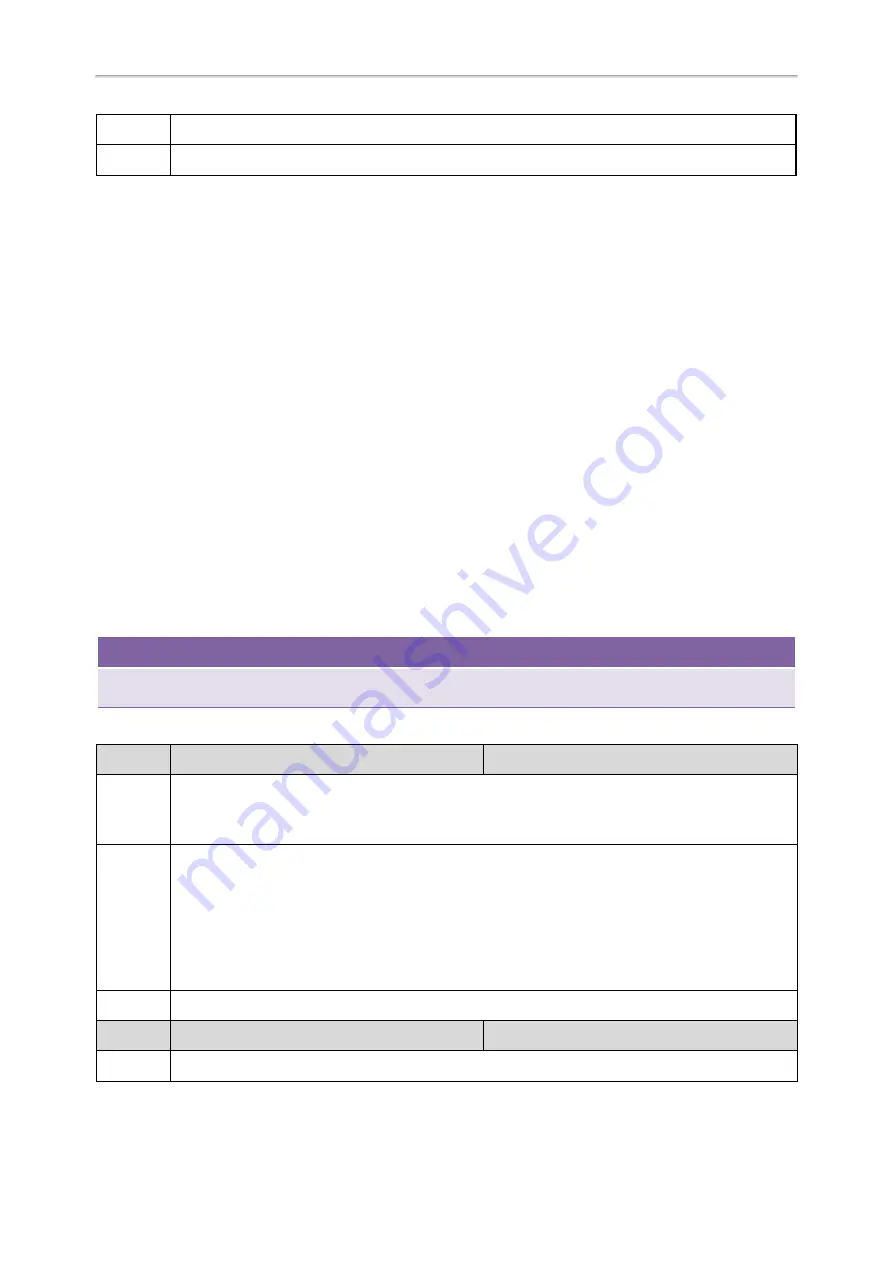
Administrator’s Guide for SIP-T58V/T58A/T56A/CP960 IP Phones
190
Values
Default
Blank
Example: Adding Contacts Using a Contact File
The following example shows the configuration for customizing a local contact file.
Customize the contact file “contact.xml” and place the contact file “contact.xml” and custom contact source (avatars
or icons) to the provisioning server “http://192.168.10.25”.
Example
local_contact.photo.url = http://192.168.10.25/Lily_photo.jpg
local_contact.data.url = tftp://192.168.10.25/contact.xml
During auto provisioning, the phone connects to the provisioning server “192.168.10.25”, and downloads the local con-
tact file “contact.xml” and an avatar “Lily_photo.jpg”. You can view the contacts on their phone, and specify the avatar
“Lily_photo.jpg” for a contact.
Local Contacts Backup
Yealink phones support storing all local contacts to a contact file named <MAC>-contact.xml. You can back up this
file to the server, avoiding data loss. Once the contacts update, the phone will automatically upload this file to the pro-
visioning server or a specific server. If a contact file exists on the server, this file will be overridden. The phone will
request to download the <MAC>-contact.xml file according to its MAC address from the server during auto pro-
visioning.
The contact file is named after the MAC address of the IP phone. For example, if the MAC address of an IP phone is
00156574B150, the name of the contact file is 00156574B150-contact.xml (uppercase).
Tip
MAC address, a unique 12-digit serial number is assigned to each phone. You can obtain it from the bar code on the back
of the phone.
The following table lists the parameters you can use to back up the local contacts.
Parameter
static.auto_provision.local_contact.backup.enable
<y0000000000xx>.cfg
Description
It enables or disables the phone to upload the <MAC>-contact.xml file to the server each time the con-
tacts update and download the <MAC>-contact.xml file from the server during auto provisioning.
Note
: It does not affect the downloading of the contact avatar/icon files.
Permitted
Values
0
-Disabled, the phone will not upload the contact file “<MAC>-contact.xml” to the server, so the IP
phone downloads the contacts in the “contact.xml” from the access URL configured by the parameter
“local_contact.data.url” or “local_contact.data_photo_tar.url” during auto provisioning.
1
-Enabled, the phone uploads the contact file “<MAC>-contact.xml” to the specific path configured by
the parameter “static.auto_provision.local_contact.backup.path” each time the contacts update; and
downloads the contacts in the “<MAC>-contact.xml” according to its MAC address from the specific
path during auto provisioning.
Default
0
Parameter
static.auto_provision.local_contact.backup.path
<y0000000000xx>.cfg
Description
It configures a path or URL for the phone to upload/download the <MAC>-contact.xml file.
Summary of Contents for T5 Series
Page 1: ......
Page 26: ...20 Administrator s Guide for SIP T58V T58A T56A CP960 IP Phones ...
Page 58: ...52 Administrator s Guide for SIP T58V T58A T56A CP960 IP Phones ...
Page 86: ...80 Administrator s Guide for SIP T58V T58A T56A CP960 IP Phones ...
Page 88: ...82 Administrator s Guide for SIP T58V T58A T56A CP960 IP Phones ...
Page 316: ...310 Administrator s Guide for SIP T58V T58A T56A CP960 IP Phones ...
Page 388: ...382 Administrator s Guide for SIP T58V T58A T56A CP960 IP Phones ...
Page 464: ...458 Administrator s Guide for SIP T58V T58A T56A CP960 IP Phones ...






























